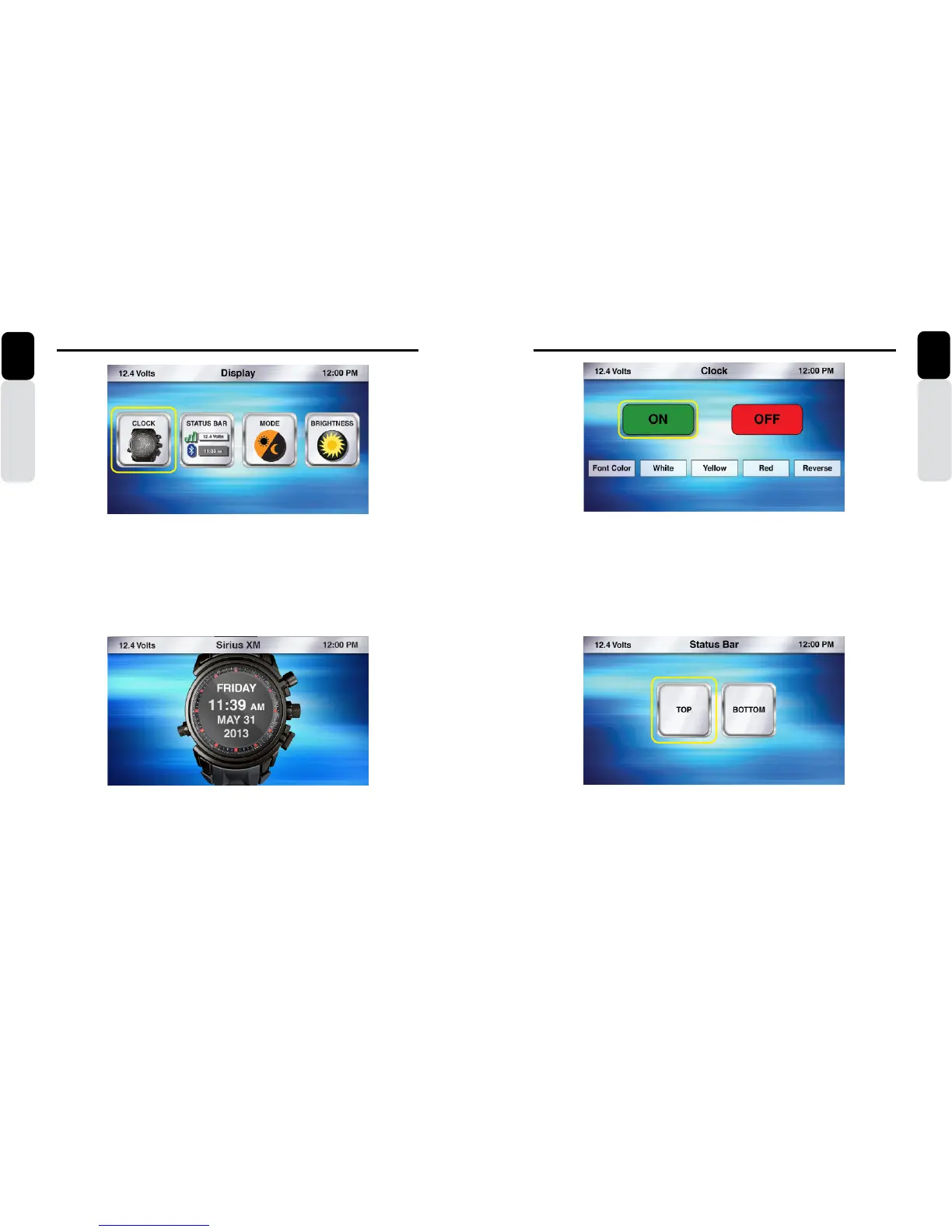70 CMS5 CMS5 71
Display Settings
Owner’s Manual
English
Display Settings
Owner’s Manual
English
Display
1. Press the Display Button
2. Use the volume knob to move the halo to the Display Option you would like to adjust
3. Press in on the volume knob to select the Display Option
- Clock (Large Clock Display after 25 seconds of no action)
- Status Bar (View the Status Bar on Top or Bottom of Screen)
- Mode (Change from Day Mode to Night Mode)
- Brightness (Adjust the screen Brightness (-10 to +10)
Clock
1. Press the Display Button
2. Use the volume knob to scroll until the halo is around the Clock Icon
3. Press in on the volume knob to select Clock
4. Rotate the volume knob to adjust the Clock appearance
- ON (Default) Large Clock will be displayed after 25 seconds of no action
- OFF (Large Clock will not be displayed)
- Font Color (Change the Font Color: White, Yellow, Red and Reverse)
5. Selection of Reverse option chnages the background color from Black to White
6. When finished, press the Back Button to return to the Display Settings
Status Bar
1. Press the Display Button
2. Use the volume knob to scroll until the halo is around the Status Bar Icon
3. Press in on the volume knob to select Status Bar
4. Rotate the volume knob to change the Status Bar position
- Top (Default) Status Bar will be displayed on the Top of the Screen
- Bottom (Status Bar will be displayed at the Bottom of the Screen)
5. When finished, press the Back Button to return to the Display Settings