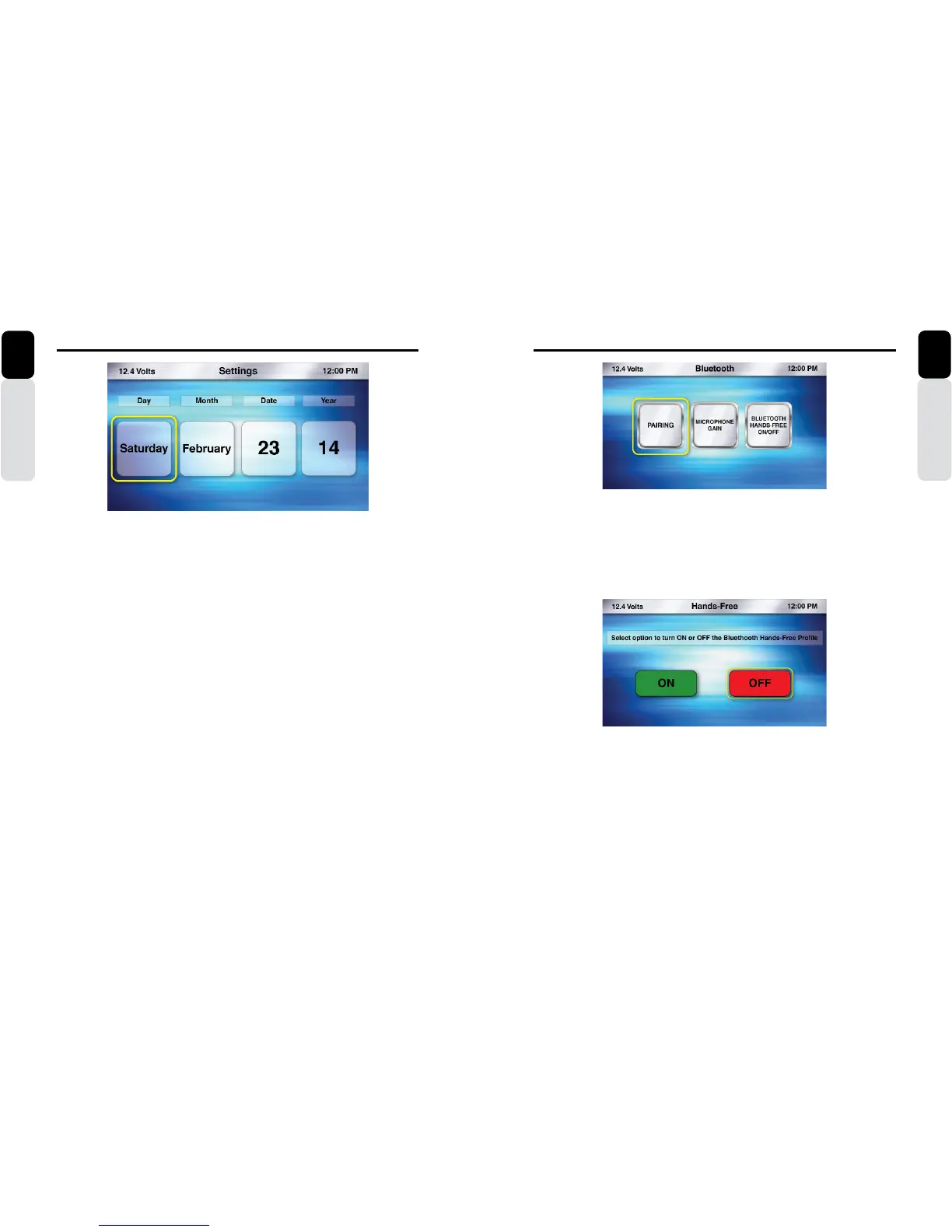40 CMS5 CMS5 41
Settings
Owner’s Manual
English
Bluetooth
1. Press the Source Button (SRC)
2. Use the volume knob to scroll through the sources
3. When the Settings Icon is in the middle of the carousel, Press in on the volume knob to select Settings
4. Once in Settings, rotate the volume knob to Bluetooth
5. Press in on the volume knob to enter Bluetooth Settings
- Bluetooth Hands-Free ON or OFF (Turns the Bluetooth Hands-Free Feature ON or OFF)
- Pairing (Pair, Connect, Transfer Bluetooth Connection, and Delete Paired Device)
- Microphone Gain (Adjust the Optional external Bluetooth Microphone sensitivity)
Bluetooth (Hands-Free ON or OFF)
1. Press the Source Button (SRC)
2. Use the volume knob to scroll through the sources
3. When the Settings Icon is in the middle of the carousel, Press in on the volume knob to select Settings
4. Once in Settings, rotate the volume knob to Bluetooth
5. Press in on the volume knob to enter Bluetooth Settings
6. With the halo around Bluetooth Hands-Free ON / OFF Icon
7. Press in on the volume knob to select Bluetooth Hands-Free ON / OFF
8. Now a pop-up window will appear providing Two options:
- ON = Turn ON the Bluetooth Hands-Free Profile (Allows for Hands-Free Calling)
- OFF = Turns OFF the Bluetooth Hands-Free Profile (Disables the ability for Hands-Free Calling)
* Default = OFF
9. Use the volume knob to toggle between ON and OFF
10. Press in on the volume knob to select your choice
11. After your choice has been made, you will be taken back to the Bluetooth Settings Menu
Settings
Owner’s ManualEnglish
Date
1. Press the Source Button (SRC)
2. Use the volume knob to scroll through the sources
3. When the Settings Icon is in the middle of the carousel, Press in on the volume knob to select
Settings
4. Once in Settings, rotate the volume knob to Date
5. Press in on the volume knob to enter the Date Settings
- Day
- Month
- Date
- Year (Default = 2013)
** The halo will always default to Day adjustment first, then Month, Date, and Year
6. With the halo around Day, rotate the volume knob to adjust to the correct Day
7. Press in on the volume knob to set the Day
8. The halo will automatically shift to Month
9. With the halo around the Month, rotate the volume knob to adjust to the correct Month
10. Press in on the volume knob to set the Month
11. The halo will automatically shift to Date
12. With the halo around the Date, rotate the volume knob to adjust to the correct Date
13. Press in on the volume knob to set the Date
14. The halo will automatically shift to Year
15. With the halo around the Year, rotate the volume knob to adjust the Year
16. Press in on the volume knob to set the year
17. After the Date has been set, you will return to the Settings Menu
** The Date Information will Only be displayed on the Large Clock **
Please refer to the Display Settings to enable the Large Clock to be
displayed after 25 seconds of no action.