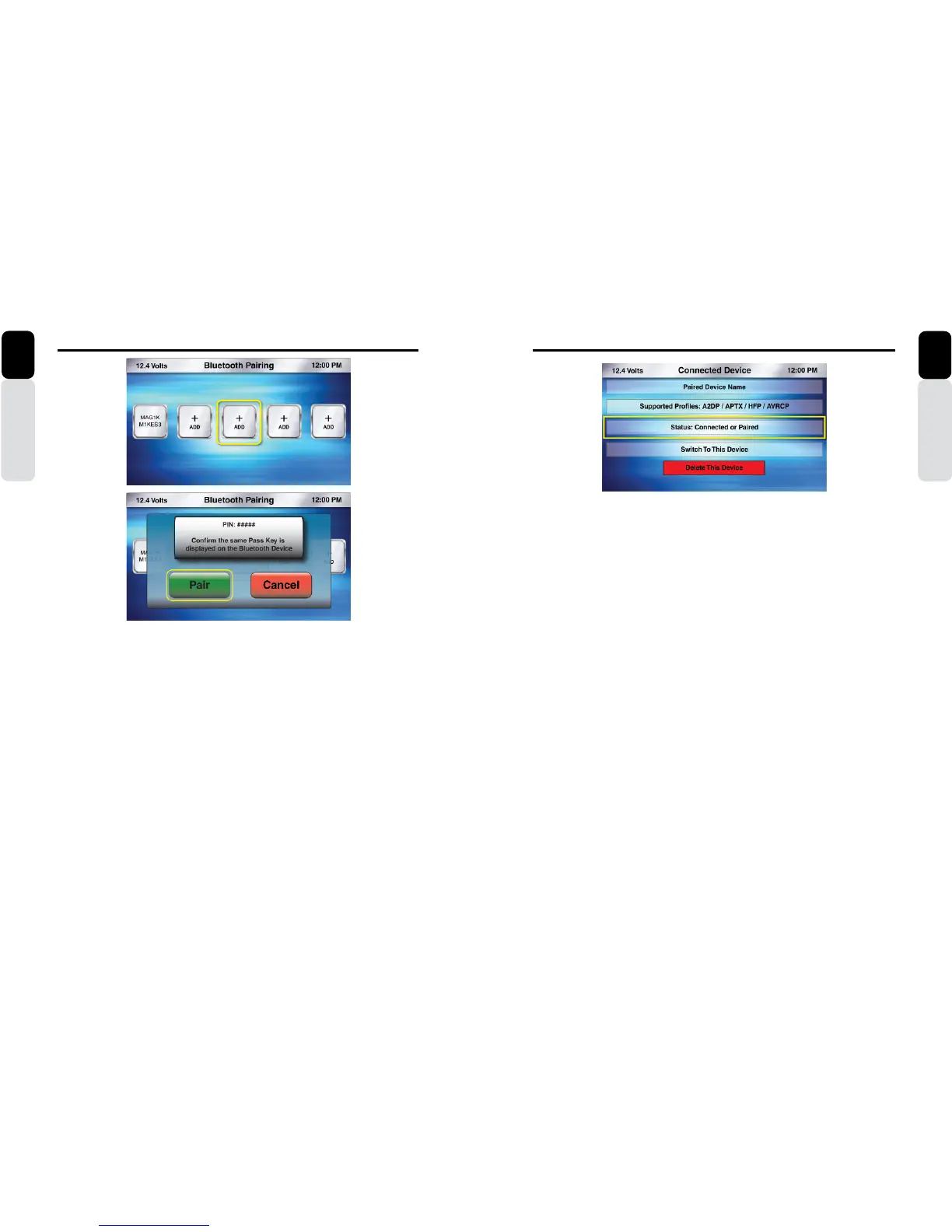42 CMS5 CMS5 43
Settings
Owner’s Manual
English
Bluetooth (Paired/Connected Device Information Screen)
*After Pairing a Device you will be taken to this screen.
You can access this screen when Pairing a Device is not necessary
Access the Paired/Connected Device Information Screen
1. Press the Source Button (SRC)
2. Use the volume knob to scroll through the sources
3. When the Settings Icon is in the middle of the carousel, Press in on the volume knob to select Settings
4. Once in Settings, rotate the volume knob to Bluetooth
5. Press in on the volume knob to enter Bluetooth Settings
6. Use the volume knob until the halo is around the Pairing Icon
7. Use the volume knob and move the halo until it is around the Paired Device that you would like to:
- Switch To This Device (Changes Bluetooth Connection)
- Delete This Device (Select to Delete a Paired Bluetooth Device)
Press the Back Button to return to the Bluetooth Settings Screen
This screen is where you can view the Paired Bluetooth Information, Switch Bluetooth connection
to a different Paired Device and Delete the Paired Device
Settings
Owner’s Manual
English
Bluetooth (Pairing)
The CMS5 Bluetooth Pairing sequence is based on the Bluetooth SSP (Simple Secure Pairing
Profile) and will Not require input of a PIN Code to Pair Bluetooth Devices
1. Press the Source Button (SRC)
2. Use the volume knob to scroll through the sources
3. When the Settings Icon is in the middle of the carousel, Press in on the volume knob to select Settings
4. Once in Settings, rotate the volume knob to Bluetooth
5. Press in on the volume knob to enter Bluetooth Settings
6. Rotate the volume knob and move the halo until it is around the Pairing Icon
7. With the halo around Pairing Icon, Press in on the volume knob to select Bluetooth Device Pairing
8. You will now see the Bluetooth Pairing Screen that displays Five Icons that will populate with the
“+ ADD” or “Paired Device Names”
* If No Devices have been Paired, you will see Five “+ ADD” Icons
9. Use the volume knob to toggle through the Icons to select the position to save the Paired Device
Information
10. Press in on the volume knob to select a “+ ADD”
11. The CMS5 is now in Bluetooth Pairing Mode
12. Confirm that your Bluetooth Device is “ON” and the Bluetooth on the device is “ON”
13. When the CMS5 has found a Bluetooth Device, you will see a pop-up window appear asking you to
Confirm the PIN Information from the CMS5 to the Device
* Confirm that the PIN Number on the screen of the CMS5 is the same as the PIN Number that is being
Displayed on the screen of the Bluetooth Device
14. If both PIN Numbers are the same
15. Press in on the volume knob to select “PAIR”
16 Once the CMS5 and the Bluetooth Device are Paired, you will now be taken to the Bluetooth
Paired/Connected Device Information Screen