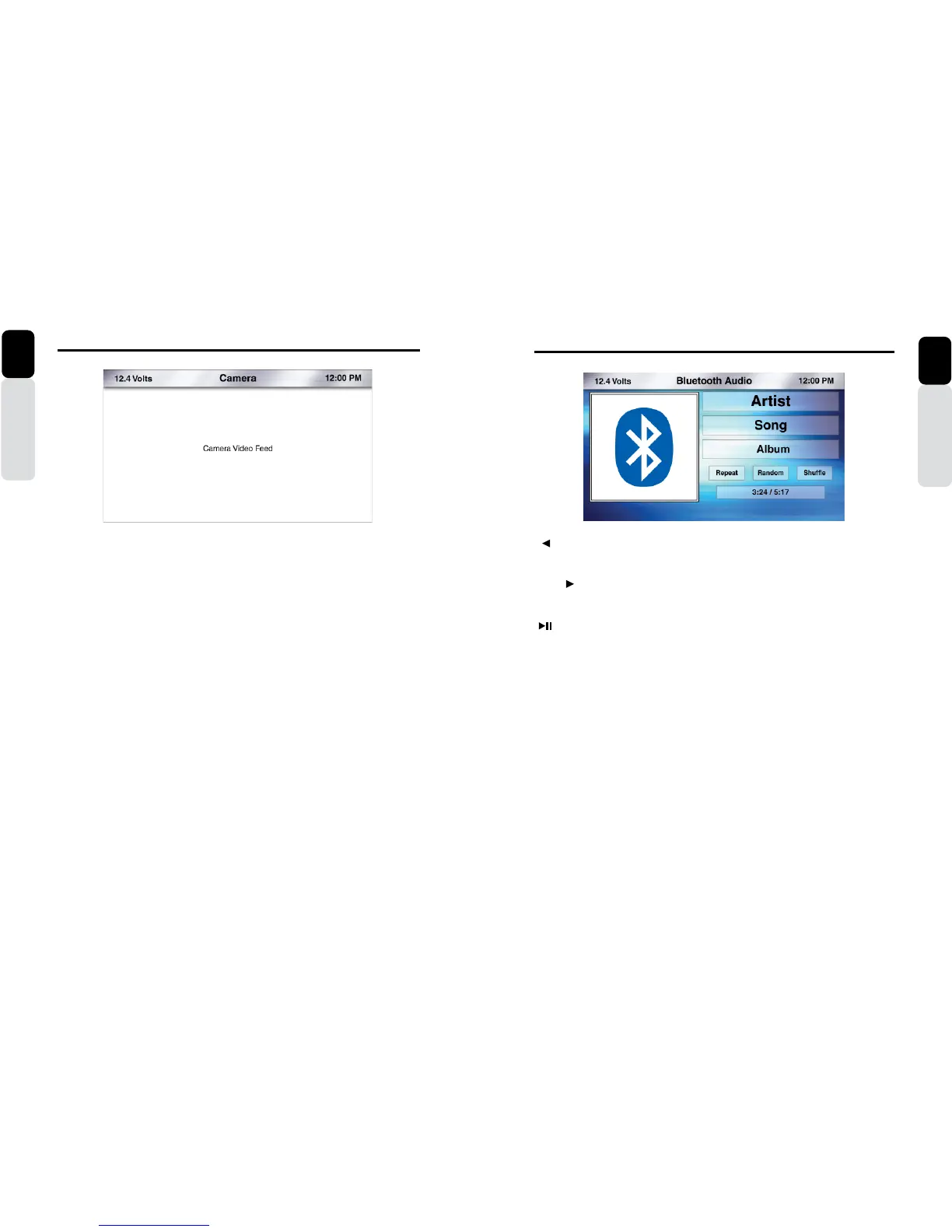50 CMS5 CMS5 51
Camera Operation
[ SEEK] Seek Back Button
- Press and release button to go back to previous song
- Press and Hold for Three Seconds to scan back through song, release and song will continue playing
[SEEK ] Seek Forward Button
- Press and release button to advance to next song
- Press and Hold for Three Seconds to scan through song, release and song will continue playing
[ ] Play / Pause Button
- Press to PAUSE current song
- When track is PAUSED, press again to continue playing current song (iPod, Bluetooth Audio, USB, and
Pandora)
[BACK] Back Button
- Press to go back to previous Menu or Settings Screen
- Press to backwards in multiple Menu Screens
- Press to return to current source play screen from Menu or Settings Screen
Bluetooth Audio
1. Press the Source Button (SRC)
2. Use the volume knob to scroll through the sources
3. When the Bluetooth Audio Icon is in the middle of the carousel
4. Press in on the volume knob to select Bluetooth Audio
5. You will now be taken to the Bluetooth Audio Play Screen
Owner’s Manual
English
Bluetooth Audio Operation
Owner’s Manual
English
Camera
1. Press the Source Button (SRC)
2. Use the volume knob to scroll through the sources
3. When the Camera Icon is in the middle of the carousel
4. Press in on the volume knob to select Camera
5. You can now view the image from the Camera
** If you see a “No Video Signal Detected” message on the screen, please check the Camera RCA input on
the CMS5 has been connected to the video output from your Rear Vision Camera (Page 88).
** Verify the Video Interlock Wire has been connected and the correct sequence has been followed.
Camera (Using Camera Trigger Wire)
1. While in any source, listening to audio from that source and then view Camera Image
2. Provide a +12v signal to the Camera Trigger Wire (Purple) on the CMS5 from a +12v Switch or an Open
Accessory Switch.
3. When the switch is ON, you can view the Camera Image and listen to the audio source
4. If you want to change channels or any other features for the source that is playing, you can place the
Switch to the OFF position and the Camera Image will go away and you will now see the source you
Want to adjust or change.
5. To return back to viewing the Camera Image, place the switch to the ON position
** Refer to the Installation Guide for wiring a switch with and without using a SPDT Relay (Page 88).
2-Zone with Camera
1. Press the Source Button (SRC)
2. Use the volume knob to scroll through the sources
3. When the 2-Zone Icon is in the middle of the carousel
4. Press in on the volume knob to select 2-Zone
5. Select Camera for the Front Source (Zone 1)
6. Select an Audio Source for the Rear Source (Zone 2)
7. You can now view the image from the Camera
8. Audio will only be heard out of the speakers connected to Zone 2.