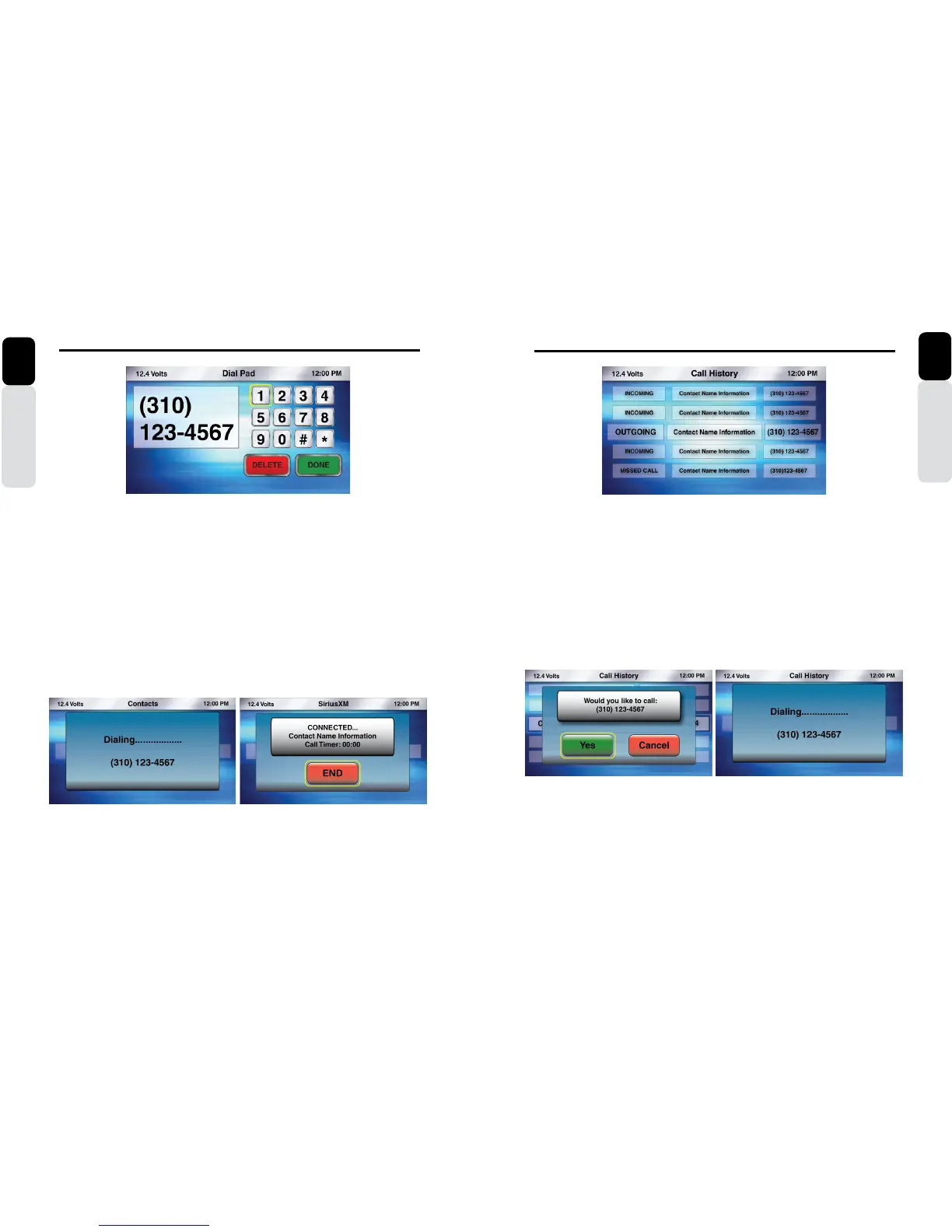60 CMS5 CMS5 61
Phone Operation
Owner’s Manual
English
Phone Call History
1. From the main Phone Screen, Press the MENU Button
2. Use the volume knob to scroll through options until the Call History Icon is in the middle of the
carousel
3. Press in on the volume knob to select Call History
4. The Phone’s Call History will now be listed and indicating Missed Call, Incoming Call, Outgoing Call
5. Use the volume knob to scroll through the list of your Call History
6. When the middle of the screen shows a Missed Call, Incoming Call or Outgoing Call that you would
like to call
7. Press in on the volume knob to place a call
8. A pop-up window will appear with options to place a CALL or CANCEL
9. If you select CALL, the call will be placed and the display will show “DIALING....”, Then “CONNECTED”
10. With the phone call in place, the display will show the Caller ID, Timer and a END CALL Button
11. When the call is ended, you will go back to the last played source
Phone Operation
Owner’s Manual
English
Phone Dial Pad
1. From the main Phone Screen, Press the MENU Button
2. Use the volume knob to scroll through options until the Dial Pad Icon is in the middle of the carousel
3. Press in on the volume knob to select Dial Pad
4. The Phone Dial Pad will now appear
5. Use the volume knob to scroll through the numbers, and Press in on the volume knob to select one
number at a time
6. Select all numbers necessary to place the phone call
7. Once the phone number is complete, use the volume knob to scroll to the bottom of the screen until
you place the halo around the DONE Button
8. If you input a wrong number, scroll to the bottom of the screen until you place the halo around the
DELETE Button. Press in on the volume knob to Delete the wrong number, then scroll back to the
Numbers and re-enter the correct number
9. If you select the DONE Button, you will now be asked to confirm that you would like to dial the number
you had entered
10. If you select “YES” the phone call will be placed
11. If you select “CANCEL” you will return back to the Phone Menu Screen