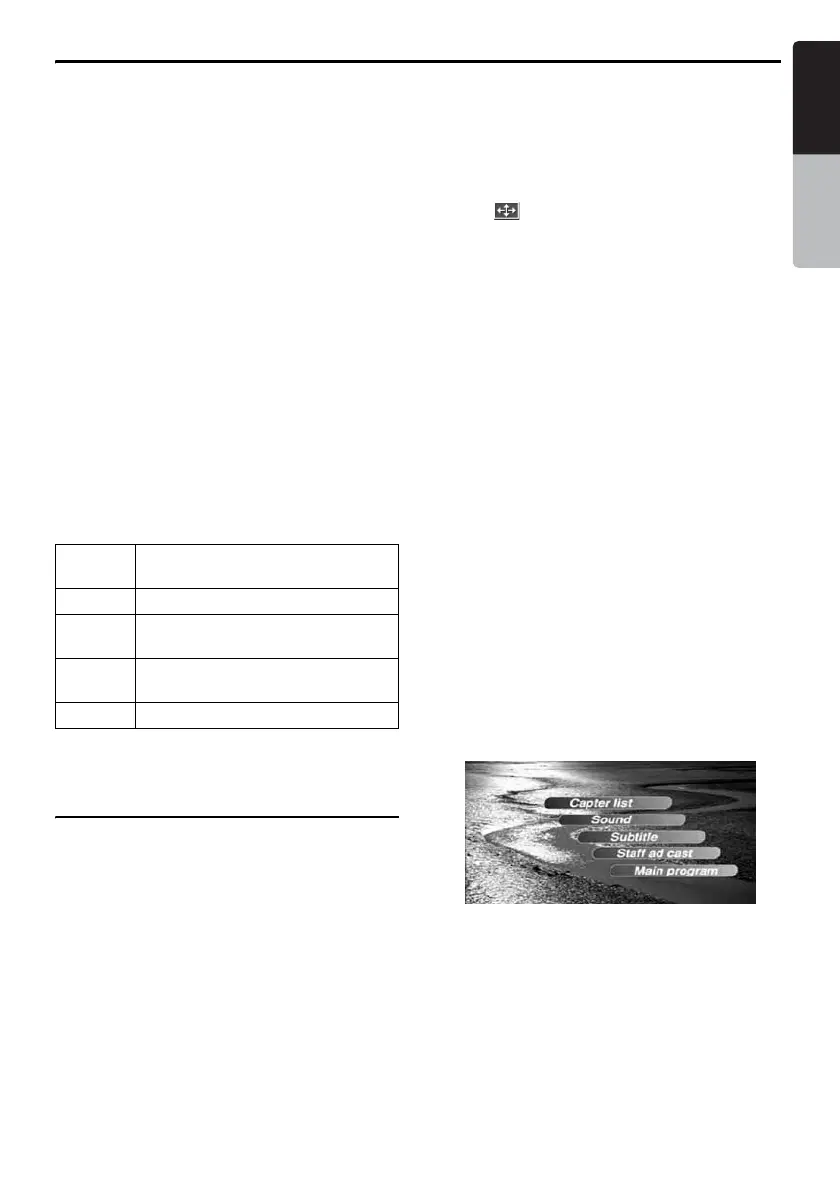DVD Video Operations
29
MAX973HD
English
Owner’s manual
Setting up the parental level
You can change the level of parental lock
(audiovisual restriction).
This function allows cutting scenes that are
unfavourable for children or replacing them
automatically with other scenes prepared in
advance. For example, by replacing scenes of
radical violence or portrayals of sex with safe
scenes, you can make a trouble-free story as if it
were so from the beginning.
1. Touch the [Parental Level] key.
The Password input screen is displayed.
2. Touch the ten-key (0 to 9) to input a 4-digit
password, and touch the [OK] key.
• The factory default setting of the password
is “0000”.
3. Touch the desired Level key to select level 1
to 8, or “No Parental”.
• The factory default setting is “8”.
4. Touch the [Back] key.
The relationship between DVD video category
codes and parental level are shown in the table
below. Use this table when setting the parental
level.
• The contents that the parental level restricts
vary with the country code.
DVD Video Operations
Watching a DVD Video
After disc loading, the play mode is automatically
engaged.
• When playback is not started, touch the [6]
key.
• Operations may differ depending on the story
of the disc.
● When the menu screen is displayed
For general DVD-Video discs, the DVD menu
screen may appear.
After the DVD menu screen is displayed, select
an item in the operations described as follows.
Selecting the screen size
You can change the screen size to suit to the
playback film.
• This operation cannot be performed from the
AV Shortcut menu screen.
1. Showing the DVD Video mode screen, touch
the [ ] key.
2. Touch the [Wide], [Cinema], or [Normal] key
to set the desired screen size.
• The factory default setting is “Wide”.
Wide:
The image is expanded so that the rectangle
of the image fits to the screen. The aspect
ratio of the image may be changed.
Cinema:
The image is expanded so that the left and
right edges of the image fit to the screen. The
top and bottom areas of the image may be cut
off.
Normal:
The image is expanded so that the top and
bottom edges of the image fit to the screen.
DVD menu operations
• These operations cannot be performed from
the AV Shortcut menu screen.
● Showing the DVD menu
1. Showing the DVD Video mode screen, touch
the [Top Menu] or [Menu] key during
playback.
The DVD menu appears.
• The displayed contents for each key differ
depending on the DVD software.
• An example shown below is the DVD menu
display:
● Operating the DVD menu (Direct
Touch)
1. Touch the desired menu item displayed on the
screen.
The function assigned to the menu item will be
activated.
LEVEL7 NC-17 (NO ONE 17 AND UNDER
ADMITTED)
LEVEL6 R (RESTRICTED)
LEVEL4 PG-13 (PARENTS STRONGLY
CAUTIONED)
LEVEL3 PG (PARENTAL GUIDANCE
SUGGESTED)
LEVEL1 G (GENERAL AUDIENCES)