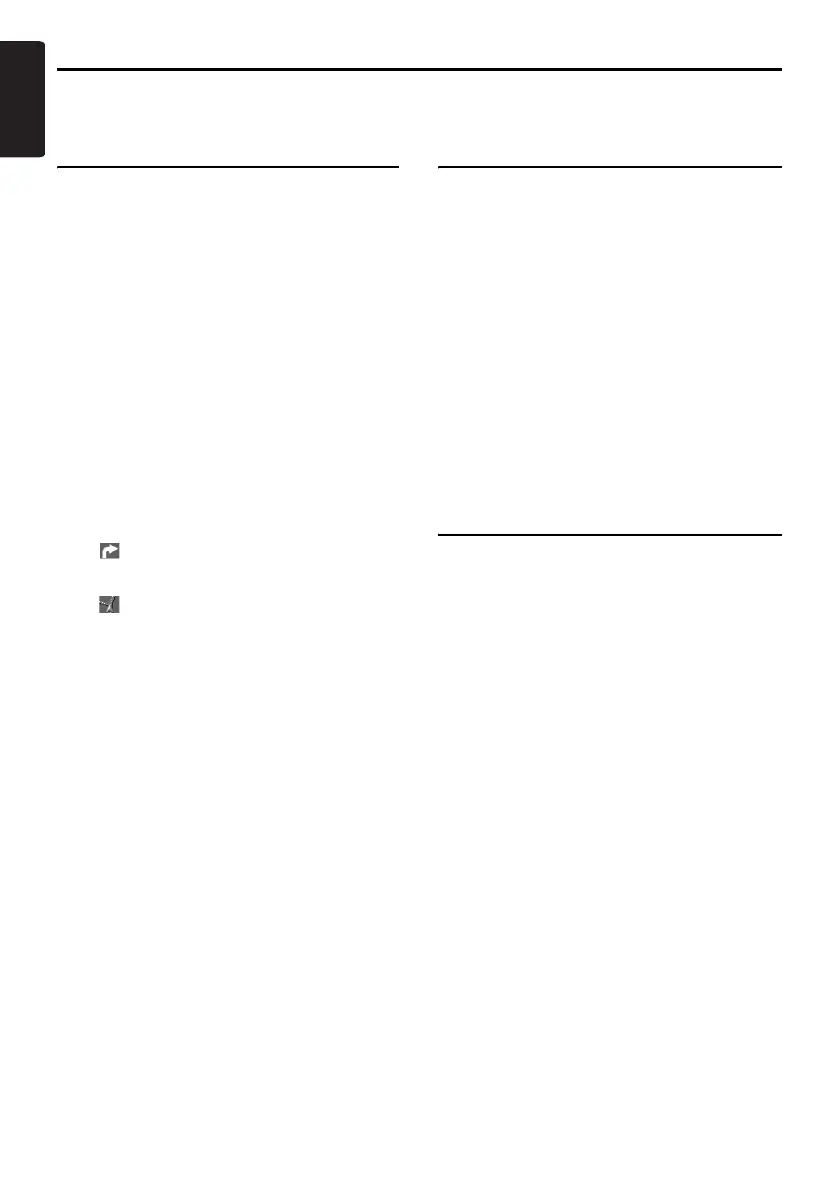44
MAX973HD
English
Navigation Settings
When you touch the [Navigation] key from the Setting menu, you can set various settings or confirm the
information concerning the navigation function.
Map Guidance Settings
You can change settings concerning the screen
route guidance.
1. Touch the [Map Guidance Settings] key.
The Guidance Settings menu screen is
displayed.
2. Touch the desired menu item to set.
“Route Guidance”
Turns ON/OFF the route guidance. When you
touch the [OFF] key, the route guidance is not
available.
“3D Junction View”
Shows/hides the 3D Junction guidance
screen.
“Small Turn Arrow on Map”
Shows/hides the Small Turn Arrow displayed
at the upper left of the Map screen.
“Interrupt AV”
You can set the interrupt of the route guidance
screen while displaying the audio screen.
•[OFF]: The audio screen is not interrupted.
• [ ]: Displays the small turn arrow on the
information pane. You can hide the arrow by
touching it.
• [ ]: The Route Guidance screen
interrupts the audio screen, and returns to
the main audio screen when the interrupt
finishes.
“Set Average Speeds”
When you set “Auto” to “OFF”, you can set
the average speed of the vehicle for each
road type. The time required to the destination
will be calculated in consideration of the
speed set.
•“Auto”: When you touch the [ON] key, the
time required is automatically calculated. To
set the average speeds manually, touch the
[OFF] key.
•“(Name of road type)”: Touching the [+] /
[–] key increases/decreases the average
speed by 5 km/h.
•“Reset”: Touching the [Reset] key resets
the average speeds to the factory settings.
Guidance Voice Settings
You can change settings concerning the voice
guidance.
1. Touch the [Guidance Voice Settings] key.
The Guidance Voice Settings menu screen is
displayed.
2. Touch the desired menu item to set.
“Guidance Voice”: Sets whether to activate
the voice guidance.
“Vol: Normal Speed”: Adjusts the volume of
the voice guidance when the vehicle speed is
normal.
“Vol: High Speed”: Adjusts the volume of the
voice guidance when the vehicle speed is
high.
“Voice Announcements”: Sets the number
of repetitions of the voice guidance per
guidance point.
Map View settings
You can change settings concerning the map
appearance.
1. Touch the [Map View] key.
The Map View menu screen is displayed.
2. Touch the desired menu item to set.
For details of the setting items, see
“Changing the map appearance” (P. 16).
However, the [Hide Map] key is not displayed
on this screen.
