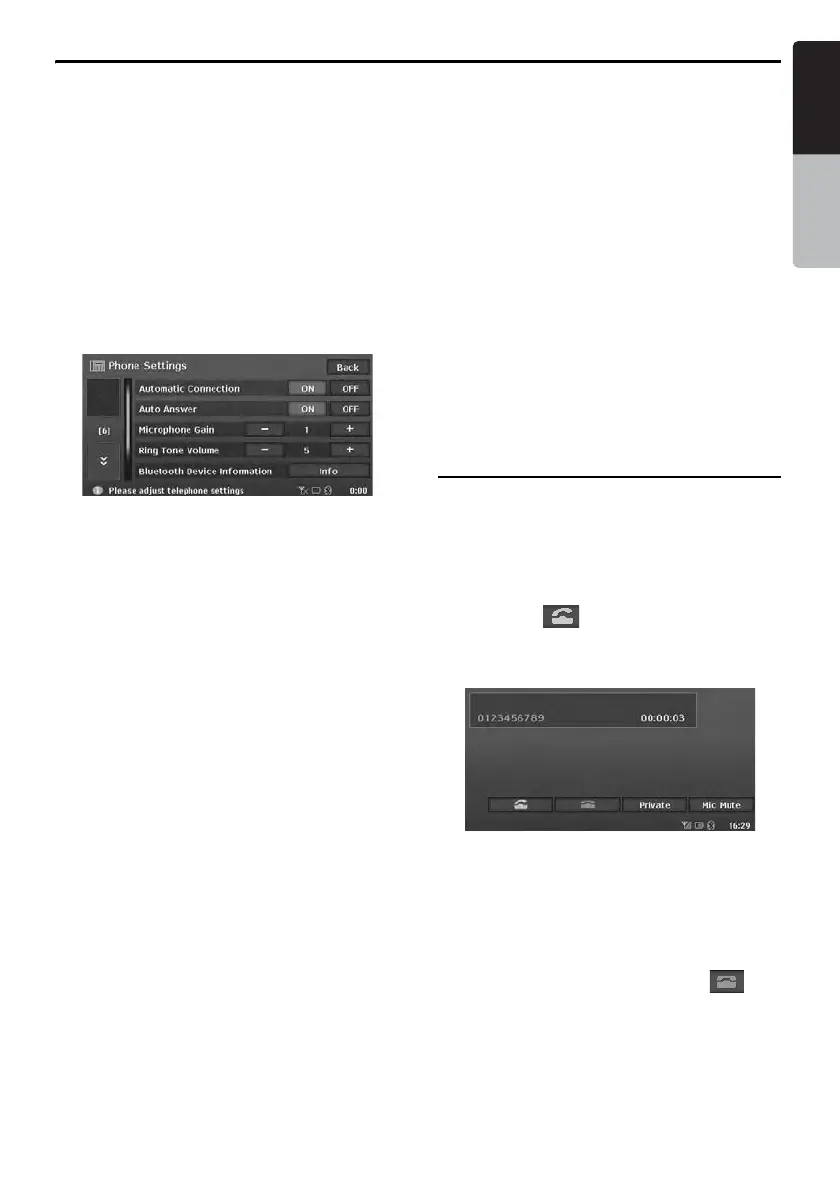Telephone Operations
57
MAX973HD
English
Owner’s manual
Selecting the mobile phone
1. Touch the [Phone Select] key to display the
Phone Select screen.
2. Touch the desired Telephone key you wish to
use.
The corresponding mobile phone is set as the
current telephone.
3. Touch the [Back] key to return to the previous
screen.
Setting the telephone features
1. Touch the [Phone Settings] key to display
the Phone Settings screen.
2. Perform setting for the desired item. See the
following sections for detail.
3. Touch the [Back] key to return to the previous
screen.
● Setting Automatic Connection
The Interface Box automatically reconnects the
mobile phone after the connection is lost or the
system is restarted.
• The factory default setting is “ON”.
1. Touch the [ON] or [OFF] key of the Automatic
Connection item to set the function ON or
OFF.
● Setting Auto Answer
When a call comes in, the Interface Box
automatically connects the call approx. 8
seconds after the calling starts.
• The factory default setting is “ON”.
1. Touch the [ON] or [OFF] key of the Auto
Answer item to set the function ON or OFF.
● Setting Microphone Gain
You can adjust the input level of the microphone
in 3 levels.
1. Touch the [–] or [+] key of the Microphone
Gain item to adjust the input level.
● Setting Ring Tone Volume
You can adjust the volume of the ring tone in 8
levels.
• The factory default setting is “5”.
1. Touch the [–] or [+] key of the Ring Tone
Volume item to adjust the volume level.
● Confirming information of Interface
Box
You can confirm the various information
concerning the Bluetooth Interface Box.
1. Touch the [Info] key of the Bluetooth Device
Information item to display the information on
the screen.
● Setting Phone Speaker
You can select the output speaker of telephone
calls.
• The factory default setting is “Right”.
1. Touch the [C] key to display the next screen.
2. Touch the [Left] or [Right] key of the Phone
Speaker item to select the speaker.
[Left]: Telephone calls are heard from the
front left speaker.
[Right]: Telephone calls are heard from the
front right speaker.
Telephone operations
Making a call using the Ten-Key pad
1. Touch the [10Keys] key to display the Ten-
Key pad screen.
2. Enter the telephone number by using the Ten-
Key pad displayed on the screen.
3. Touch the [ ] key to call the entered
number.
• The following Telephone Interrupt screen is
displayed during phone call.
• Touch the [Private] key to talk using the
mobile phone cancelling the hands-free
function. To return to the hands-free mode,
touch the [HFS] key.
• Touch the [Mic Mute] key to turn off the
microphone so that the sound does not be
heard by the partner.
4. When the call is finished, touch the [ ] key
to hang up.
The display returns to the Telephone mode
screen.
Note:
• Depending on the mobile phone, the Telephone
Interrupt screen may be closed and the connection
with the Interface Box may be disconnected when
entering the Private mode.
