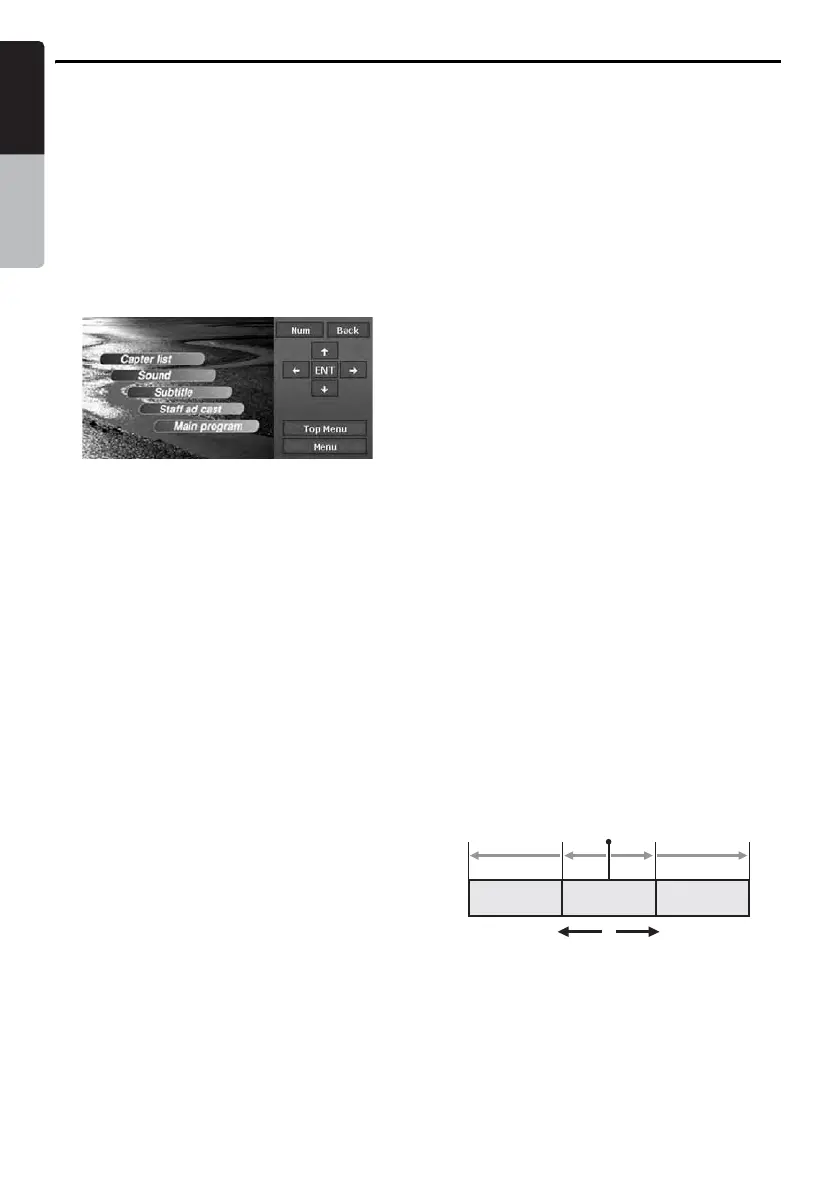DVD Video Operations
30
MAX973HD
English
Owner’s manual
● Operating the DVD menu (Key Pad)
When the menu items are hard to select
correctly, you can also operate them by
displaying the Key Pad panel.
• When the Key Pad is displayed, Direct Touch
operation of the button items is disabled.
1. Press the [OUT] (Zoom Out) or [IN] (Zoom In)
button.
The Cursor-Key Pad panel is displayed on the
screen.
• Touching the [Num] key changes the panel
to the Numeric-Key Pad.
2. Select the desired menu item using either the
Cursor-Key or the Num-Key according to the
menu contents.
3. Touch the [ENT] key to specify the selected
menu item.
4. Touch the [Back] key to hide the Key Pad
panel.
Stopping playback
1. Showing the DVD video mode screen, touch
and hold the [6] key for more than 1 second
during playback.
Playback is stopped.
2. To resume playback, touch the [6] key.
Playback resumes from the scene where
playback is stopped.
Pausing playback
1. Showing the DVD video mode screen, touch
the [6] key during playback.
Playback pauses.
2. To resume playback, touch the [6] key
again.
Playback resumes.
Slow playback
1. Touch the [6] key during playback to pause
playback, then touch and hold the [Chapter]
key.
While touching the key, slow playback
continues at 1/3 speed.
Releasing the key resumes the normal
playback.
• The [F] (Search) button can also be used
instead of the [Chapter] key.
• Slow playback cannot be performed in the
backward direction. In addition, audio
cannot be reproduced during slow
playback.
Fast forward and fast backward
1. Touch and hold a [Chapter] key during
playback.
[x] key: Fast forward
[X] key: Fast backward
The playback speed becomes 5-times faster
at first and then 10-times faster 3 seconds
later.
Releasing the key resumes the normal speed
playback.
• The [R] and [F] (Search) buttons can
also be used instead of the [Chapter] keys.
• No audio is reproduced during fast forward
and fast backward operation.
• The fast forward and fast backward speed
may differ depending on the disc.
Skipping chapters (searching)
“Chapter” means a small segment to divide the
“Title” (film) which is recorded on the disc.
1. Touch a [Chapter] key during playback.
Chapters are skipped as many as the times
touching the key, and playback starts.
• Touching the [x] key starts playback from
the beginning of the next chapter.
• Touching the [X] key starts playback from
the beginning of the current chapter.
When touching this key again within about 3
seconds, playback starts from the
beginning of the previous chapter.
• The [R] and [F] (Search) buttons can
also be used instead of the [Chapter] keys.
xX
Chapter Chapter Chapter
updown
Current
location
