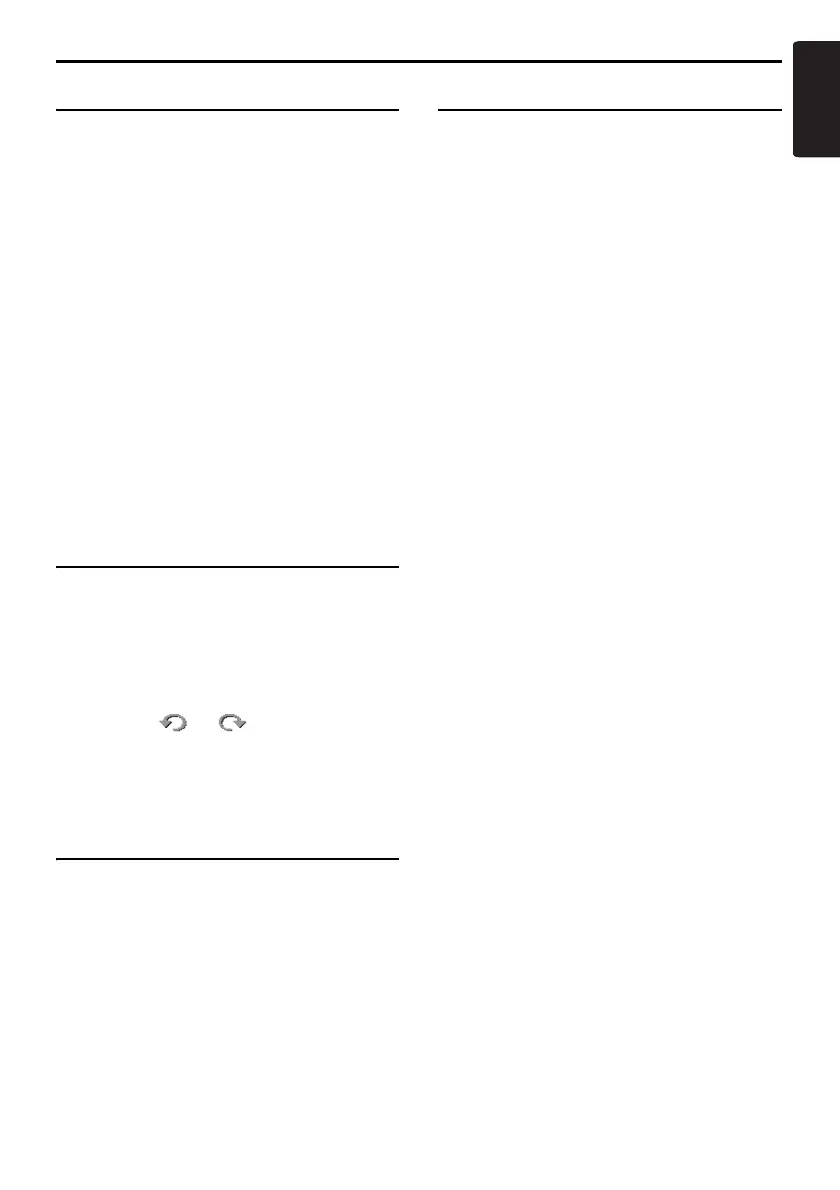Navigation Settings
47
MAX973HD
English
Map Scrolling Information
You can set the information displayed on the
scrolled map screen.
1. Touch the [Map Scrolling Information] key.
The Map Scrolling Information menu screen is
displayed.
2. Touch the [ON] or [OFF] key of each item.
“Address Book Icons”
Shows/hides detail information display for
icons of locations registered in the Address
Book while scrolling.
“TMC Traffic Icons”
Shows/hides detail information display for
icons of TMC traffic information while
scrolling.
“Destination/Waypoint Icons”
Shows/hides detail information display for
destination and waypoints icons while
scrolling.
“Latitude/Longitude Info”
Shows/hides the latitude/longitude
information displayed at the bottom right of
the screen.
Adjusting Current Location
You can correct the vehicle position on the Map
screen.
1. Touch the [Adjust Current Location] key.
2. Scroll the map so that the cursor points to the
location you want to set as the vehicle
position.
3. Touch the [OK] key.
4. Touch the [ ] or [ ] key to turn the
arrowhead according to the direction of the
vehicle.
5. Touch the [OK] key.
Resetting All Settings to
Factory Defaults
You can reset all settings to return to the factory
settings.
Note:
Though all the settings are reset, the registered data
such as the Address Book, Stored Routes, stored
track data, and Avoid Area, are not erased.
1. Touch the [Reset All Settings to Default]
key.
2. From the displayed confirmation screen,
touch the [Yes] key.
Navigation System Check
You can check the conditions of the navigation
system.
1. Touch the [Navigation System Check] key.
The Navigation System Check screen is
displayed, and the conditions of GPS and
various sensors are shown.
The detailed situation of GPS is displayed by
touching the [GPS State] key.
“GPS”
“GPS Antenna”
“Speed Pulse”
To check the Speed Pulse connection, move
the vehicle a little.
“Reverse Signal”
To check the Reverse Signal connection,
once move the gear lever to the back position.
“Gyro Sensor”
“Parking Brake”
To check the Parking Brake connection, once
engage the parking brake.
“Illumination”
To check the Illumination connection, once
turn the lights on.
“RDS-TMC”
