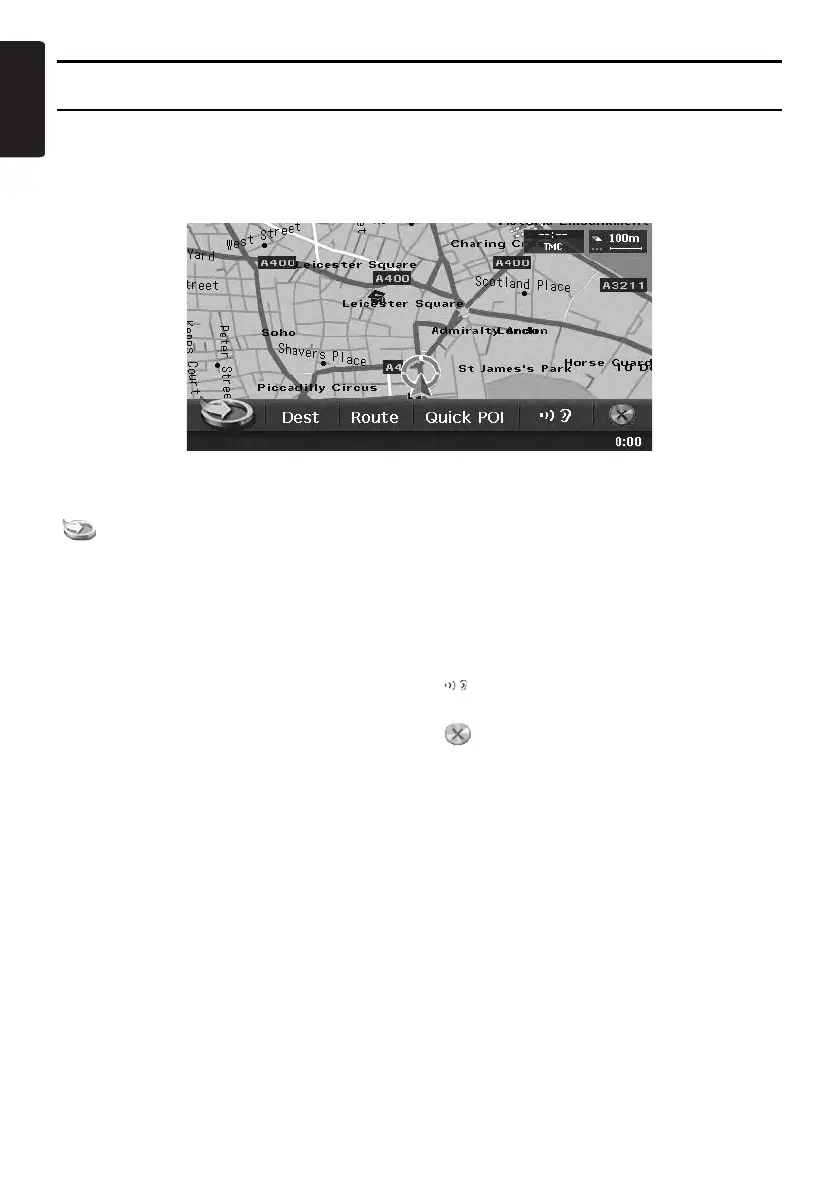Menu Types and Operation
8
MAX973HD
English
Navi Shortcut menu
Touching the [NAVI] key from the Current Location Map screen displays the Navi Shortcut menu on top
of the Map screen. Operate by touching the desired menu items or icons.
[ ] key:
Displays the Favourite list menu screen.
[Dest] key:
Displays the Destination menu screen of the
navigation system.
[Route] key:
Displays the Route menu screen.
[Quick POI] key:
Displays the Quick POI screen for searching
nearby POI or POI on the route with five
categories. You can customise the categories by
touching the [Setting] key on the Quick POI
screen. The five categories can also be
customised from the Setting menu. ➜ “Quick
POI Settings” (P. 46)
[ ] key:
Repeats the current voice guidance.
[ ] key:
Hides the Navi Shortcut menu.