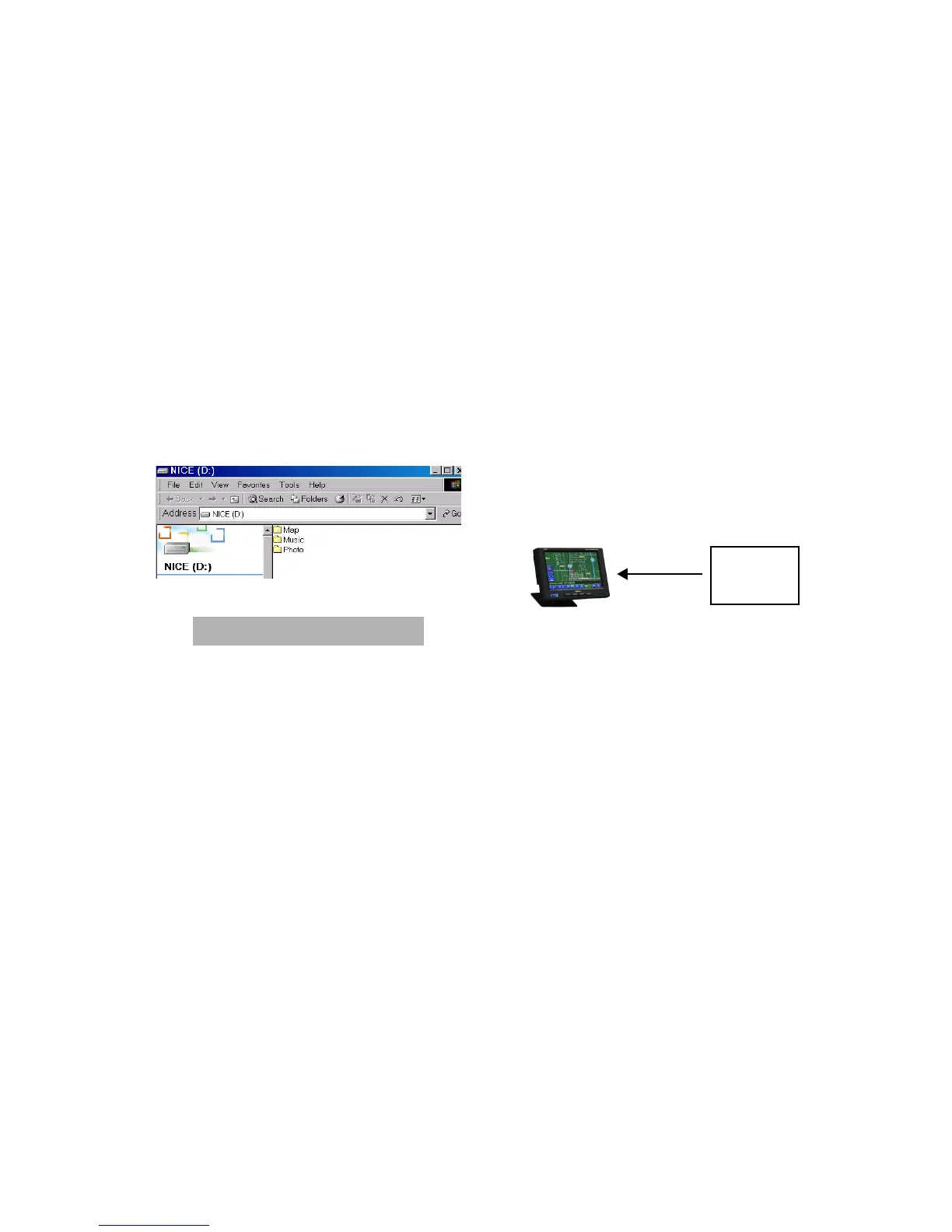N.I.C.E.
107
The N.I.C.E. folder opens, displaying the default
Map, Music and Photo folders.
N.I.C.E. drive window
If you delete the default Music or
Photo folders, make new ones using
Windows Explorer. (Consult your
Windows manual for instructions.)
The folders must be named Music
and Photo, otherwise you will be
unable to view the photos on the
N.I.C.E.
Note
4. Double-click one of the folders, Map, Music or
Photos in the N.I.C.E. window to open it.
If you’re copying from the PC to the N.I.C.E.,
this is the destination folder. If you’re copying
from the N.I.C.E. to the PC, this is the source
folder.
Copy direction when updating the N.I.C.E.
5. Open another My Computer window.
6. If you’re copying music or photos, navigate to
the PC music or photos folder.
OR
If you’re updating the map database, open the
DVD.
PC
Destination folder Source folder
Drag and drop