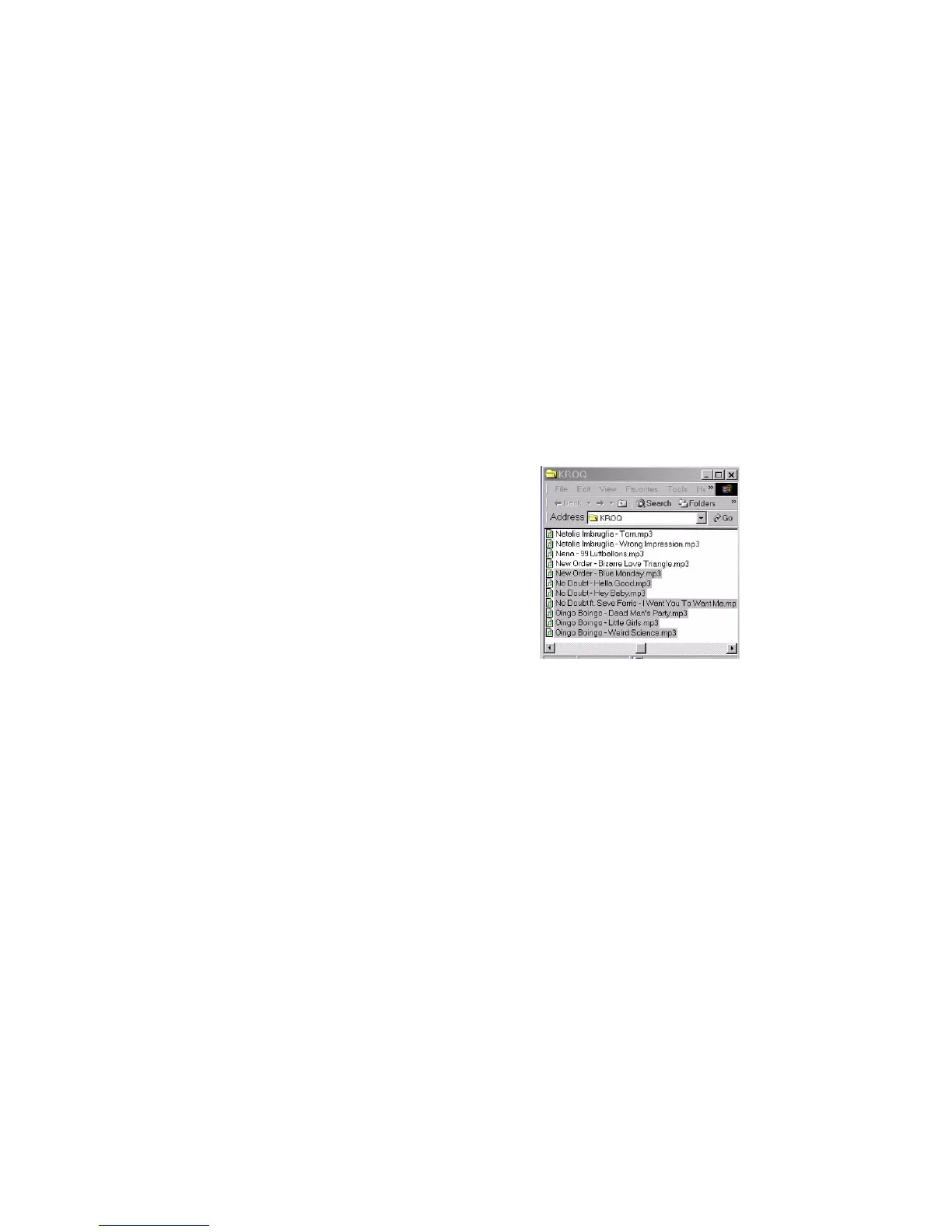Chapter 8: Care and updating
108
If you’re copying from the PC to the N.I.C.E.,
this is the source folder. If you’re copying from
the N.I.C.E. to the PC, this is the destination
folder.
7. Arrange the two windows on the PC desktop so
that you can see the contents of both the
source and destination folders.
8. In the source folder, select the files to copy.
Hold CTRL and click individual file names to
select them.
OR
Click the file at the top of the list, hold SHIFT
and click the last file in the list.
OR
Hold CTRL and press A to select all files in the
list.
Sample selection of source music files
9. Click and drag the selected files to the selected
destination Music or Photo folder.