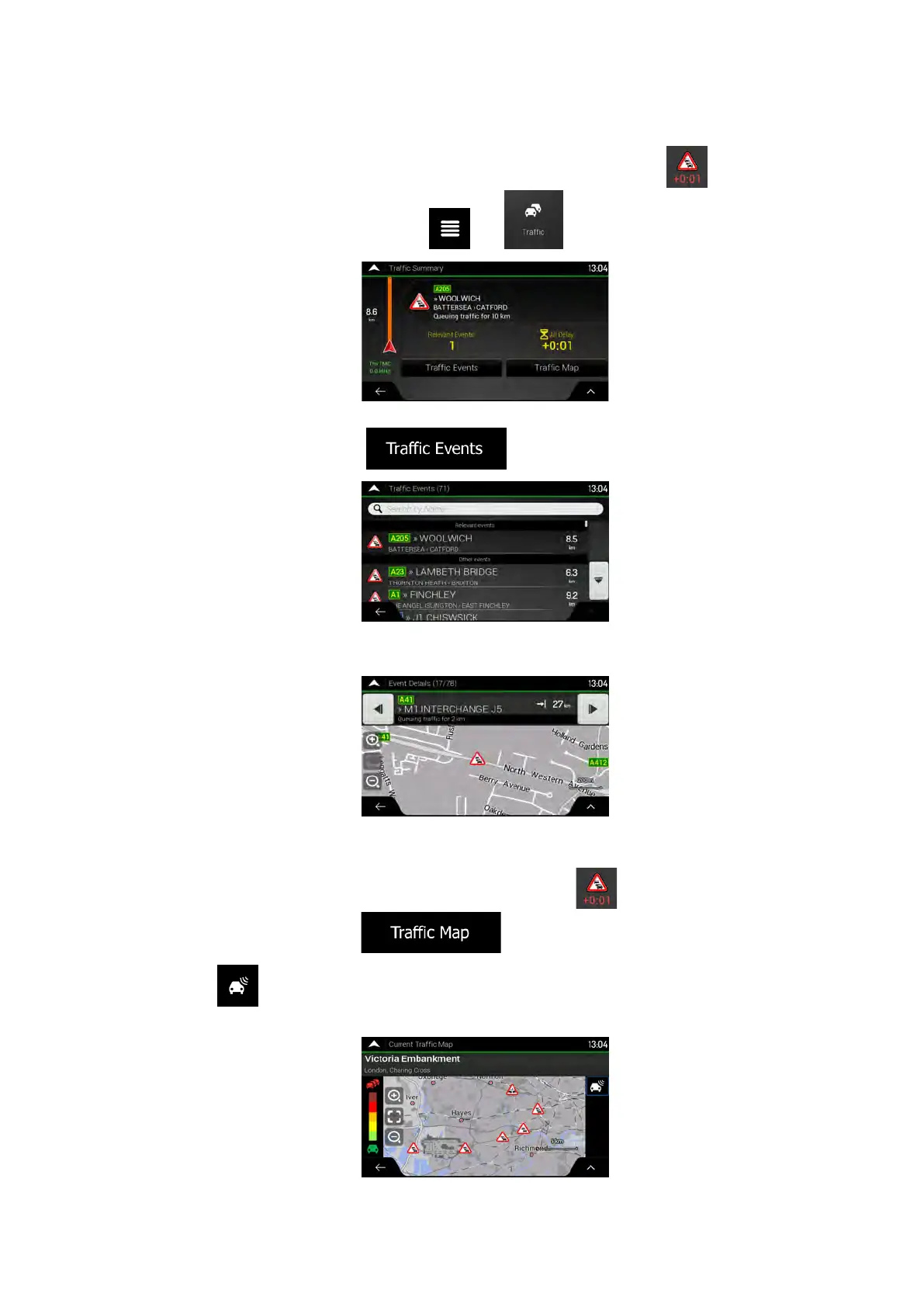1. On the Navigation view, tap the traffic icon in the corner (for example,
) to open
the Traffic Summary screen, or tap
and .
2. If there is at least one significant event on the planned route, a description is displayed
about the next event. Tap
to see the list of all events.
3. Tap any of the list items to see its details and to display the affected road segment in
its full length on the map.
To display real-time traffic information on the map, perform the following steps:
1. On the Navigation view, tap the traffic icon (for example,
) to open the Traffic
summary screen and tap
.
2. Tap
to display real-time traffic information on the map. A 2D map is displayed
with road segments coloured by the impact on the traffic flow.
NX405E English 49
