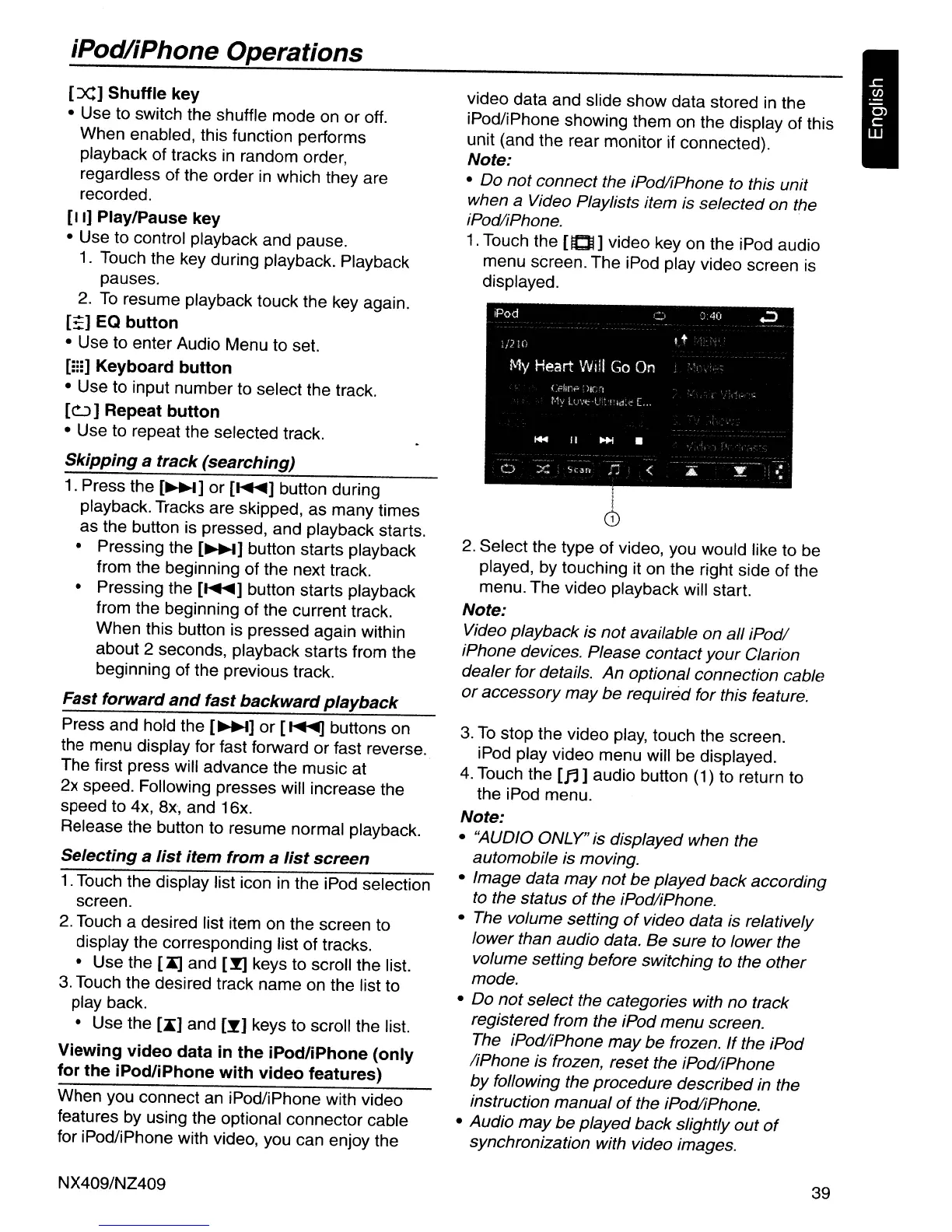iPodliPhone Operations
[:x:] Shuffle key
• Use to switch the shuffle mode on or off.
When enabled, this function performs
playback of tracks in random order,
regardless of the order
in
which they are
recorded.
[II]
Play/Pause key
• Use to control playback and pause.
1.
Touch the key during playback. Playback
pauses.
2.
To
resume playback touck the key again.
[~]
EQ button
• Use to enter Audio Menu to set.
[m] Keyboard button
• Use to input number to select the track.
[u]
Repeat button
• Use to repeat the selected track.
Skipping a track (searching)
1.
Press the
[~]
or
[~]
button during
playback. Tracks are skipped, as many times
as the button is pressed, and playback starts.
• Pressing the
[~]
button starts playback
from the beginning of the next track.
• Pressing the
[~]
button starts playback
from the beginning of the current track.
When this button is pressed again within
about 2 seconds, playback starts from the
beginning of the previous track.
Fast forward
and
fast backwardplayback
Press and hold the
[~]
or
[~
buttons on
the menu display for fast forward or fast reverse.
The first press will advance the music at
2x speed. Following presses will increase the
speed to 4x, 8x, and 16x.
Release the button to resume normal playback.
Selecting a list item from a list screen
1.
Touch the display list icon
in
the iPod selection
screen.
2. Touch a desired list item on the screen to
display the corresponding list of tracks.
• Use the
[Xl
and
[~
keys to scroll the list.
3. Touch the desired track name on the list to
play back.
• Use the
[.]
and
[y]
keys to scroll the list.
Viewing video data
in
the iPod/iPhone (only
for the iPod/iPhone with video features)
When you connect
an
iPod/iPhone with video
features by using the optional connector cable
for iPod/iPhone with video, you can enjoy the
NX409/NZ409
video data and slide show data stored in the
iPod/iPhone showing them on the display of this
unit (and the rear monitor if connected).
Note:
• Do not connect the iPodliPhone to this unit
when
a Video Playlists item is selected on the
iPodliPhone.
1.
Touch the
nO]
video key
on
the iPod audio
menu screen. The iPod play video screen
is
displayed.
I
CD
2.
Select the type of video, you would like to be
played, by touching it on the right side of the
menu. The video playback will start.
Note:
Video playback is not available on aI/ iPodl
iPhone devices. Please contact your Clarion
dealer for details.
An
optional connection cable
or
accessory may be required for this feature.
3.
To
stop the video play, touch the screen.
iPod play video menu will be displayed.
4.
Touch the [11] audio button (1) to return to
the iPod menu.
Note:
• "AUDIO ONLY" is displayed when the
automobile is moving.
• Image data
may
not be played back according
to
the status
of
the iPodliPhone.
• The volume setting
of
video data is relatively
lower than audio data. Be sure
to
lower the
volume setting before switching
to
the other
mode.
• Do not select the categories with no track
registered from the iPod menu screen.
The iPodliPhone
may
be
frozen.
If
the iPod
liPhone is frozen, reset the iPodliPhone
by
fol/owing the procedure described in the
instruction manual
of
the iPodliPhone.
• Audio
may
be played back slightly
out
of
synchronization with video images.
39
