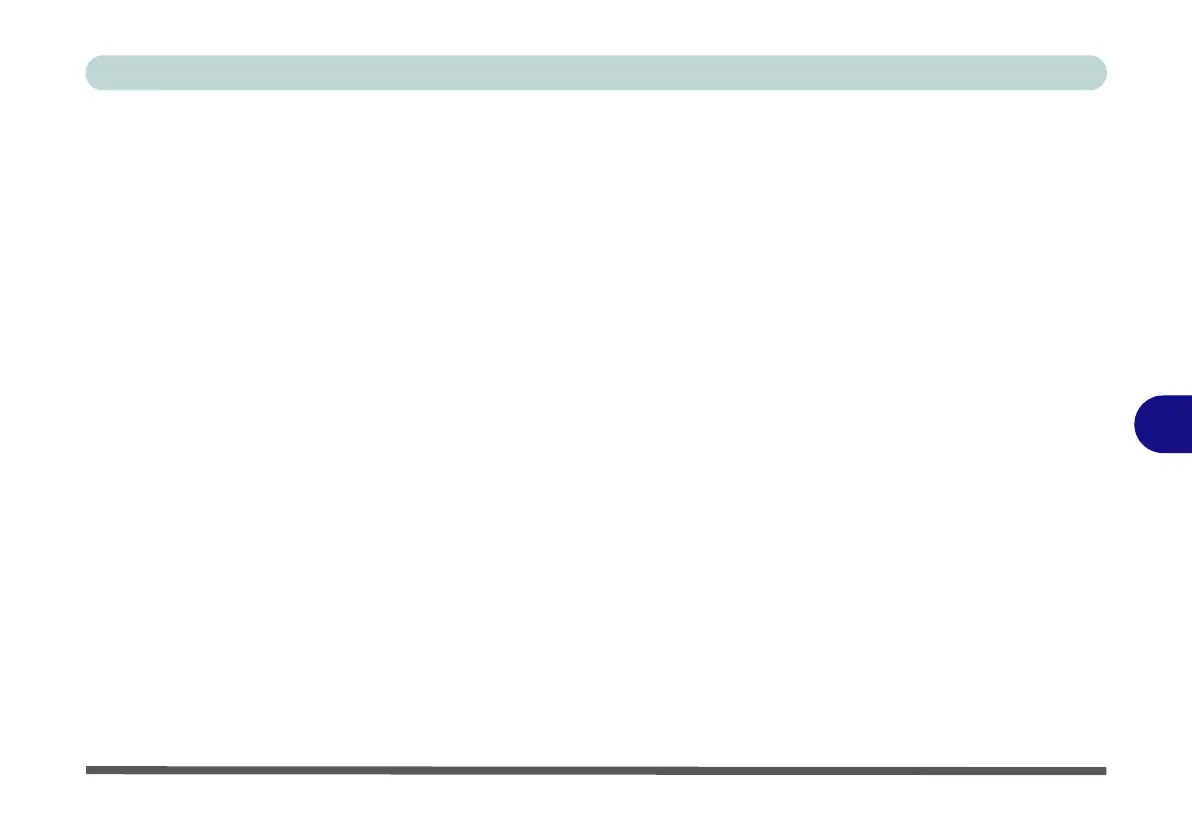Modules & Options
Wireless LAN Module 7 - 13
7
Intel® WLAN Driver Installation
If you see the message “Found New Hardware” click Cancel to close the window.
1. Make sure the module is powered on, and then insert the Device Drivers
& Utilities + User’s Manual disc into the DVD drive.
2. Click Option Drivers (button).
3. Click 2.Install WLAN Driver > Yes.
4. Click Next > Next.
5. Click the button to accept the license and click Next.
6. Click (for some driver versions you will need to select Typical or Custom)
Next/Install > Next > Finish.
Note: The operating system is the default setting for Wireless LAN control in Win-
dows (see “Connecting to a Wireless Network in Windows 7” on page 7 - 14). See
“Wireless LAN Settings (Windows 8)” on page E - 30 for Windows 8 configuration
information.
