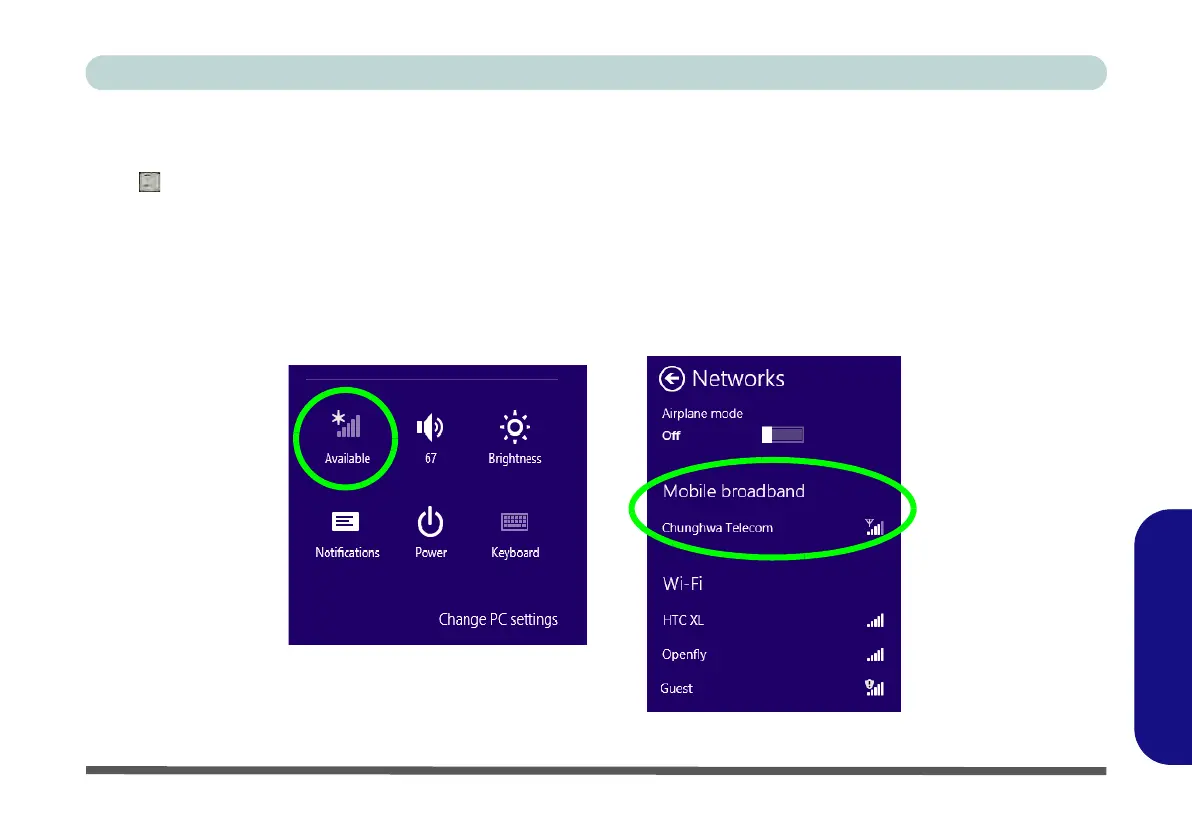3G Settings (Windows 8) E - 43
Windows 8
Windows 8
3G Configuration in Windows 8
You can configure a 3G connection as below, however make sure the 3G module is turned on by pressing the
Fn + key combination (give the module about 10 seconds to power on) before configuration begins.
Charms Bar
1. Go to the Charms Bar.
2. Select Settings and then click the WiFi icon (it should read Available under the icon and Airplane mode
should be Off).
3. A list of available access points will appear.
Figure E - 38 - WiFi Settings (Charms Bar) & Networks (with Mobile Broadband)
