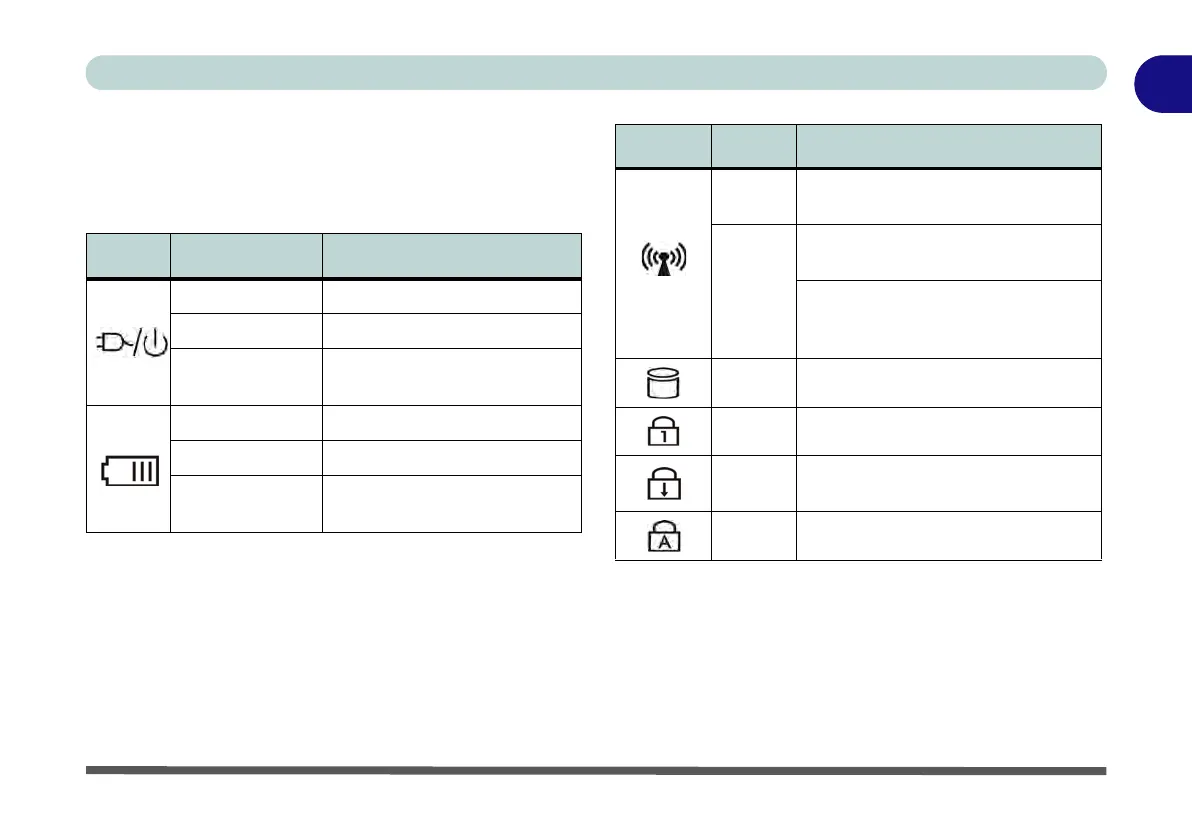LED Indicators 1 - 9
Quick Start Guide
1
LED Indicators
The LED indicators on the computer display helpful
information about the current status of the computer.
Table 1 - 2 - LED Power Indicators
Table 1 - 3 - LED Status Indicators
Icon Color Description
Orange DC Power is Plugged In
Green The Computer is On
Blinking Green
The Computer is in Sleep
Mode
Orange The Battery is Charging
Green The Battery is Fully Charged
Blinking Orange
The Battery Has Reached
Critically Low Power Status
Icon Color Description
Green
The (optional) Wireless LAN
Module is Powered On
Orange
Win 7 - The (optional) Bluetooth
Module is Powered On
Win 8 - The (optional) Bluetooth
Module is Installed (this is not a
power on/off indicator in Windows 8)
Green Hard Disk Activity
Green Number Lock Activated
Green
Scroll Lock Activated (to activate
press Fn & Scr Lk)
Green Caps Lock Activated
