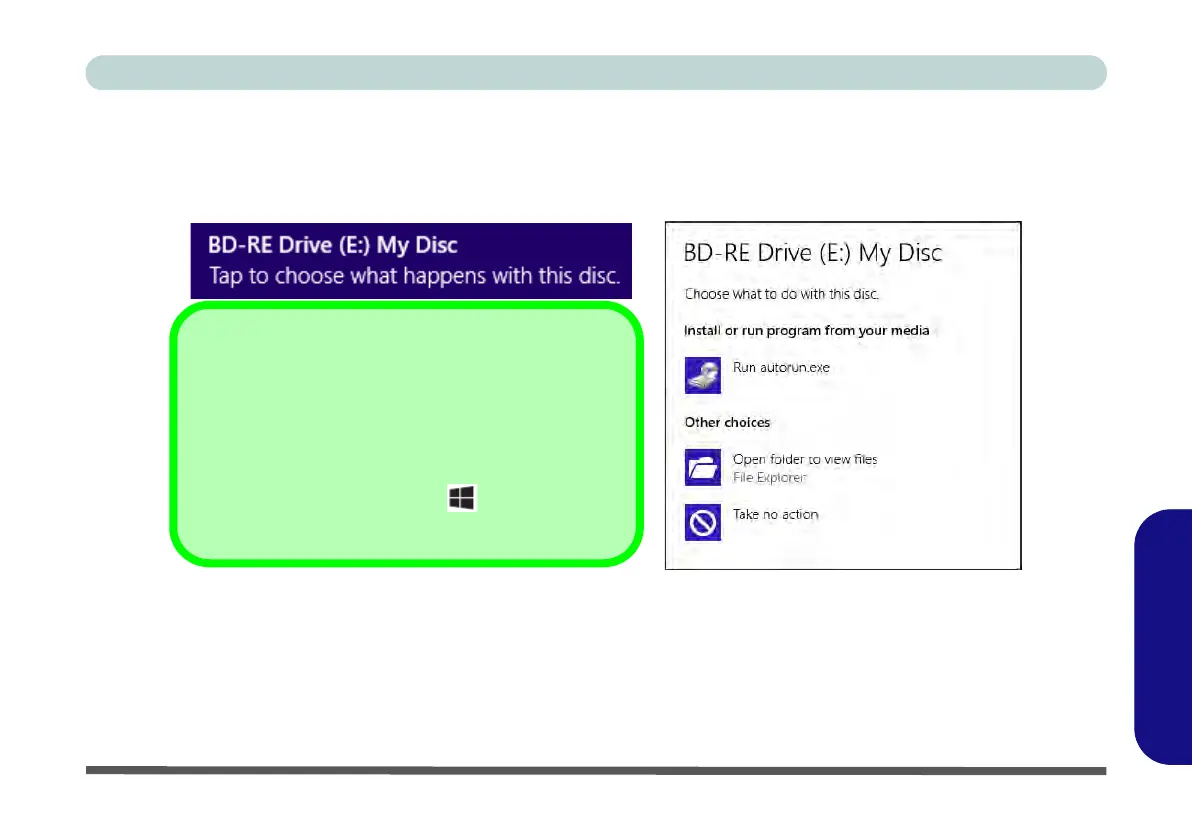Drivers & Utilities E - 23
Windows 8
Windows 8
Driver Installation (Windows 8)
1. Insert the Device Drivers & Utilities + User’s Manual disc into the computer’s DVD drive.
2. Click the message “Tap to choose what happens with this disc.”
3. Click Run autorun.exe.
Figure E - 20 - Autorun Driver Installation Disc
4. Click Install Drivers (button), or Option Drivers (button) to access the Optional driver menu.
5. Check the driver installation order from Table E - 4, on page E - 24 (the drivers must be installed in this
order) which is the same as that listed in the Drivers Installer menu below.
6. Click to select the driver you wish to install, (you should note down the drivers as you install them).
7. Follow the instructions for each individual driver installation procedure as listed on the appropriate pages.
Driver Installation
If you miss the message above you can eject the De-
vice Drivers & Utilities + User’s Manual disc and then
reinsert it.
Alternatively double-click the disc icon in Comput-
er (use the Windows logo key + E key combina-
tion to go to Computer in Windows Explorer).