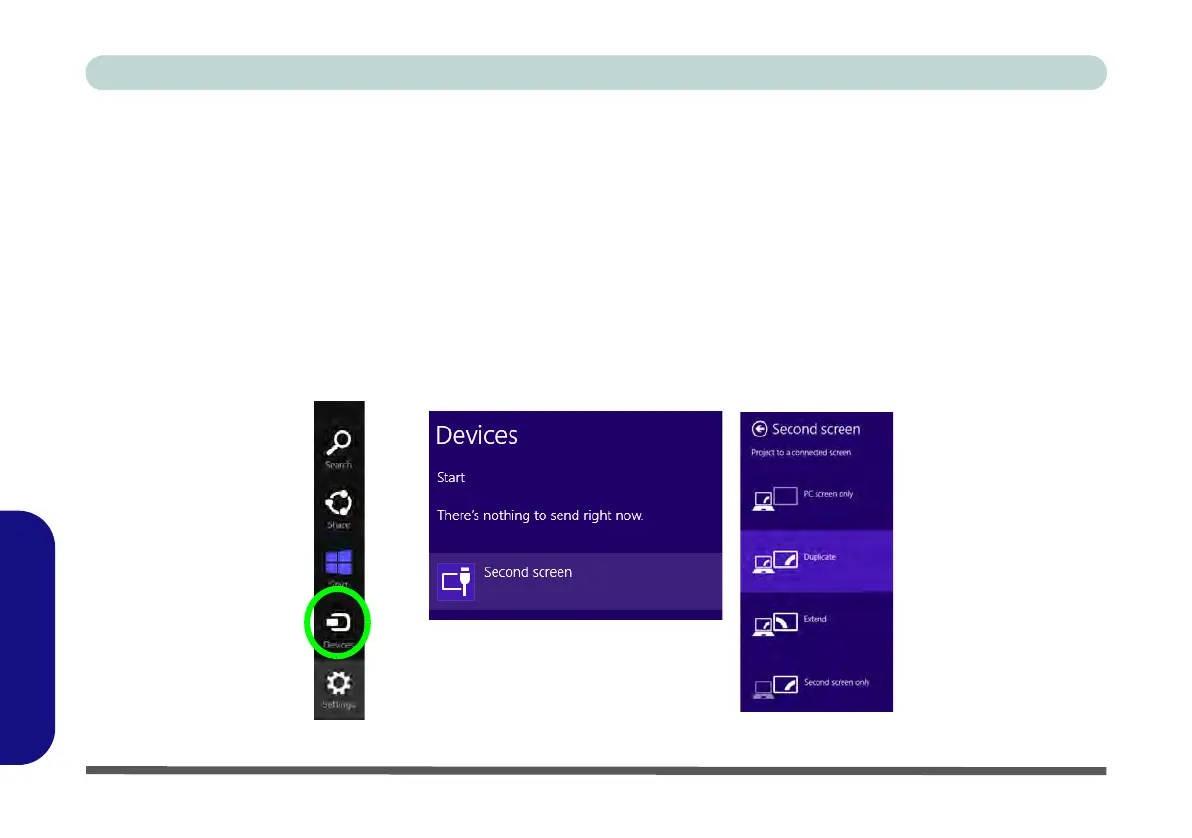E - 16 Video Features
Windows 8
Windows 8
Video Features
You can switch display devices, and configure display options, from the Display control panel (in Appearances
and Personalization) in Windows 8 in the same manner as Windows 7 running the Desktop app (see “Desktop
Application” on page E - 4 and Appendix C). In Windows 8 it is possible to quickly configure external displays
from the Devices menu item in the Charms Bar (see “Windows 8 Charms Bar” on page E - 6).
To Configure Displays from Devices (Charms Bar):
1. Attach your display to the external monitor port or HDMI-Out port, and turn it on.
2. Go to the Start screen and select Devices in the Charms Bar.
3. Click Second Screen.
4. Click on any one of the options from the menu to select Duplicate, Extend or a Single display.
Figure E - 14 - Second Screen (Devices)
