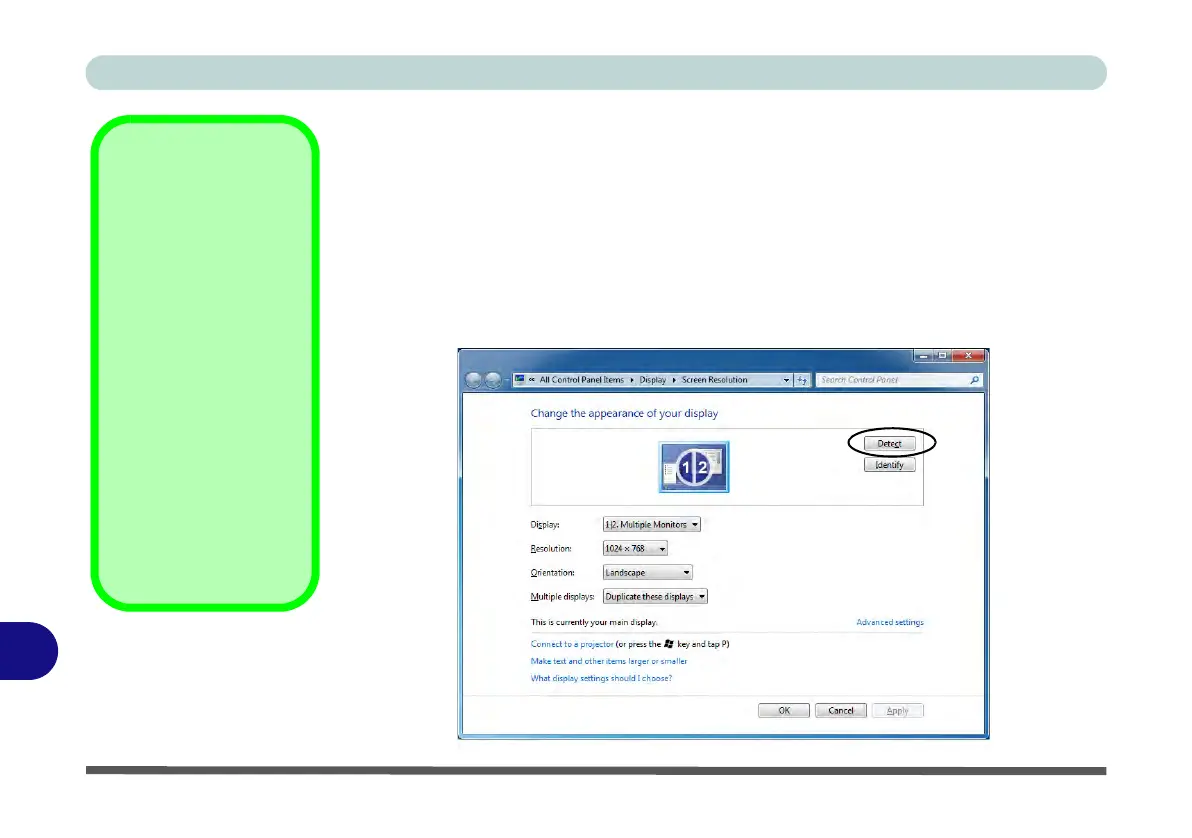Video Driver Controls
C - 10 Configuring an External Display in Windows 7
C
Configuring an External Display in Windows 7
You can also use the Screen Resolution control panel in Windows 7 to configure an
external display.
1. Attach your display to the external monitor port or HDMI-Out port, and turn it on.
2. Go to the Screen resolution control panel (see “Video Features” on page 1 -
22).
3. Click the Detect button.
4. The computer will then detect any attached displays.
Function Key
Combination
You can use the Fn +
F7 key combination to
toggle through the dis-
play options:
• Notebook Only
• External Display
Only
• Notebook + External
Display
Make sure you give the
displays enough time
to refresh.
Note that HDMI sup-
ports video and audio
signals.
Figure C - 6
Screen Resolution
Multiple Displays
(Win 7)
