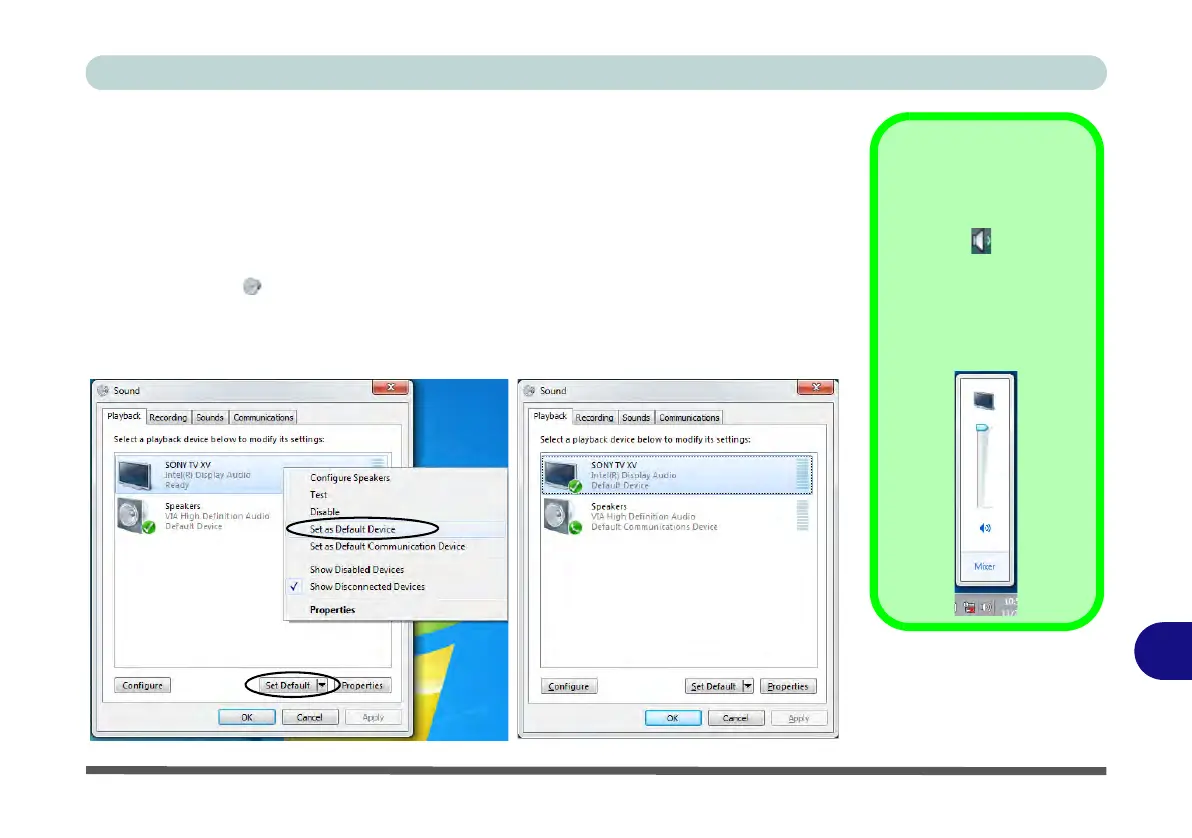Video Driver Controls
HDMI Audio Configuration C - 13
C
HDMI Audio Configuration
HDMI (High-Definition Multimedia Interface) carries both audio and video signals.
In some cases it will be necessary to go to the Sound control panel and manually
configure the HDMI audio output as per the instructions below.
1. Click
Start
, and click
Control Panel
(or point to
Settings
and click
Control Panel
).
2. Click Sound (Hardware and Sound) and click Playback (tab)
3. Depending on your display, the playback device may be selected, however in some
cases you may need to select the audio device and click
Set Default
(button).
4. Double-click the device to access the control panel tabs illustrated overleaf.
Volume Indicator
Click the taskbar volume
indicator when an
HDMI device is select-
ed, and you will note that
the icon at the top of the
volume level indicator
has changed.
Figure C - 9
Sound - HDMI
Device (set Default)
