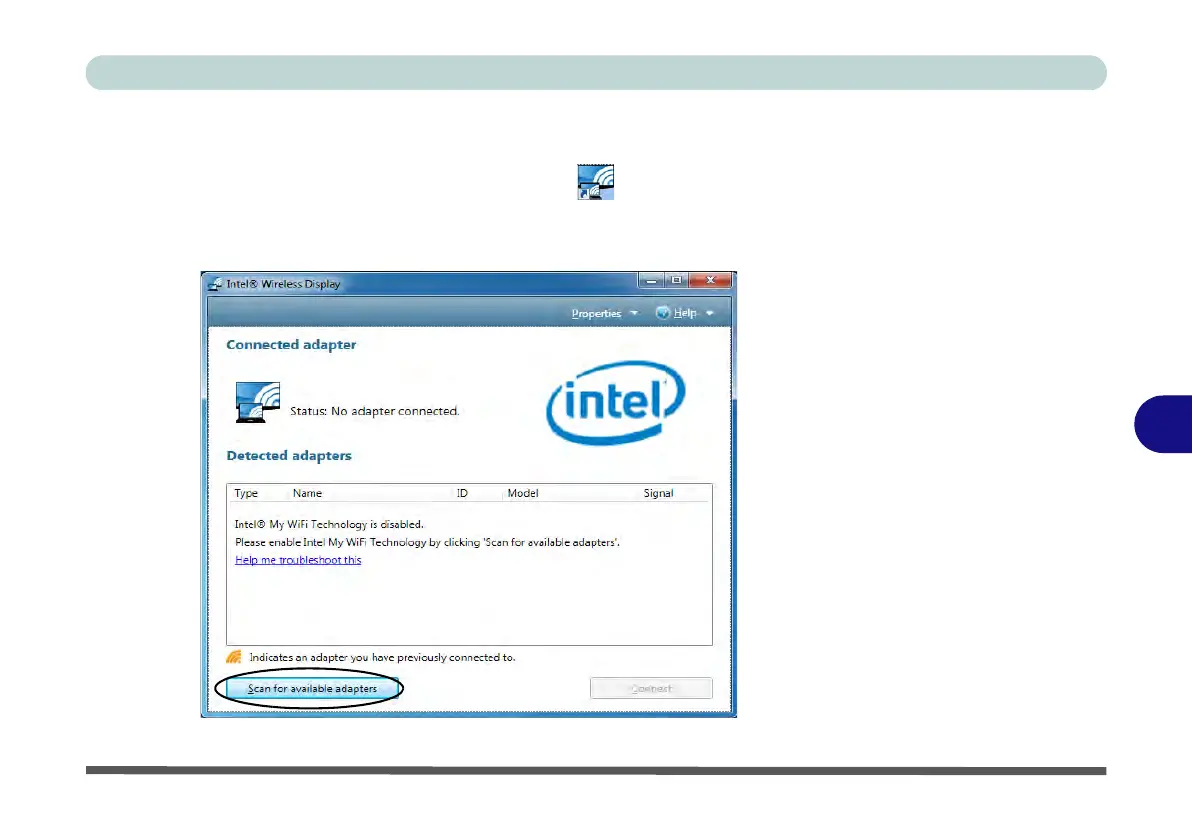Modules & Options
Intel® Wireless Display Application 7 - 97
7
Intel® WiDi Application Configuration
1. Click Start > All Programs > Intel Corporation > Intel(R) Wireless Display >
Intel(R) Wireless Display, or double click the icon on the desktop.
2. Click I agree to the terms of this license (button).
3. The application will scan for any connected compatible adapters (or you can click
the Scan for available adapters button to enable Intel My WiFi Technology).
Figure 7 - 73
Intel® WiDi Scan
