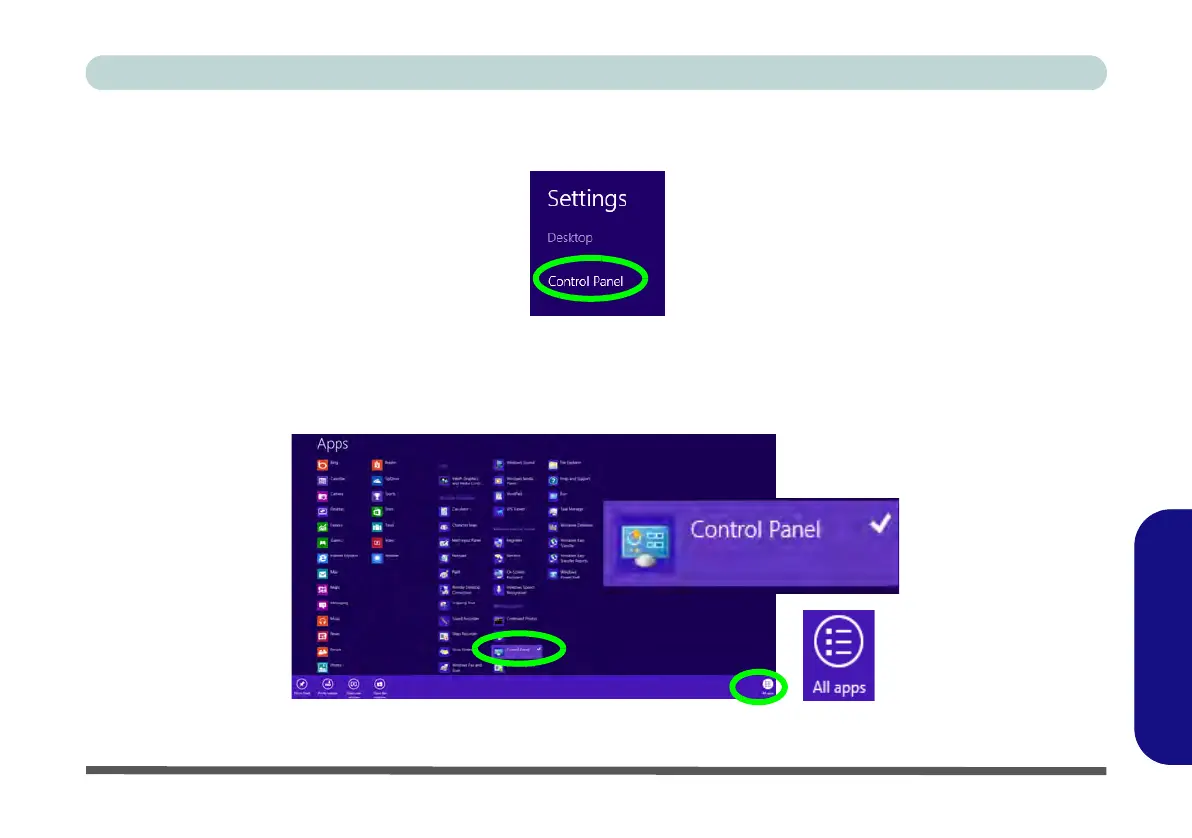Windows 8 Control Panel E - 9
Windows 8
Windows 8
• When in the Desktop app (this does not apply to the Start screen) click on Settings in the Windows
Charms Bar and select Control Panel from the menu.
Figure E - 9 - Settings Charms Bar (Desktop App Only)
• Right-click on a blank area of the Metro UI Start screen, click the All Apps icon and click Control
Panel.
Figure E - 10 - All Apps - Control Panel
