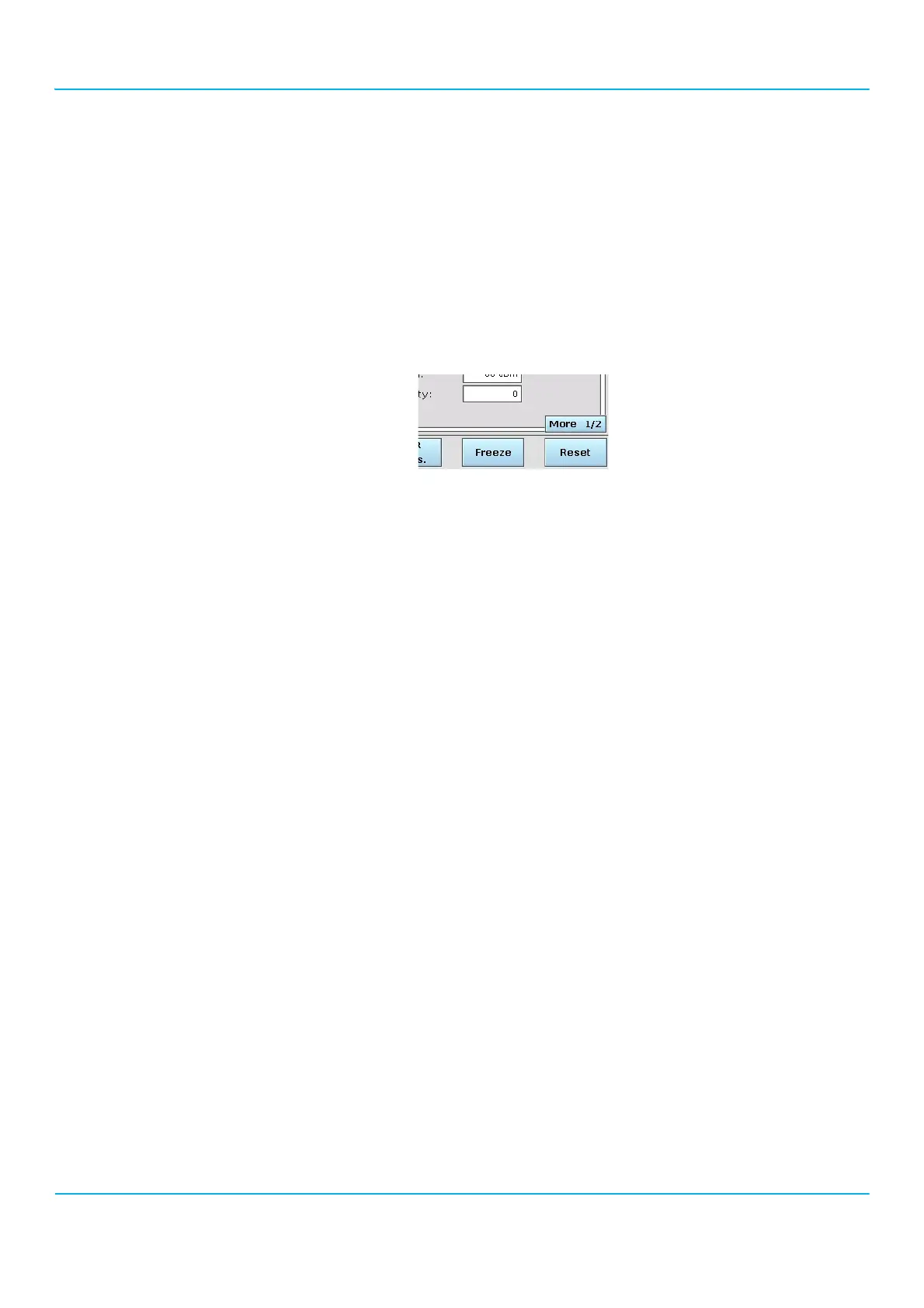2201R Mobile Tester User Guide
Chapter 2 Instrument setup and general operation
47090/322
Copyright © 2015 Aeroflex Limited. All rights reserved.
28
The most important elements are the menus displayed on the LCD screen, and the six soft keys below the screen. The
screen always displays a menu with either input fields or results or both, and a description of the current functions of
each of the six soft keys.
Depending on the current meaning of the soft keys, each soft key starts or stops a function, provides access to
parameters or initiates the display of another menu.
While you can go to a new menu level by pressing a soft key, you can return to the next lower menu level with the
esc function key.
Some menus contain more than six soft key functions. In this case, the following text is displayed above the
right-most soft key: “More 1/2” or “More 2/2”. Press the … (More) key to get access to the remaining soft key
functions.
Entry fields
Most menus contain one or more entry fields where you can change test or control parameters. At any stage, the
2201R Mobile Tester is in one of two modes: the menu mode (where you can select an entry field or move to a
different menu) and the entry mode (where the 2201R Mobile Tester is ready to accept your input for a parameter
field).
In menu mode, you can move between the entry fields with the cursor keys: Press the Right key to jump to the next
entry field, or the Left key to jump to the previous entry field. The entry field currently selected is highlighted.
Push the esc key to move one menu level up.
Entry mode is selected by either pressing the Enter key [], by pressing the Up or Down key, or by pressing one of
the entry keys (0…9, +/-,.) directly.
In entry mode, you can either enter numerical values or alphanumerical values, or select an entry from a defined list
(list field). What you can actually enter here, depends on the type of input field.
• Numerical input fields allow you to enter a new numerical value using the entry keys, or change the value cur-
rently displayed with the Up and Down cursor keys.
When you change to entry mode in a numerical input field, the cursor is placed in front of the right-most digit.
The Left and Right keys can be used to change the location of the cursor within a multi-digit input field. The
Up and Down cursor keys can be used to increment the respective digit.
• Alphanumerical input fields allow you to enter new text using the entry keys. Press an entry key repeatedly to
select the desired letter. The Left and Right keys can be used to change the location of the cursor within the
text string.
• List fields allow you to scroll through the list with the Up and Down cursor keys.
While in entry mode, your input can be undone by pressing the Backspace key []. The character or numerical digit
before the current cursor position is deleted.
To close an input field and accept the selected input, press the Enter key.
To close an input field and leave the previous input unchanged, press the Left or Right key. If you are in a numerical
or alphanumerical input field, this holds valid if the cursor is already at the respective end of the input field.