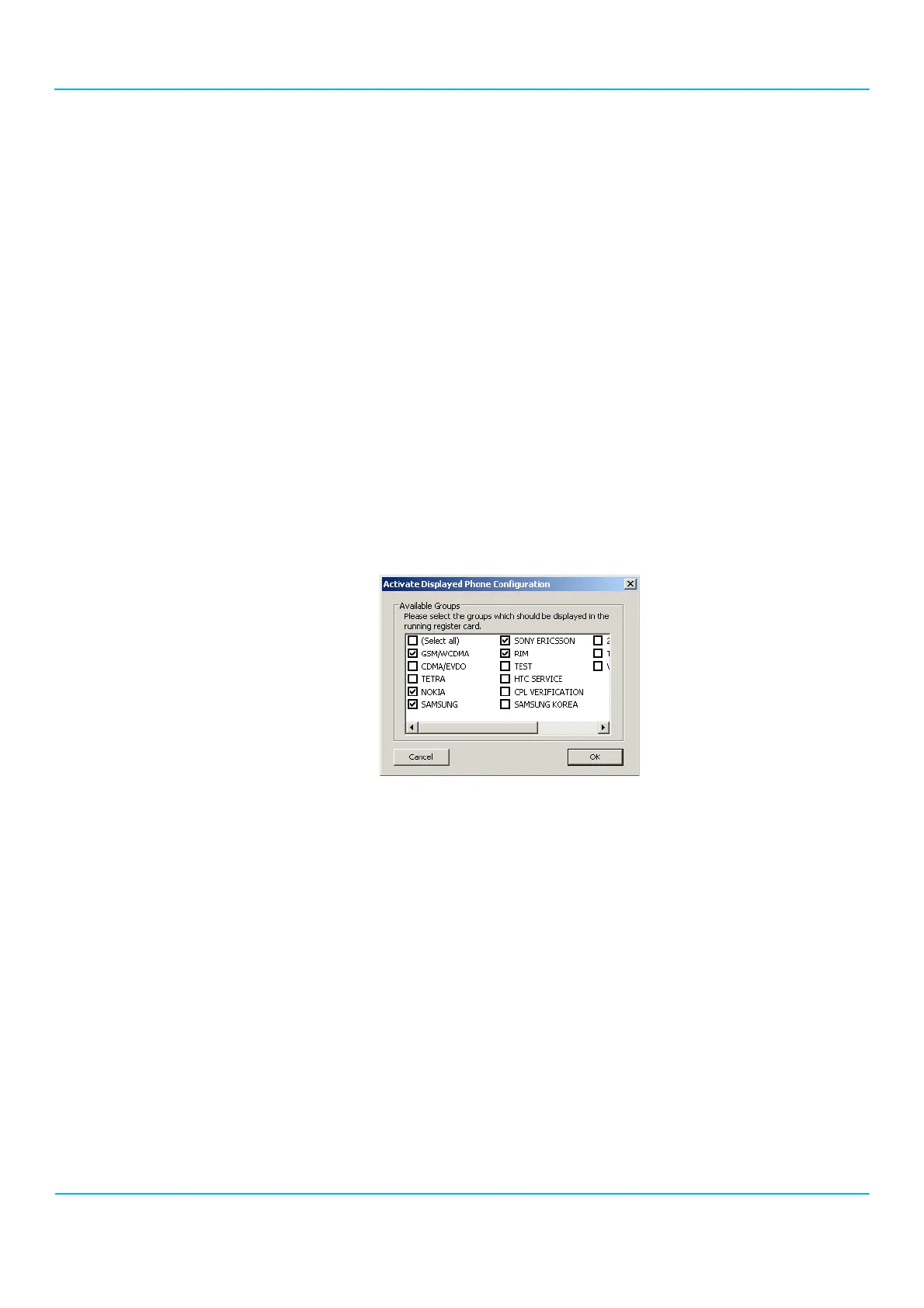2201R Mobile Tester User Guide
Chapter 4 Autotest
47090/322
Copyright © 2015 Aeroflex Limited. All rights reserved.
89
Introduction
This chapter describes how to configure and use the Autotest of the 2201R Mobile Tester. It requires the 2261
Autotest Option to be installed in the 2201R.
The Autotest Option uses existing test scripts, for example, those that come with 7310 Lector and Scriptor, or test
scripts that were provided by a mobile phone vendor, or scripts that were self-developed using 7315 Scriptor. For a
description of the available command syntax and how to develop or change test scripts, please refer to the
Lector-Scriptor user guide for software version 6.20.
Loading Autotest files
For each Autotest, the 2201R requires a number of files containing the test script, the instrument configuration, and
information about the test environment (such as the type of coupler) and the mobile phone type.
The files can be generated or made available through the 7310 Lector and Scriptor family of test automation
programs. They can be transferred either using an FTP server installed on the remote PC, or using a USB flash drive.
The following procedure describes how to transfer the files with a USB flash drive. See the Lector and Scriptor user
guide on how to generate configuration files, test scripts and new test groups.
1. On the PC, start 7315 Scriptor (version 6.00 or higher).
2. Click Program > Phones Config > Activate.
The Activate Displayed Phone Configuration menu appears.
3. Check those groups of configuration files that you want to transfer to the 2201R, and confirm your choice by
clicking OK.
The configuration is stored and the menu disappears.
4. Plug a USB flash drive into a free USB port of the PC.
5. Click Extras > Synchronize > Sync Settings.
The Synchronization Settings menu appears.
6. Check
Write Files for Synchronization.