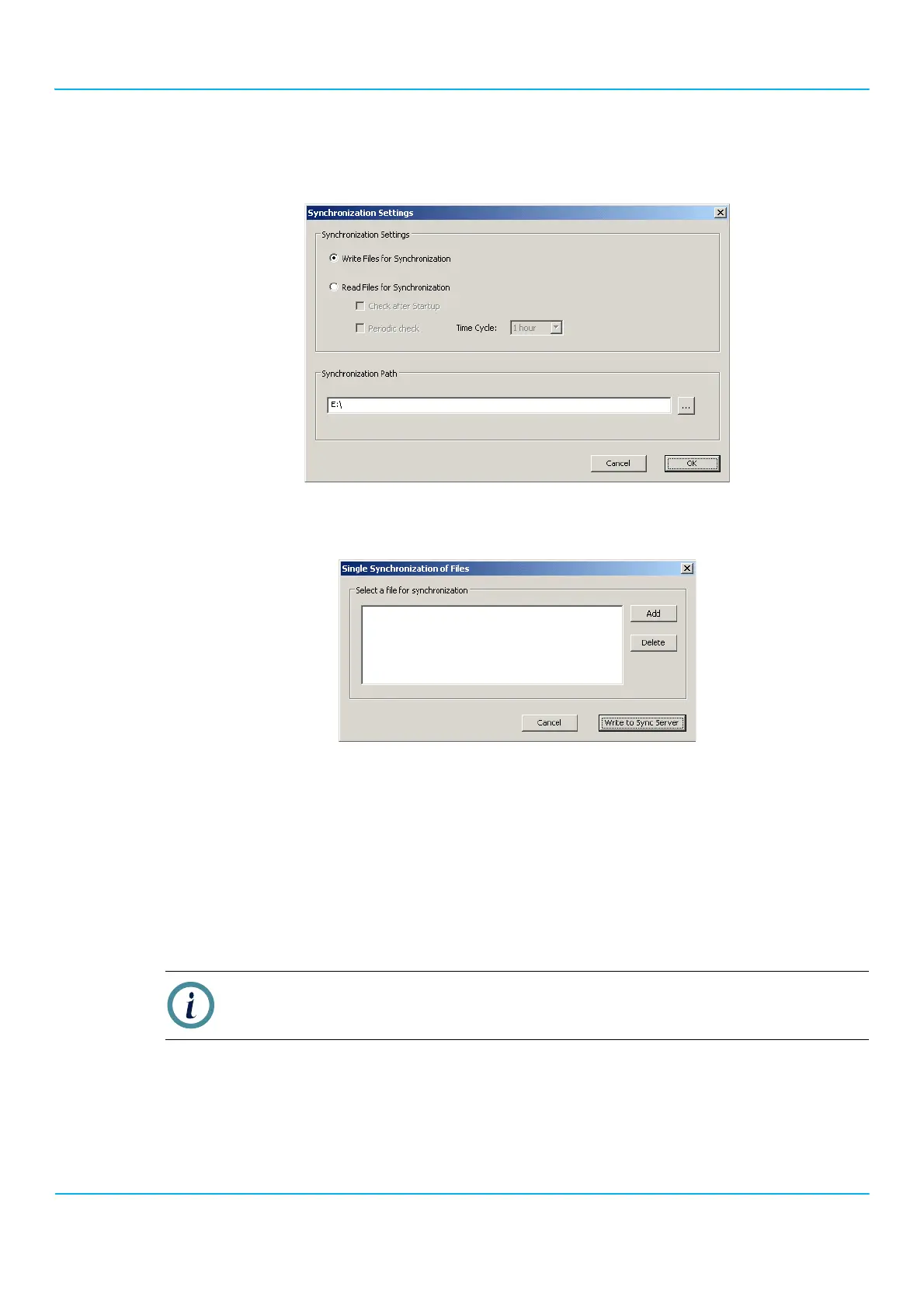2201R Mobile Tester User Guide
Chapter 4 Autotest
47090/322
Copyright © 2015 Aeroflex Limited. All rights reserved.
90
7. In the Synchronization Path field, set the drive letter and root directory of the USB flash drive, and confirm your
choice by clicking OK.
8. Click Extras > Synchronize > Single Sync…
The Single Synchronization of Files menu appears.
9. Click the Add button.
A file selector pop-up box appears.
10. Select the Config.ini file from the Data\Init folder of the Lector-Scriptor installation folder, and click
Open.
The pop-up box disappears, and the Config.ini file is displayed in the Single Synchronization of Files menu.
11. Click Write to Sync Server.
The config.ini file is added to the list of files for synchronization; the menu disappears.
12. Select Extras > Synchronize > Write Manually.
The data files are written to the USB flash drive.
13. When the file transfer is completed, remove the USB drive from the PC and plug it into a USB port of the 2201R.
Note
This may take a minute if there are no synchronization files on the USB drive as yet.