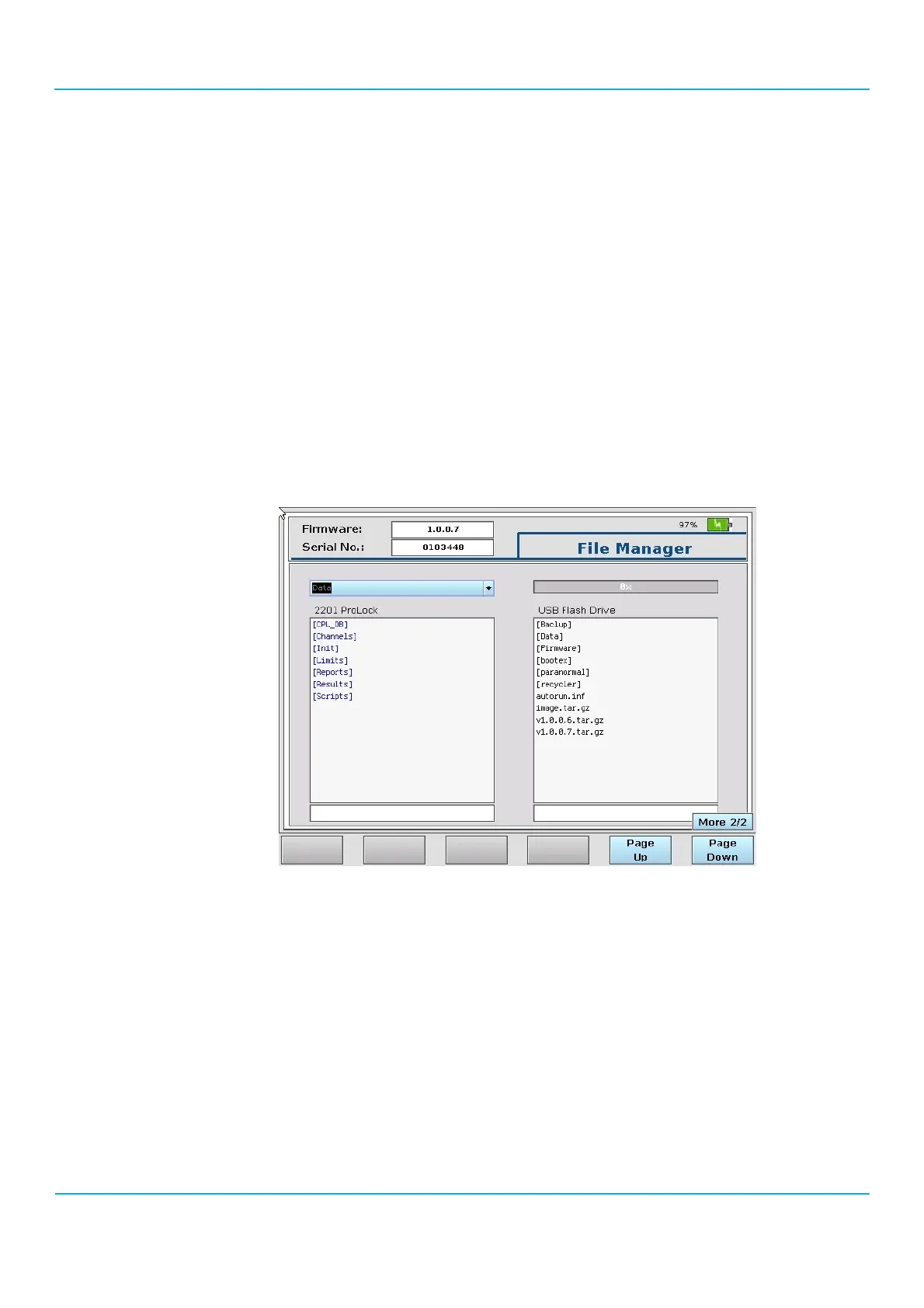2201R Mobile Tester User Guide
Chapter 2 Instrument setup and general operation
47090/322
Copyright © 2015 Aeroflex Limited. All rights reserved.
38
Managing files on the 2201R Mobile Tester
You can transfer various types of data between the 2201R Mobile Tester’s internal hard disk and a USB flash drive.
Stored files can be deleted, or copied or moved between the 2201R and a USB flash drive using the 2201R’s File
Manager.
The following types of files can be processed:
• Test configuration data (these may be useful to store and quickly reload a set of individual settings)
• Screenshots (see ’Copying the screen contents to a file’ on page37)
• Autotest result files and summaries (see Chapter 4 “Autotest”)
• Trace files for debugging purposes, containing the internal communication flow.
You can process the internal files as follows:
1. Attached a USB flash drive to the 2201R.
2. To enter the File Manager, press Config. > File Manager.
The File Manager menu appears. The right-hand side shows the contents of the root folder of the USB flash
drive.
3. From the scroll field at the top-left, select the desired file type (Data for configuration files and test results,
screenshots for copies of the screen contents, or trace for internal log files) and press Enter.
The corresponding file list appears in the box on the left-hand side, displaying the available files that are stored
on the 2201R.
4. If you want to copy or move files or folders, go to the destination drive and select the target folder. Folders can
be opened by moving the cursor to the respective folder name and pressing the Enter key.
5. In order to copy, move or delete a file or a complete folder on either the 2201R or the USB flash drive, move the
cursor to the respective item and push the Mark/Unmark soft key (you can mark and unmark more than one
file). Alternatively, if you want to process all files or folders displayed, push the Mark all soft key.
6. Push the following key for the corresponding action:
a In order to copy files and/or folders, push Copy.
The file(s) and/or folder(s) are copied to the destination drive. Note that files with the same file name already existing on
the external drive are overwritten without warning.