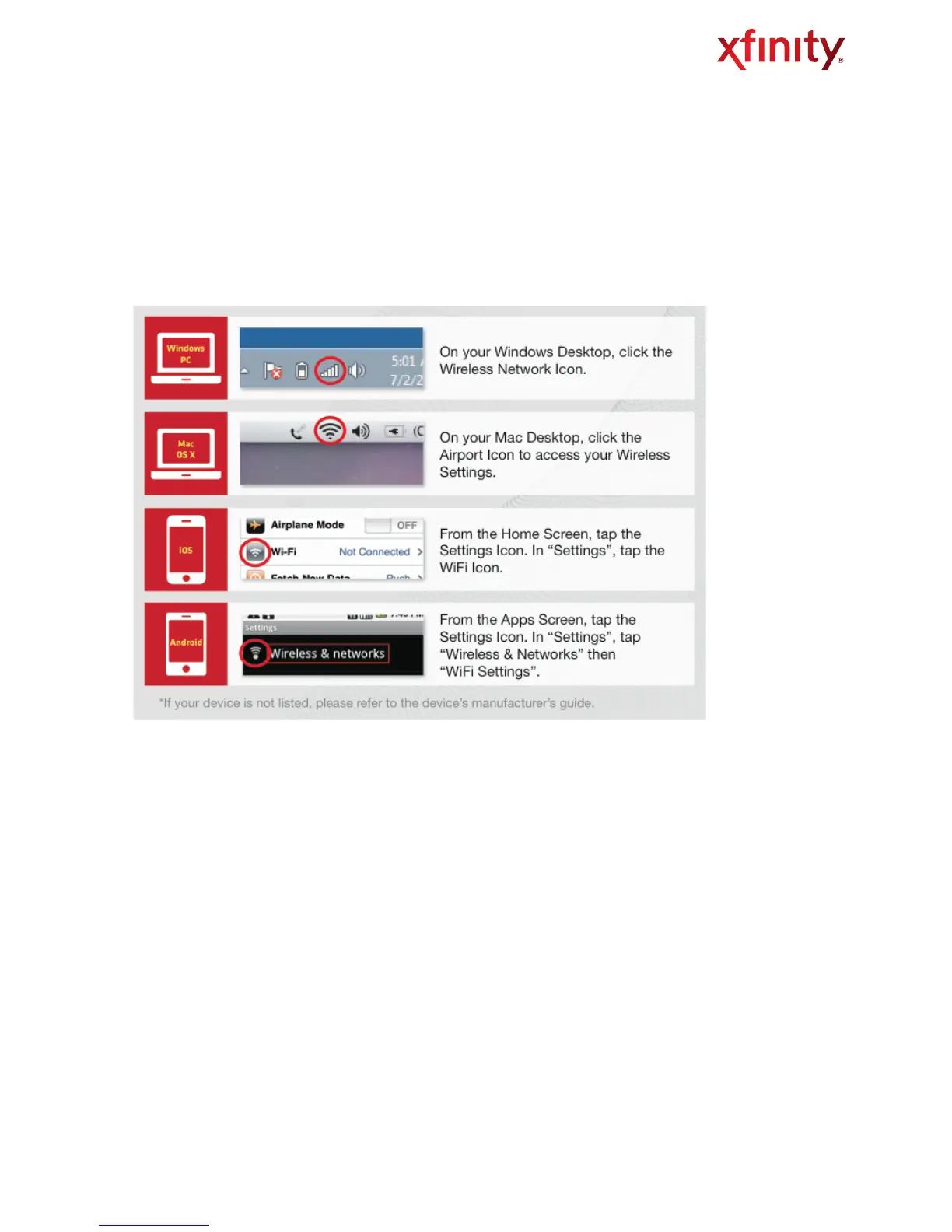STEP 2. CONNECT YOUR WIFI DEVICES
Now that you’ve found your Network Name and Password (SSID and Network Key), it’s time to connect
your Wi-Fi enabled devices (laptops, smartphones, e-readers, gaming systems, etc). The following chart
contains basic instructions on how to connect popular devices to a wireless network. However, keep in
mind, certain devices may require different wireless connection steps.
Fig. 5
1.In the list of available wireless networks, select the Wireless Network Name (SSID) you wrote down.
2.Enter the Wireless Network Password (case-sensitive) in the Network Key field (Windows) or Password
field (Mac).
3.Click the confirmation button (typically labeled OK, CONNECT, or JOIN).
4.Test your Internet connection by opening a web browser and typing in a valid URL.
5.Repeat these steps for each wireless device you want to connect to your network.
If you need help with your WiFi connection, the following links to popular operating systems may help.
Wireless Gateway User Guide" " 7
