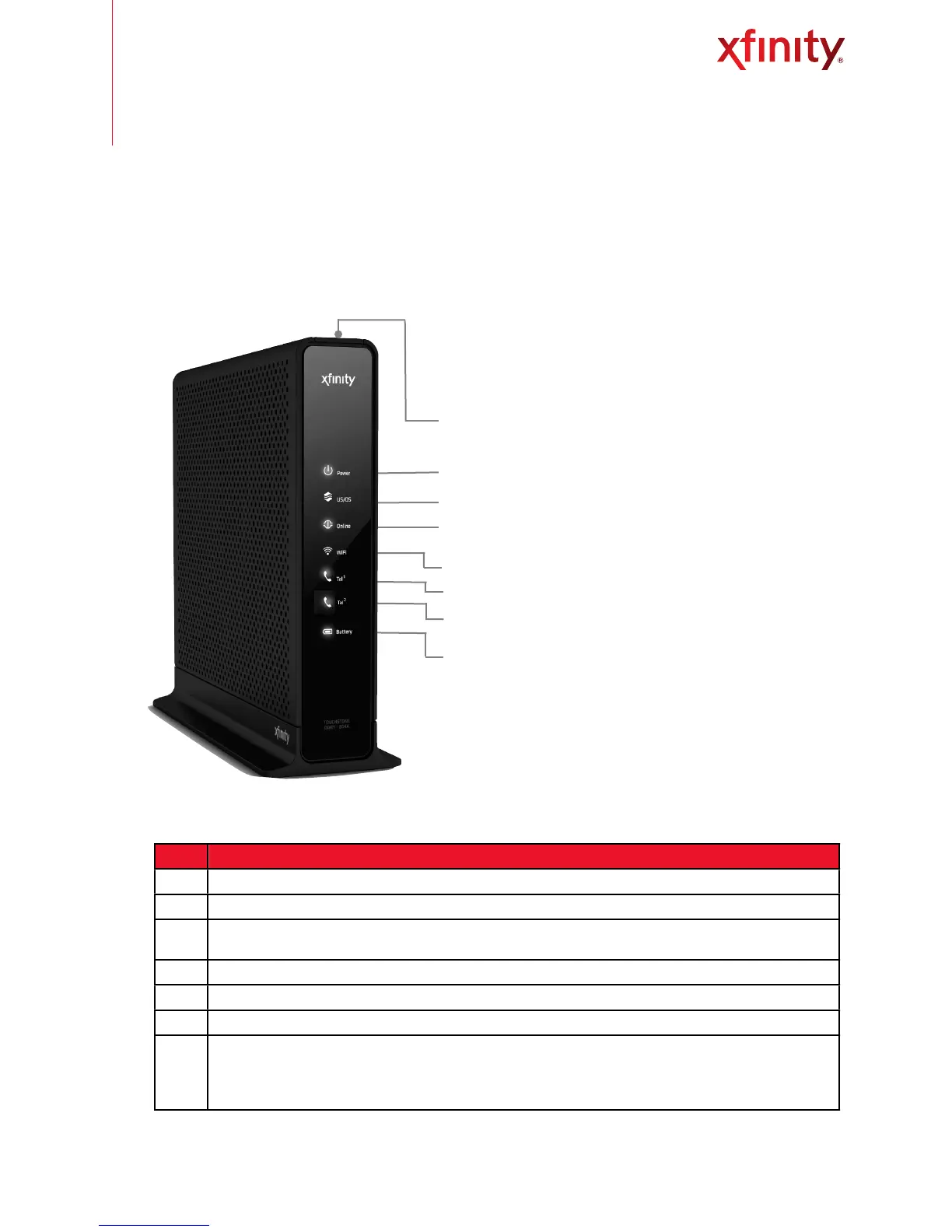Overview
FRONT PANEL
The front panel, featuring a set of LED indicators, shows the status of your Wireless Gateway. Being familiar
with these indicators can help with troubleshooting.
Wireless Gateway User Guide" " 2
Front Panel LED Indicators
Blinking=power failure and during battery backup | ON=power being supplied | OFF=power is not being supplied
Blinking=ranging is in progress | ON=ranging is complete on 1 channel only | OFF=scanning for DS channel
Blinking=cable interface is acquiring IP address, Time of Day, Cable Modem configuration | ON=device is online |
OFF=device is offline
Blinking=transmitting data to the WiFi interface | ON=WiFi is enabled | OFF=WiFi is disabled
Blinking=Tel line 1 is in use | ON=Tel 1 port is online | OFF=Tel 1 port is offline
Blinking=Tel line 2 is in use | ON=Tel 2 port is online | OFF=Tel 2 port is offline
Solid Glow=battery is charging | Blinking=battery power is low; use AC power as soon as possible | ON=operating
on AC power, battery not charging | OFF=(a) If Battery LED is off and Power LED is blinking, then device is in battery
backup mode. (b) When Battery LED is off and Power LED is solid, no battery is installed or is not functioning
properly.
Table 1
The front of your Wireless Gateway has the following
LED indicators:
A! WPS button: WPS (WiFi Protected Setup) is active
! (Button with light ring is located on top panel)
B! Power: AC power status
C! US/DS: Upstream and downstream connectivity
D! Online: Internet connectivity status
E! WiFi: Status of the wireless LAN
F! Tel
1
: Status of telephone line 1
G! Tel
2
: Status of telephone line 2
H! Battery: Battery status
Fig. 1
