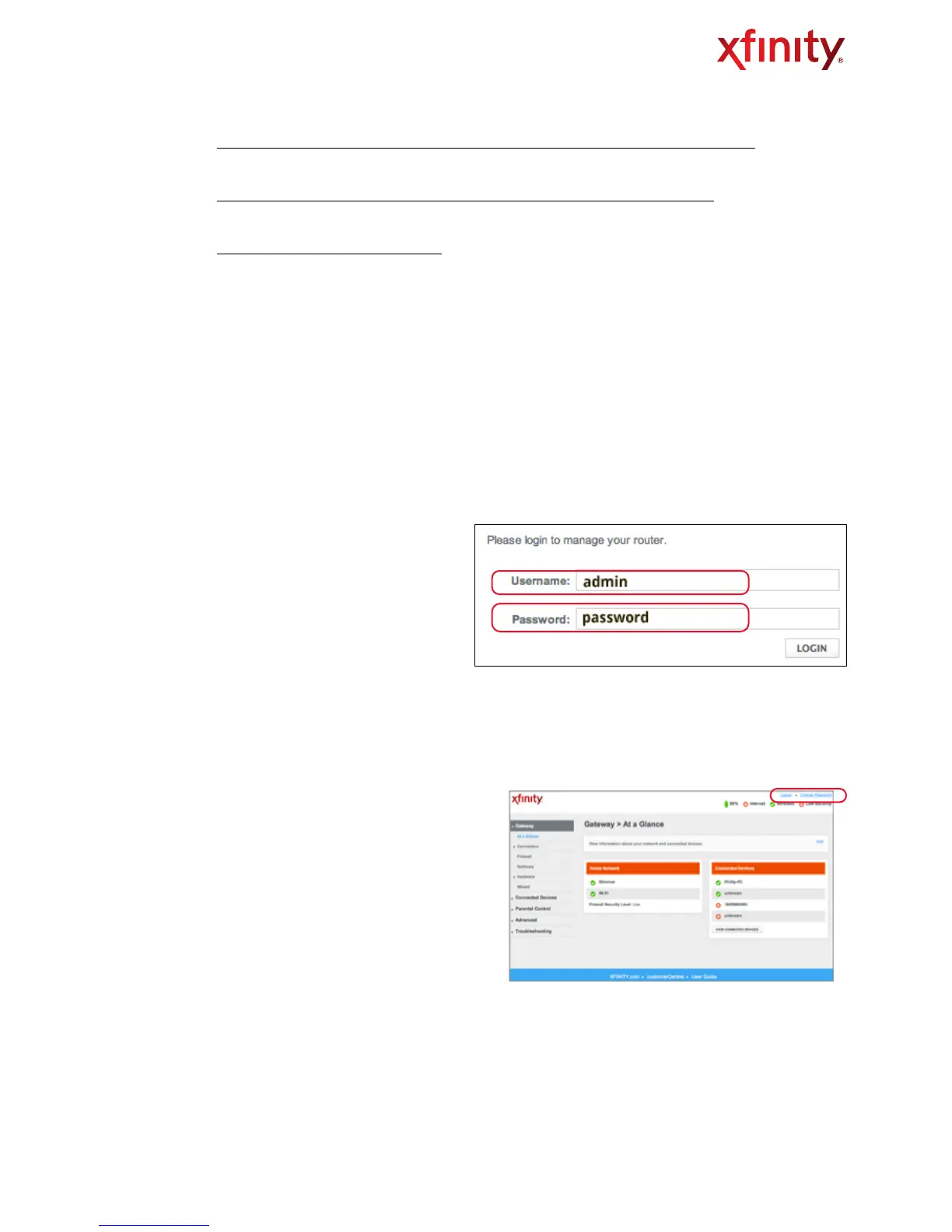•
Windows 7
®
http://windows.microsoft.com/en-US/windows7/Add-a-device-or-computer-to-a-network
•
Windows Vista
®
http://windows.microsoft.com/en-us/windows-vista/Setting-up-a-wireless-network
•
Apple Mac OS
®
X v10.5 or greater
http://support.apple.com/kb/HT2497
STEP 3. SECURE YOUR WIRELESS GATEWAY ADMIN TOOL
Using the Admin Tool, you can access your Wireless Gateway to update or change security settings and
other advanced features. To ensure better security for your Wireless Gateway and home network, we
recommend changing the password in the Admin Tool.
A. Log In Using the Default Gateway Name and Password
1. Open a web browser from a device
connected to the Wireless Gateway and
type http://10.0.0.1 in the address line.
The login page appears.
2. Enter admin and password as shown
(Fig. 6).
3. Click LOGIN.
4. The At a Glance page will (Fig. 7) appear.
Click Change Password on the top right.
Fig. 6
Note: Username CANNOT be changed and will always be ‘admin’.
Fig. 7
Wireless Gateway User Guide" " 8
