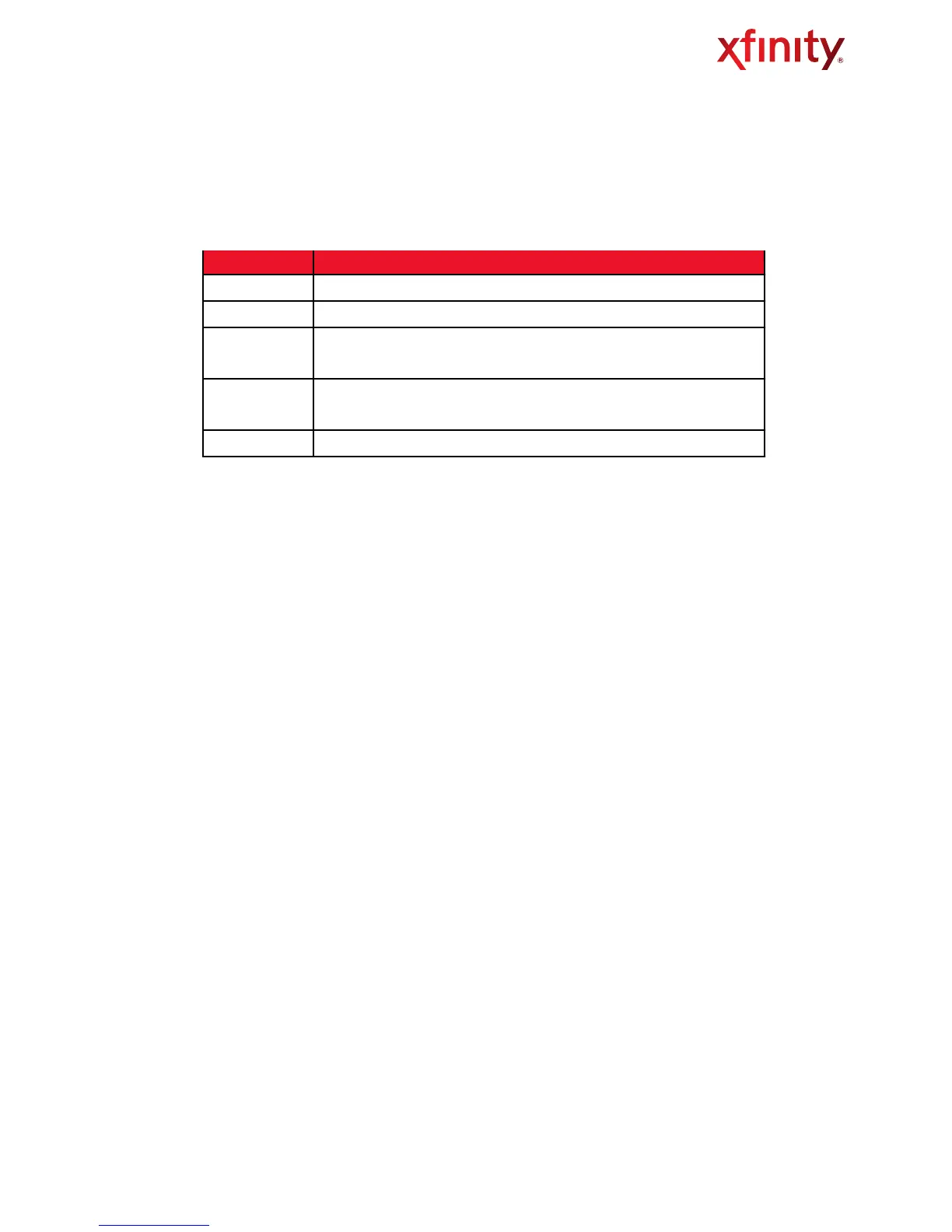To manually add a computer with a static IP address to your wireless network:
1. Under Online Computers, click Add Computer with Static IP. The Add Computer menu appears.
2. The following table describes the fields on the Add Computer menu:
Host name of the computer you want to add
Read-only field that displays the network connection of Ethernet
MAC address of the computer you want to add (use a colon
between each 2 character ID in the MAC address)
Static IP address of the computer you want to add (use a period
between each octet in the IP address)
Optional comments about the computer
3. Click SAVE to save your settings (or click CANCEL to discard them). If you click SAVE, the Computer
menu reappears with the computer you added displayed under Offline Computers.
4. To add more computers with static IP addresses, repeat steps 1 through 3.
5. To edit an online computer, click the EDIT button next to the computer you want to modify, edit the
settings on the Edit Computer menu and click SAVE.
6. To delete an online or offline computer, click X next to the computer. When the Delete Computer
message appears, click OK to delete the computer or CANCEL to retain it. If you click OK, the
computer will be removed from the Computers menu.
Wireless Gateway User Guide" " 28
