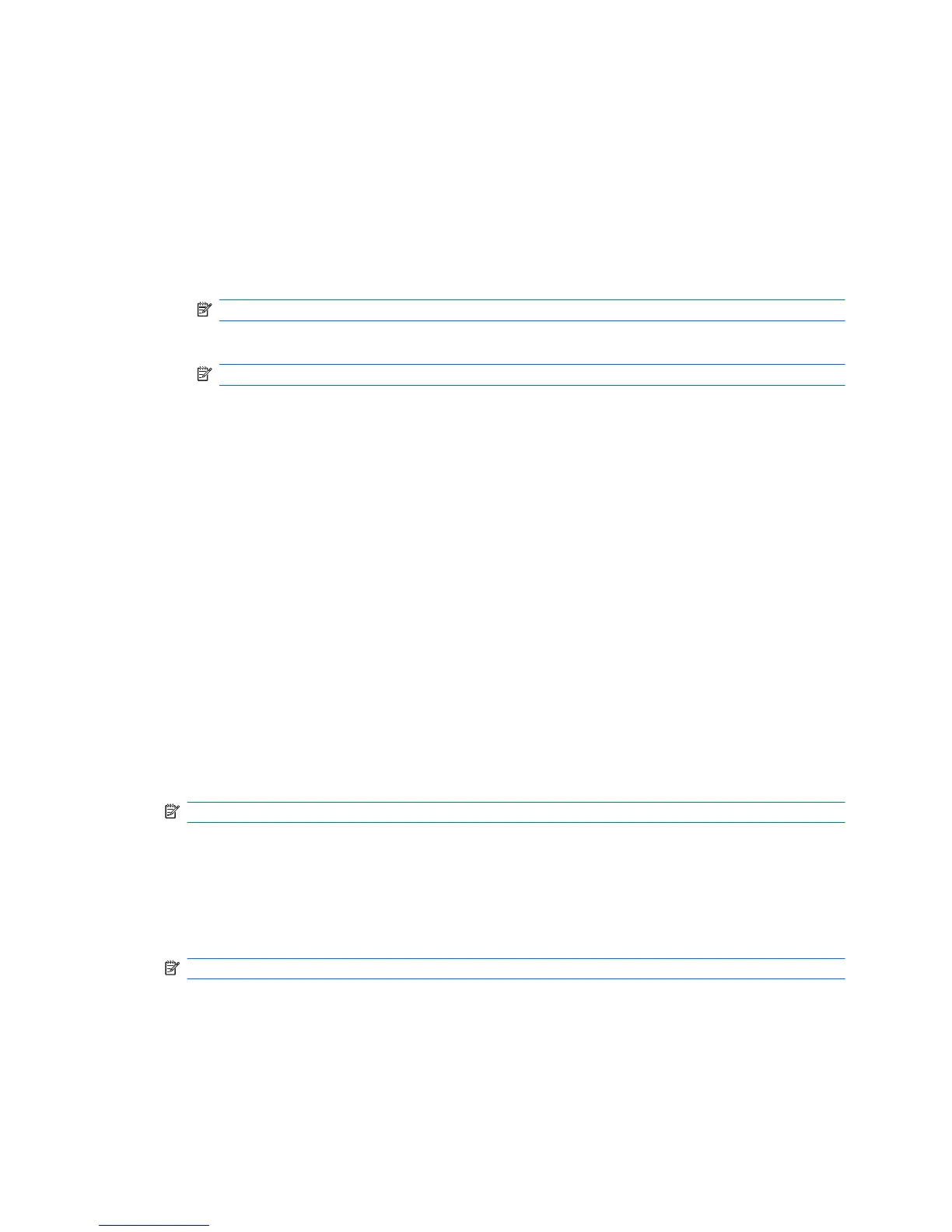HP ProtectTools Backup and Restore
HP ProtectTools Backup and Restore provides a convenient and quick way to back up and restore
credentials from all supported HP ProtectTools modules.
Backing up credentials and settings
You can back up credentials in the following ways:
●
Use the HP ProtectTools Backup Wizard to select and back up HP ProtectTools modules
●
Back up preselected HP ProtectTools modules
NOTE: You must set backup options before you can use this method.
●
Schedule backups
NOTE: You must set backup options before you can use this method.
Using the HP ProtectTools Backup Wizard to select and back up HP ProtectTools modules
1. Select Start > All Programs > HP ProtectTools Security Manager.
2. In the left pane, click HP ProtectTools, and then click Backup and Restore.
3. In the right pane, click Backup Options. The HP ProtectTools Backup Wizard opens. Follow the
on-screen instructions to back up credentials.
Setting backup options
1. Select Start > All Programs > HP ProtectTools Security Manager.
2. In the left pane, click HP ProtectTools, and then click Backup and Restore.
3. In the right pane, click Backup Options. The HP ProtectTools Backup Wizard opens.
4. Follow the on-screen instructions.
5. After you set and confirm the Storage File Password, select Remember all passwords and
authentication values for future automated backups.
6. Click Save Settings, and then click Finish.
Backing up preselected HP ProtectTools modules
NOTE: You must set backup options before you can use this method.
1. Select Start > All Programs > HP ProtectTools Security Manager.
2. In the left pane, click HP ProtectTools, and then click Backup and Restore.
3. In the right pane, click Backup.
Scheduling backups
NOTE: You must set backup options before you can use this method.
1. Select Start > All Programs > HP ProtectTools Security Manager.
2. In the left pane, click HP ProtectTools, and then click Backup and Restore.
3. In the right pane, click Schedule Backups.
4. On the Task tab, select the Enabled check box to enable scheduled backups.
Additional security elements 9
