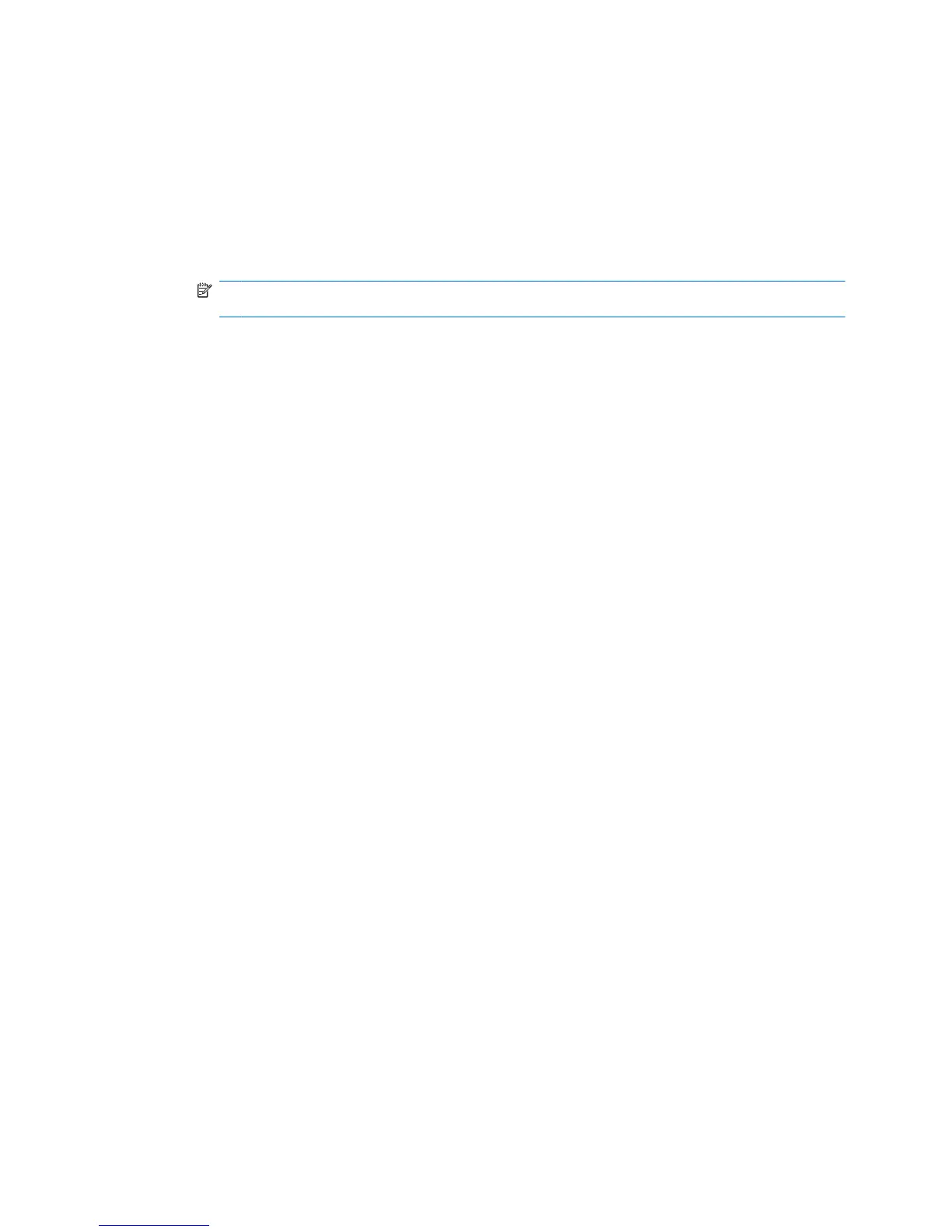Encryption management
Encrypting a drive
1. Select Start > All Programs > HP ProtectTools Security Manager.
2. In the left pane, click Drive Encryption, and then click Encryption Management.
3. In the right pane, click Activate. The Drive Encryption for HP ProtectTools Wizard opens.
4. Follow the on-screen instructions to activate encryption.
NOTE: You will need to specify a diskette, flash storage device, or some other USB-connected
storage media on which the recovery information will be stored.
Change encryption
1. Select Start > All Programs > HP ProtectTools Security Manager.
2. In the left pane, click Drive Encryption, and then click Encryption Management.
3. In the right pane, click Change encryption. Select the disks to encrypt in the Change
Encryption dialog box, and then click OK.
4. Click OK again to begin encryption.
Decrypting a drive
1. Select Start > All Programs > HP ProtectTools Security Manager.
2. In the left pane, click Drive Encryption, and then click Encryption Management.
3. In the right pane, click Deactivate.
Encryption management 47
