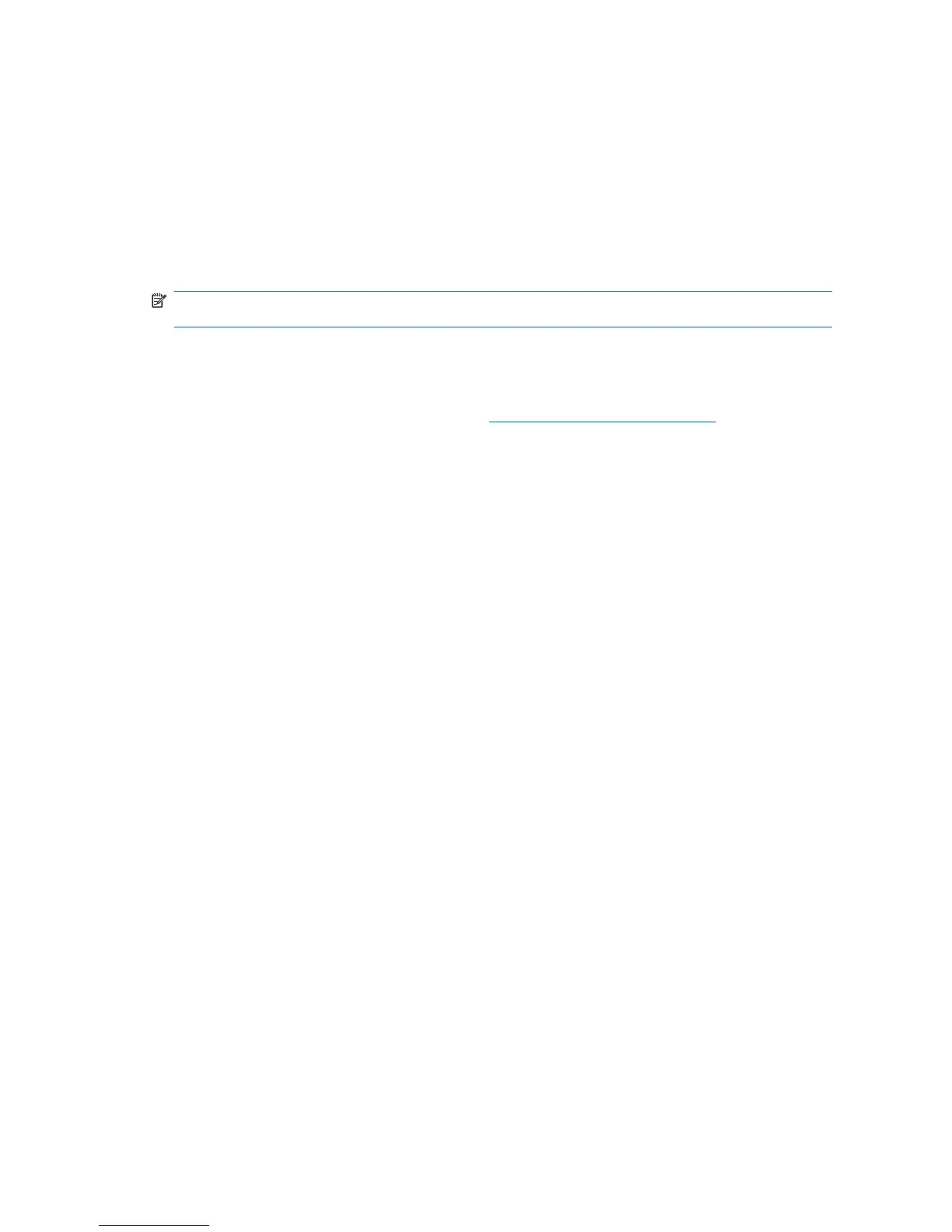Setup procedures
Logging on to Credential Manager
Depending on the configuration, you can log on to Credential Manager in any of the following ways:
●
Credential Manager Logon Wizard (preferred)
●
HP ProtectTools Security Manager icon in the notification area
●
HP ProtectTools Security Manager
NOTE: If you use the Credential Manager Logon prompt on the Windows Logon screen, you are
logged on to Windows at the same time.
The first time you open Credential Manager, log on with your regular Windows Logon password. A
Credential Manager account is then automatically created with your Windows logon credentials.
After logging on to Credential Manager, you can register additional credentials, such as a fingerprint or
a Java Card. For additional information, refer to “
Registering credentials on page 12.”
At the next logon, you can select the logon policy and use any combination of the registered credentials.
Using the Credential Manager Logon Wizard
To log on to Credential Manager using the Credential Manager Logon Wizard, use the following steps:
1. Open the Credential Manager Logon Wizard in any of the following ways:
●
From the Windows logon screen
●
From the notification area, by double-clicking the HP ProtectTools Security Manager icon
●
From the “Credential Manager” page of ProtectTools Security Manager, by clicking the Log
On link in the upper-right corner of the window
2. Follow the on-screen instructions to log on to Credential Manager.
Logging on for the first time
Before you begin, you must be logged on to Windows with an administrator account, but not logged on
to Credential Manager.
1. Open HP ProtectTools Security Manager by double-clicking the HP ProtectTools Security Manager
icon in the notification area. The HP ProtectTools Security Manager window opens.
2. In the left pane, click Credential Manager, and then click Log On in the upper-right corner of the
right pane. The Credential Manager Logon Wizard opens.
3. Type your Windows password in the Password box, and then click Next.
Registering credentials
You can use the “My Identity” page to register your various authentication methods, or credentials. After
they have been registered, you can use these methods to log on to Credential Manager.
Registering fingerprints
A fingerprint reader allows you to log on to Windows using your fingerprint for authentication instead of,
or in combination with, using a Windows password.
12 Chapter 2 Credential Manager for HP ProtectTools
