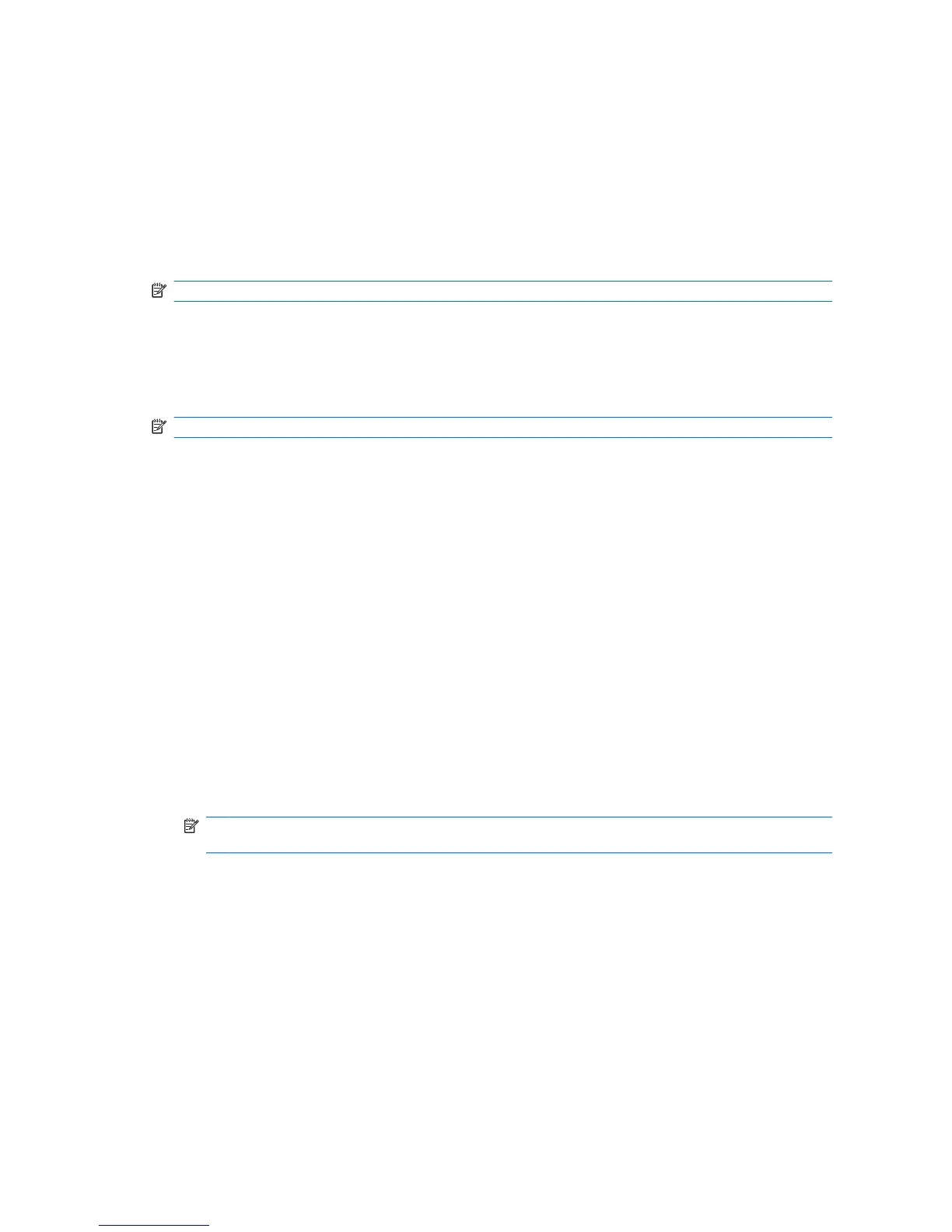Advanced tasks (administrators only)
The “Advanced” page allows you to perform the following tasks:
●
Assign a Java Card PIN
●
Assign a name to a Java Card
●
Set power-on authentication
●
Back up and restore Java Cards
NOTE: You must have Windows administrator privileges in order to display the "Advanced" page.
Assigning a Java Card PIN
You must assign a name and a PIN to a Java Card before it can be used in Java Card Security.
To assign a Java Card PIN:
NOTE: The Java Card PIN must be between 4 and 8 numeric characters.
1. Select Start > All Programs > HP ProtectTools Security Manager.
2. In the left pane, click Java Card Security, and then click Advanced.
3. Insert a new Java Card into the card reader.
4. When the New Card dialog box opens, type a new name in the New display name box, type a
new PIN in the New PIN box, and then type the new PIN again in the Confirm New PIN box.
5. Click OK.
Assigning a name to a Java Card
You must assign a name to a Java Card before it can be used for power-on authentication.
To assign a name to a Java Card:
1. Select Start > All Programs > HP ProtectTools Security Manager.
2. In the left pane, click Java Card Security, and then click Advanced.
3. Insert the Java Card into the card reader.
NOTE: If you have not assigned a PIN to this card, the New Card dialog box opens, allowing you
to type a new name and PIN.
4. In the right pane, under Display name, click Change.
5. Type a name for the Java Card in the Name box.
6. Type the current Java Card PIN in the PIN box.
7. Click OK.
Setting power-on authentication
When enabled, power-on authentication requires you to use a Java Card to start the computer.
32 Chapter 4 Java Card Security for HP ProtectTools
