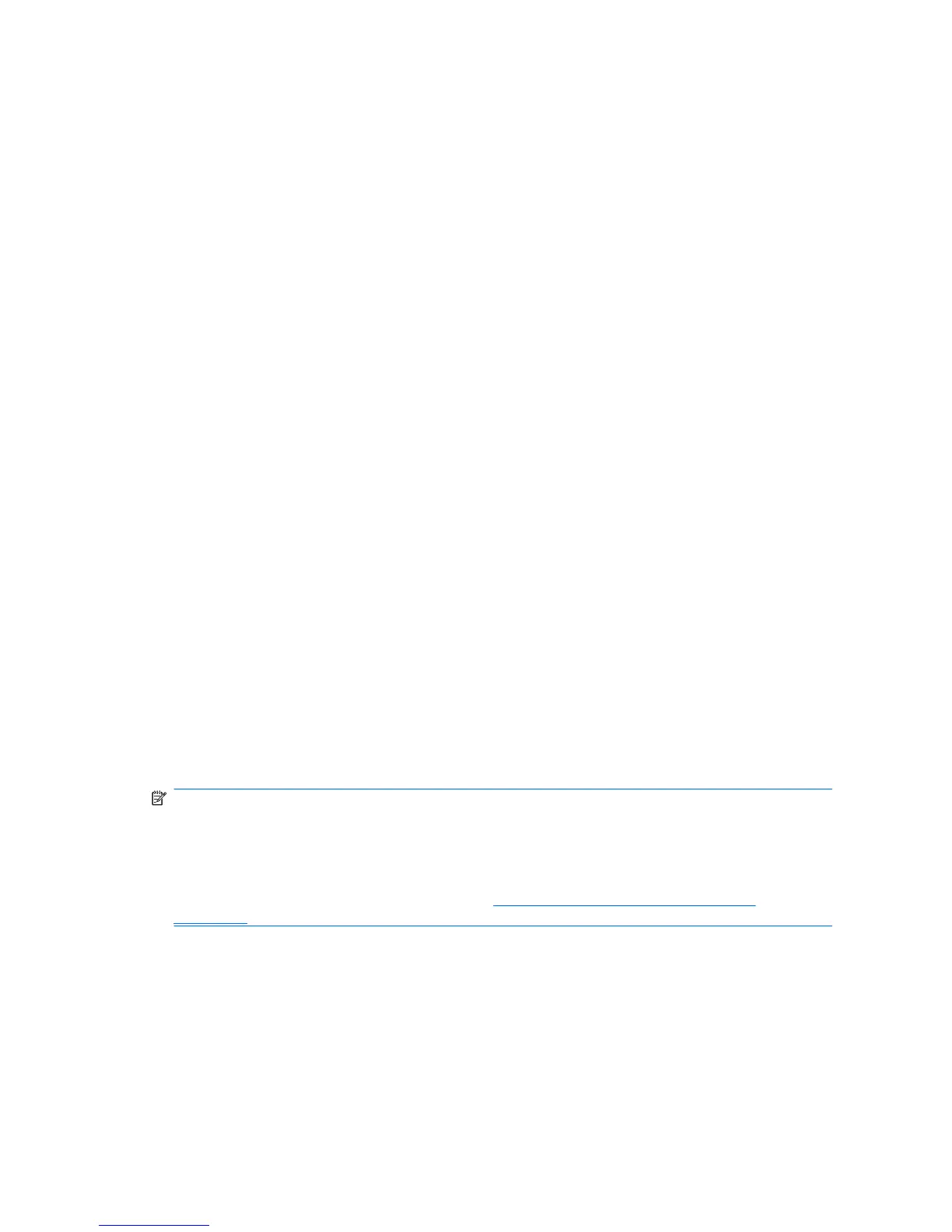5. Select More > Wizard Options.
a. If you want this to be the default user name the next time that you log on to the computer,
select the Use last user name on next logon check box.
b. If you want this logon policy to be the default method, select the Use last policy on next
logon check box.
6. Follow the on-screen instructions. If your authentication information is correct, you will be logged
on to your Windows account and to Credential Manager.
Adding an account
1. Select Start > All Programs > HP ProtectTools Security Manager.
2. In the left pane, click Credential Manager, and then click Services and Applications.
3. In the right pane, click Windows Logon, and then click Add a Network Account. The Add Network
Account Wizard opens.
4. Follow the on-screen instructions.
Removing an account
1. Select Start > All Programs > HP ProtectTools Security Manager.
2. In the left pane, click Credential Manager, and then click Services and Applications.
3. In the right pane, click Windows Logon, and then click Manage Network Accounts. The Manage
Network Accounts dialog box opens.
4. Click the account you want to remove, and then click Remove.
5. In the confirmation dialog box, click Yes.
6. Click OK.
Using Single Sign On
Credential Manager has a Single Sign On feature that stores user names and passwords for multiple
Internet and Windows programs, and automatically enters logon credentials when you access a
registered program.
NOTE: Security and privacy are important features of Single Sign On. All credentials are encrypted
and are available only after successful logon to Credential Manager.
NOTE: You can also configure Single Sign On to validate your authentication credentials with a Java
Card, a fingerprint reader, or a token before logging on to a secure site or program. This is particularly
useful when logging on to programs or Web sites that contain personal information, such as bank
account numbers. For more information, refer to “
Configuring Credential Manager settings
on page 22.”
Registering a new application
Credential Manager prompts you to register any application that you launch while you are logged on to
Credential Manager. You can also register an application manually.
Using automatic registration
1. Open an application that requires you to log on.
2. Click the Credential Manager SSO icon in the program or Web site password dialog box.
16 Chapter 2 Credential Manager for HP ProtectTools
