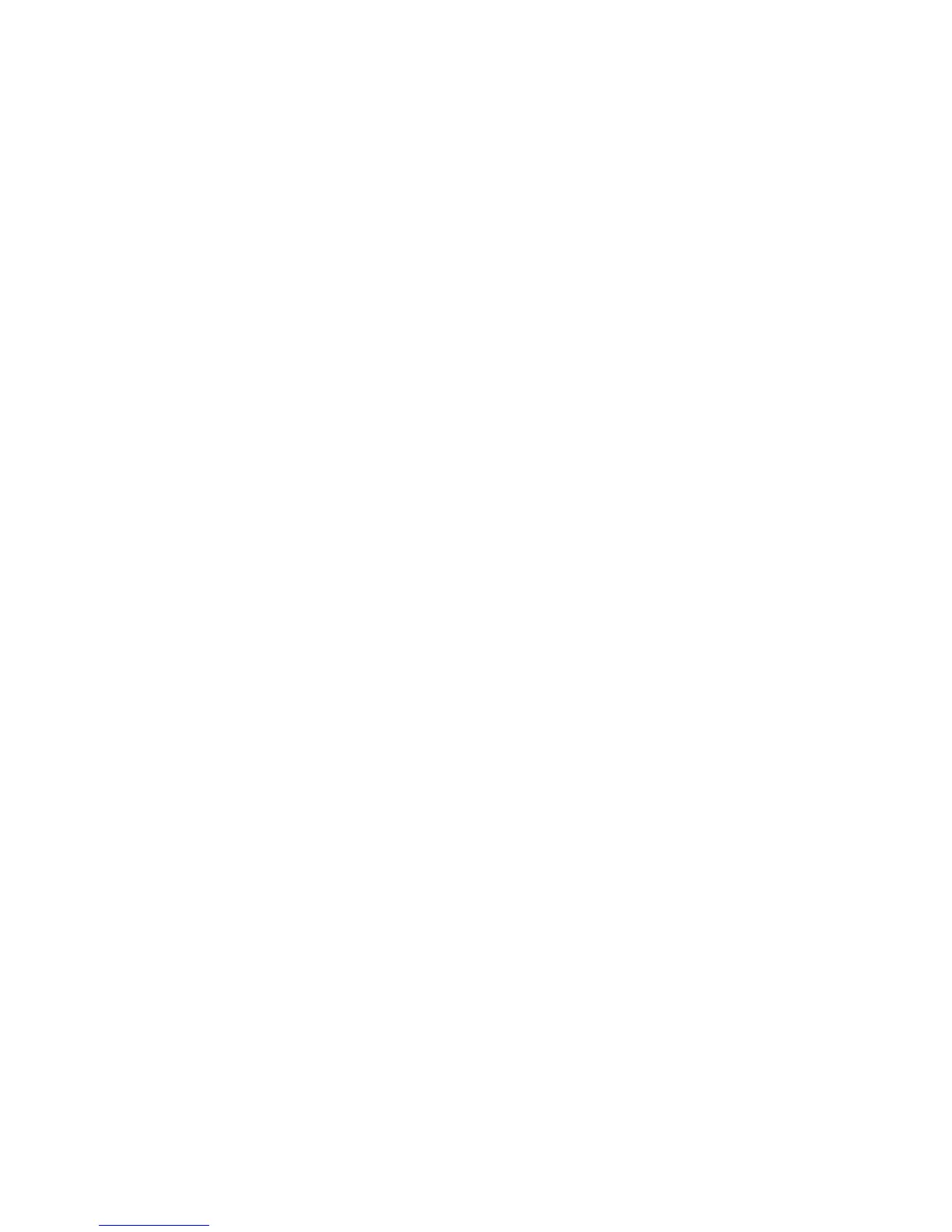General tasks
After the basic user account is set up, you can perform the following tasks:
●
Encrypting files and folders
●
Sending and receiving encrypted e-mail
Using the Personal Secure Drive
After setting up the PSD, you are prompted to type the Basic User Key password at the next logon. If
the Basic User Key password is entered correctly, you can access the PSD directly from Windows
Explorer.
Encrypting files and folders
When working with encrypted files, consider the following rules:
●
Only files and folders on Windows partitions can be encrypted. Files and folders on MS—DOS
partitions cannot be encrypted.
●
System files and compressed files cannot be encrypted, and encrypted files cannot be
compressed.
●
Temporary folders should be encrypted, because they are potentially of interest to hackers.
●
A recovery policy is automatically set up when you encrypt a file or folder for the first time. This
policy ensures that if you lose your encryption certificates and private keys, you will be able to use
a recovery agent to decrypt your information.
To encrypt files and folders:
1. Right-click the file or folder that you want to encrypt.
2. Click Encrypt.
3. Click one of the following options:
●
Apply changes to this folder only.
●
Apply changes to this folder, subfolders, and files.
4. Click OK.
Sending and receiving encrypted e-mail
Embedded Security enables you to send and receive encrypted e-mail, but the procedures vary
depending upon the program you use to access your e-mail. For more information, refer to the
Embedded Security online Help, and the online Help for your e-mail.
Changing the Basic User Key password
To change the Basic User Key password:
1. Select Start > All Programs > HP ProtectTools Security Manager.
2. In the left pane, click Embedded Security, and then click User Settings.
3. In the right pane, under Basic User Key password, click Change.
4. Type the old password, and then set and confirm the new password.
5. Click OK.
General tasks 27
