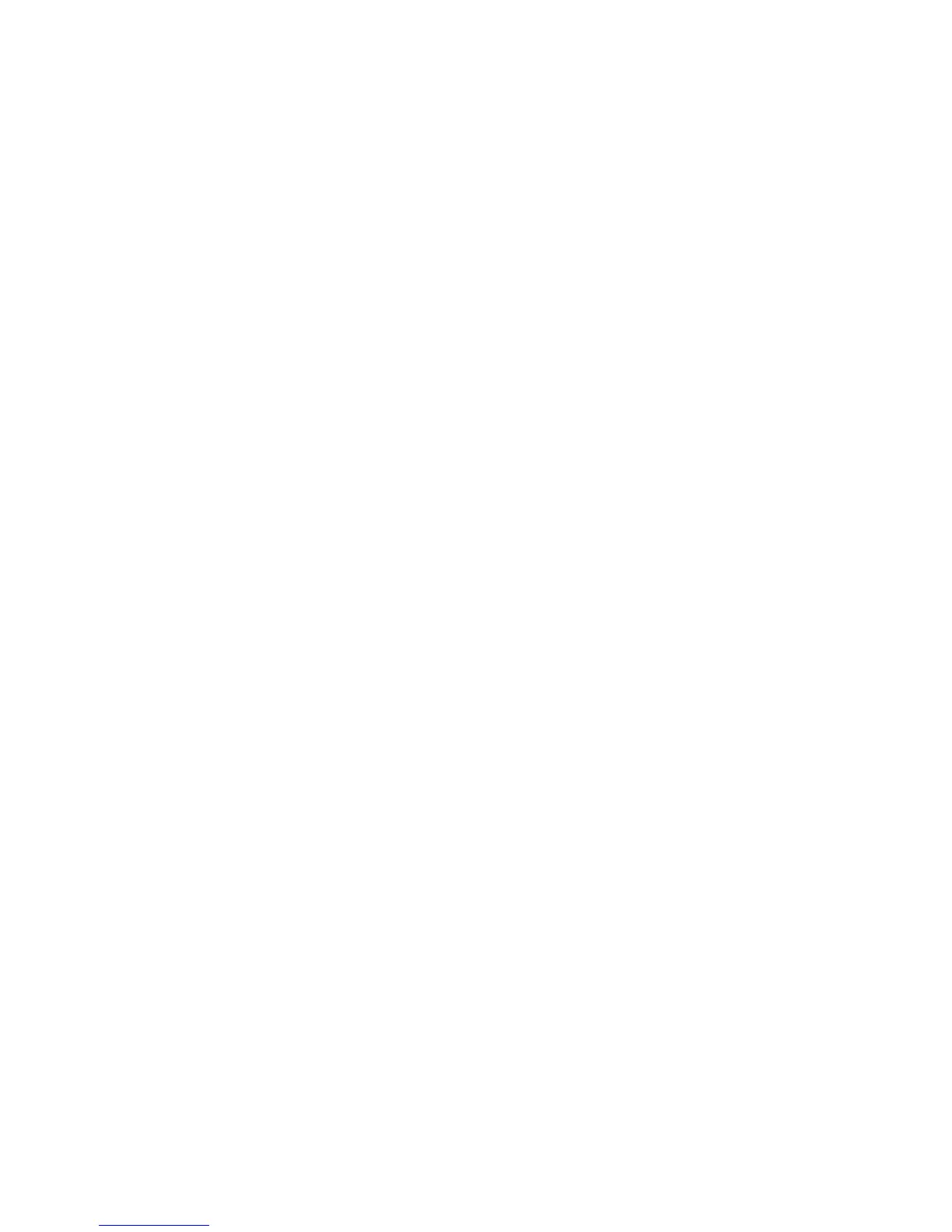3. Insert a Java Card that will be used as a user card.
4. In the right pane, under Power-on authentication, click Create next to User card identity.
5. Type a PIN for the user Java Card, and then click OK.
Disabling Java Card power-on authentication
When you disable Java Card power-on authentication, the use of the Java Card is no longer needed to
access the computer.
1. Select Start > All Programs > HP ProtectTools Security Manager.
2. In the left pane, click Java Card Security, and then click Advanced.
3. Insert the administrator Java Card.
4. In the right pane, under Power-on authentication, clear the Enable check box.
5. Type a PIN for the Java Card, and then click OK.
34 Chapter 4 Java Card Security for HP ProtectTools
