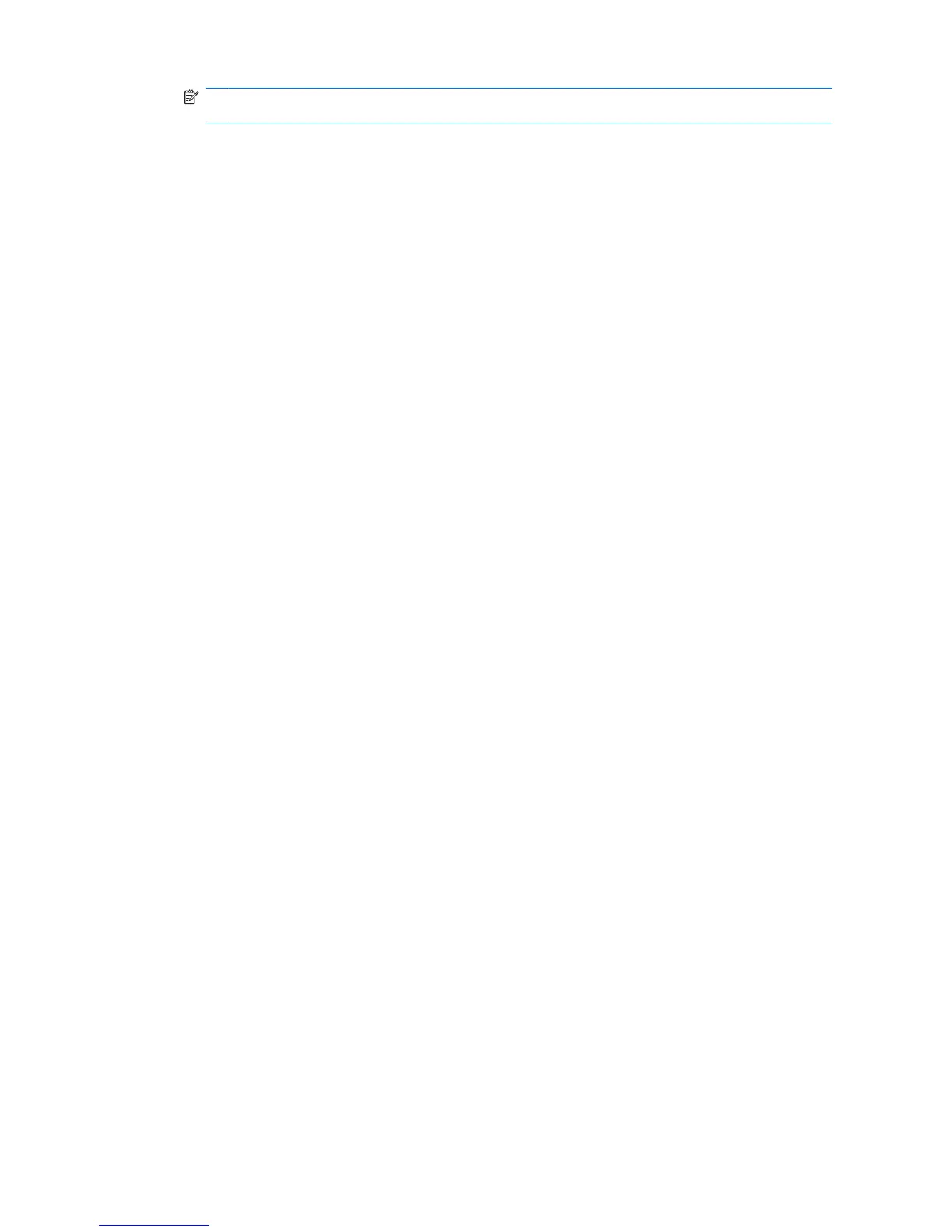NOTE: If the category is not Everyone, you may need to click Override default settings to
override the settings for the Everyone category.
5. Click the application you want to change, and then click Properties. The Properties dialog box
for that application opens.
6. Click the General tab. Select one of the following settings:
●
Disabled (Cannot be used)
●
Enabled (Can be used without restrictions)
●
Restricted (Usage depends on settings)
7. When you select Restricted, the following settings are available:
a. If you want to restrict usage based on time, day, or date, click the Schedule tab and configure
the settings.
b. If you want to restrict usage based on inactivity, click the Advanced tab and select the period
of inactivity.
8. Click OK to close the application Properties dialog box.
9. Click OK.
20 Chapter 2 Credential Manager for HP ProtectTools
