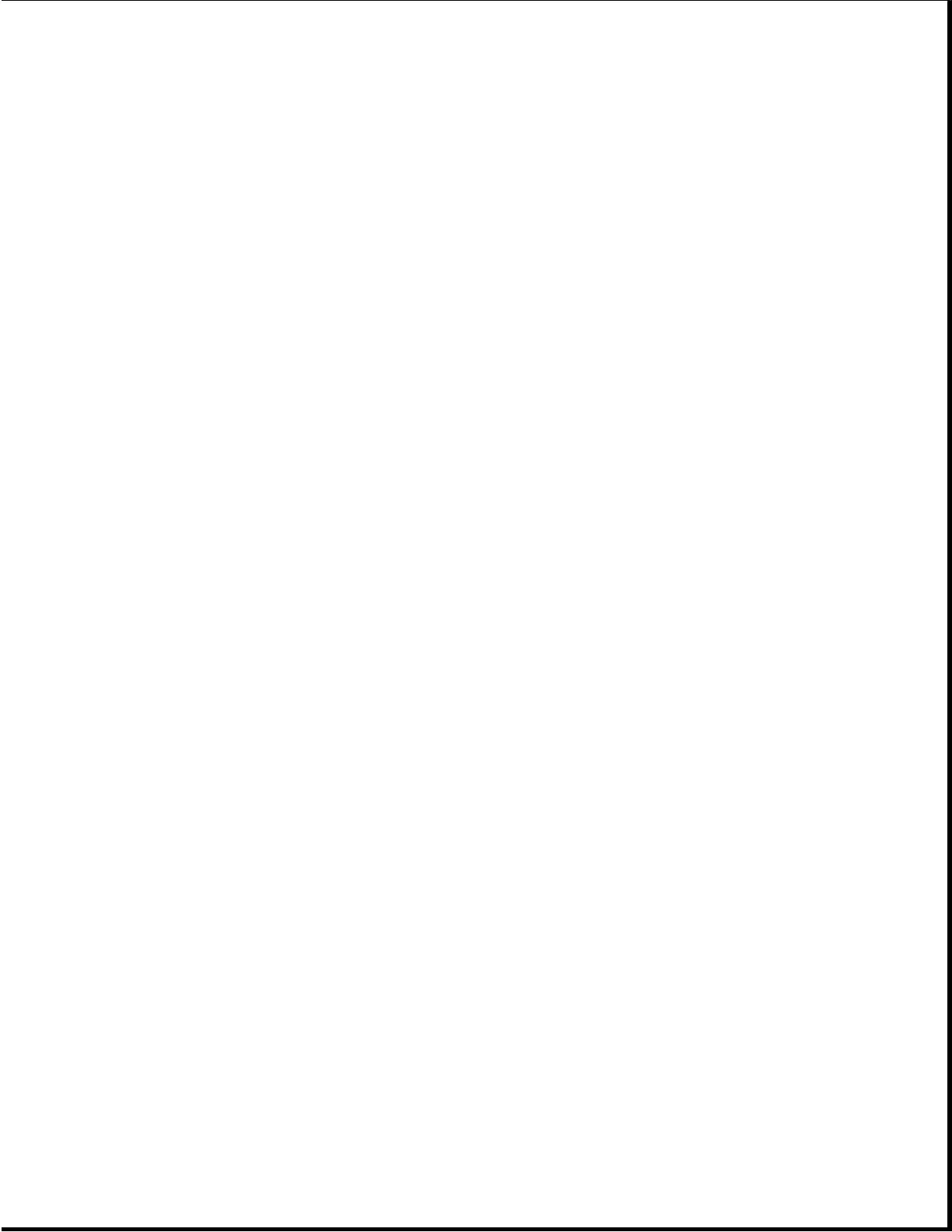of the computer system. Reboot the computer and follow the
instructions for accepting the changes.
2. The system may not have automatically
recognized the new device. Run Computer
Setup and identify the new device.
3. The cables for the new external device
are loose or the power cables are
unplugged. Check all cables.
4. The power switch for the new external
device is not turned on. Turn off the
computer, turn on the external device,
and then turn the computer on to
integrate the new device with the
computer.
===========================================================================
CD-ROM Problems
This section identifies some quick checks for CD-ROM drive problems.
Table 2-21. Solutions for CD-ROM Problems
===========================================================================
Problem Possible Solution
===========================================================================
Cannot read compact disc. 1. CD is not properly seated in the drive.
Eject the CD, press down on the CD firmly
to correctly seat in the drive, then
reload.
2. CD has been loaded upside down. Eject the
CD, turn it over, then reload.
---------------------------------------------------------------------------
Cannot eject compact disc. CD is not properly seated in the drive. Turn
off the computer and insert a small
jeweler's screwdriver (1/16-inch) into the
emergency eject hole and push firmly. Slowly
pull the tray out from the drive until the
tray is fully extended, then remove the CD.
---------------------------------------------------------------------------
CD-ROM devices are not CD-ROM drive is not connected properly. Open
detected; driver is not the computer and check to see that the drive
loaded. cable is connected properly.
===========================================================================
