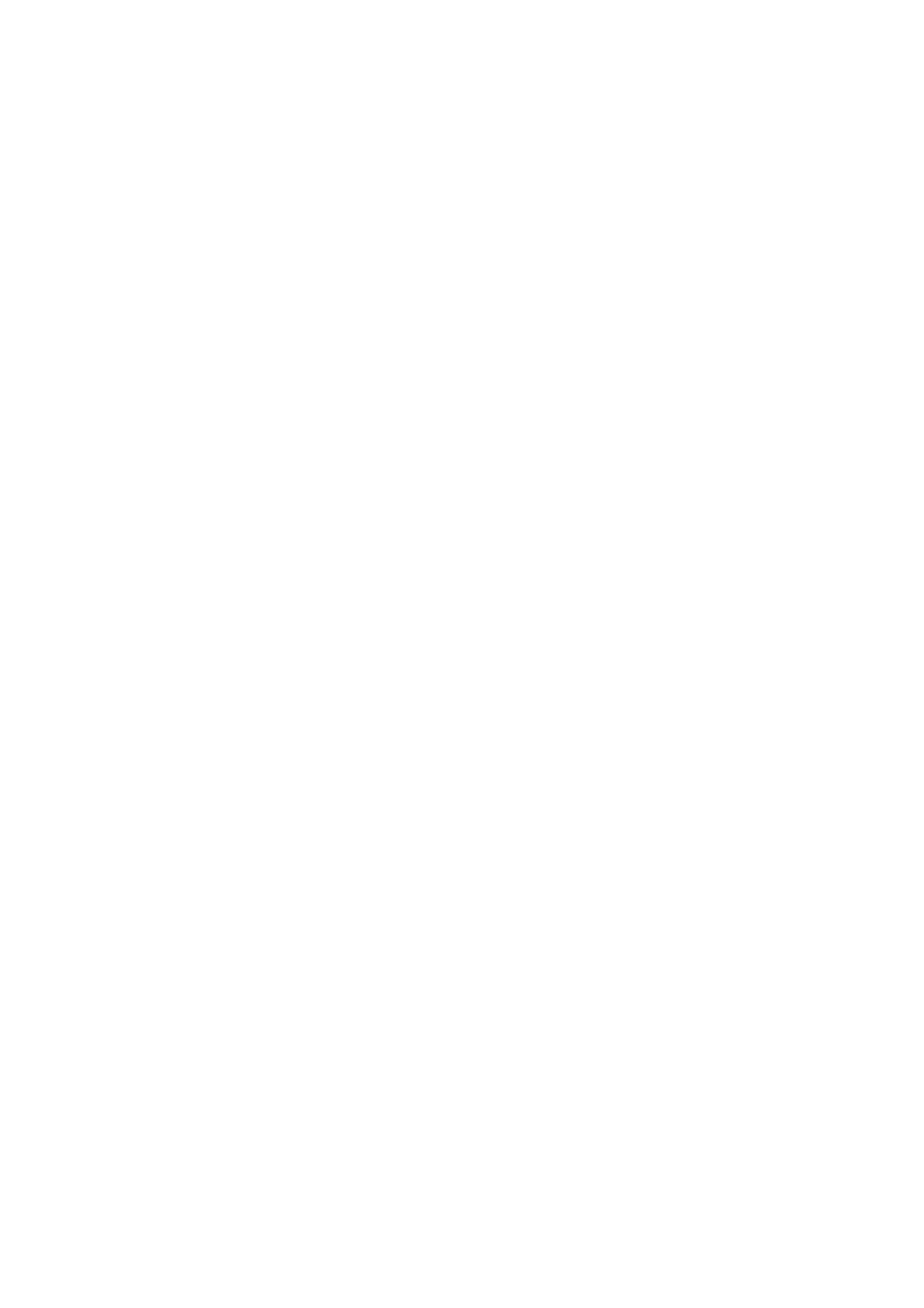62
.2.2
Restore
settings
If you have backed up the settings of your Speedport Plus 2 on a
computer before, you can update your Speedport Plus 2 to the last
backup file.
1. Click on
Configuration
.
2. Click the Load button.
3. Click OK.
4. Choose the storage location where the backup exists.
Notice:
After successfully restoring your settings, your Speedport
Plus 2 will be restarted automatically. The process will be ended after
1
8
0
s
e
c
o
n
d
s
.
8.2.3
Factory settings.
Reset
all
settings
and
reconfigure
Speedport Plus 2
manually.
You can always reset the Speedport Plus 2 to the factory settings if needed. Please
back up your data before restoring your device to factory settings.
1. Click on
Configuration.
2. Click the
Reset
button
.
3. Click the Apply button. Your Speedport Plus 2 will be restarted automatically.
8.2.4
Restart
Speedport Plus 2
If your Speedport Plus 2 does not function properly due to technical reasons, you
can restart it.
1. Click on
Configuration
.
2. Click on the
Restart
button
.
Notice:
Your Speedport Plus 2 will be restarted now. You cannot configure settings
during the process. The restart will be finished after 70 seconds.
8.3
Firmware
update
You can update the firmware here when you have a new version.
