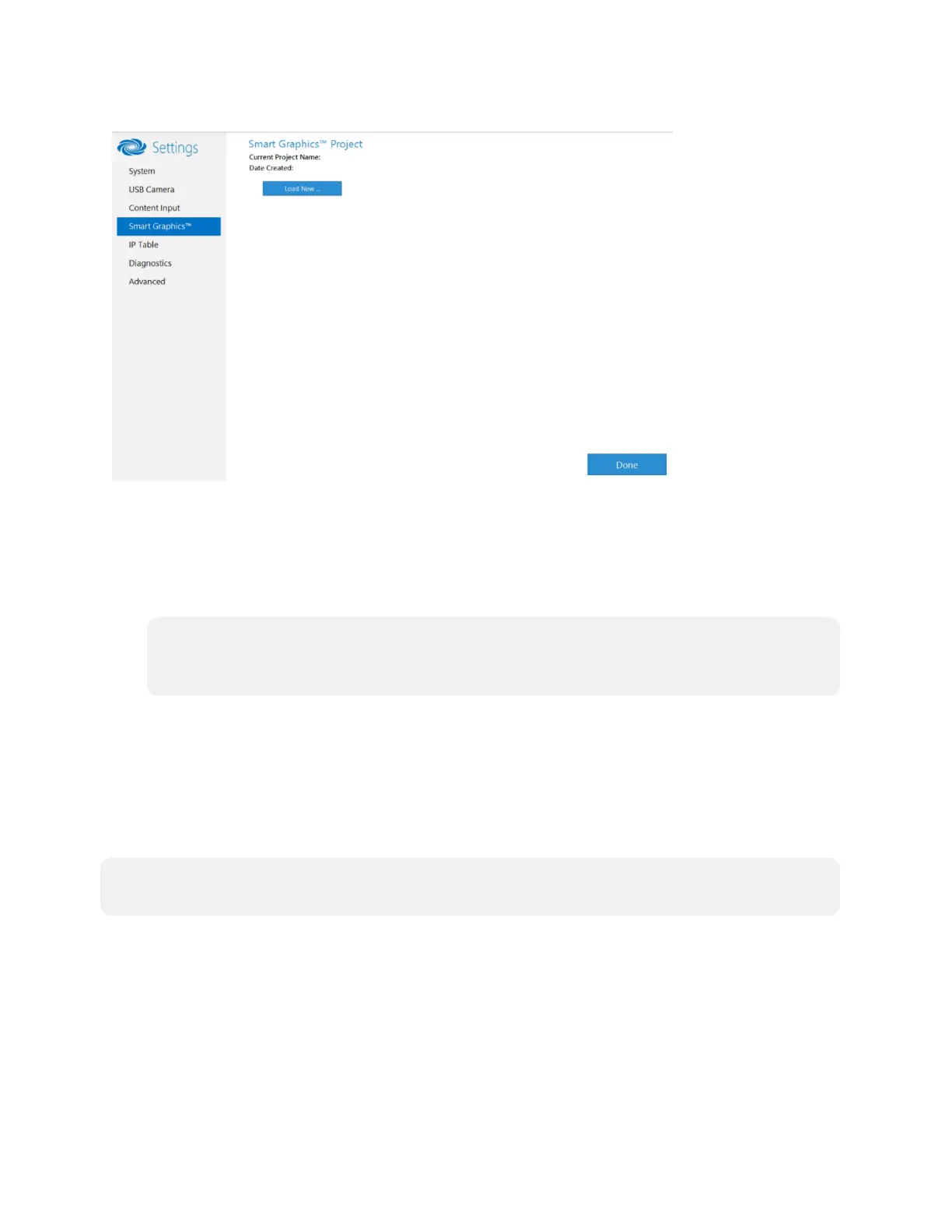23 • Product Manual — Doc. 9132A
Smart Graphics™
To upload a touch screen project on a Microsoft Teams Rooms system:
1. Connect a USB drive containing the project to a USB port on the UC engine.
2. Click Load New.
3. Navigate to the location of the project file and click Open. The project loads to the system.
NOTE: When loading a project for the first time, you can either reboot the UC engine to
load the project to the control device immediately or wait up to 20 minutes for the
control button to display on the control device.
IP Table
Click IP Table to display the IP Table menu.
Configure the IP table to allow Crestron Flex to be used as part of a Crestron control system. An
IP table is a lookup table used by Crestron Ethernet devices to map between IP IDs and IP
addresses. Use the IP Table menu to enable and configure the system for communication with a
Crestron control system.
NOTE: A Crestron Flex’s IP table can also be configured by Crestron Toolbox software. For
more information, refer to the Crestron Toolbox help file.
