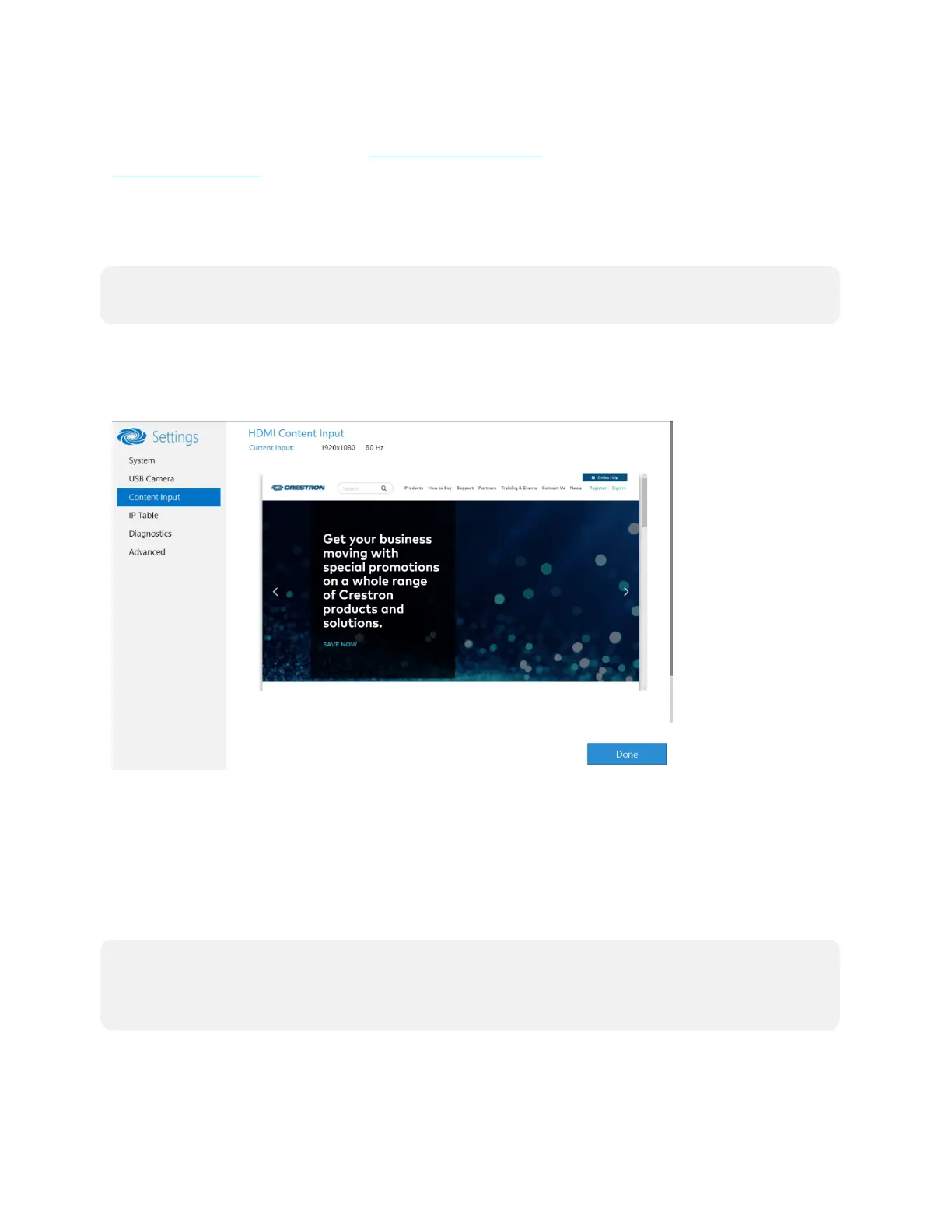Product Manual — Doc. 9132A • 44
Genius Framing (systems with a CCS-CAM-USB-F-400 or UC-SB1-CAM-FLEX)
Crestron Flex solutions that use a CCS-CAM-USB-F-400 Huddly IQ Collaboration Camera or a
UC-SB1-CAM-FLEX UC Video Conference Smart Soundbar & Camera can use the camera’s
built-in Genius Framing feature. Genius Framing automatically detects and frames people in the
camera’s field of view.
By default, Genius Framing is set to ON. Set the switch to OFF to disable Genius Framing.
NOTE: Genius Framing can be controlled by the XiO Cloud service if the UC Engine is registered
with the service.
Content Input
Click Content Input to display information about the HDMI content input.
Content Input
IP Table
Click IP Table to display the IP Table menu.
Configure the IP table to allow Crestron Flex to be used as part of a Crestron control system. An
IP table is a lookup table used by Crestron Ethernet devices to map between IP IDs and IP
addresses. Use the IP Table menu to enable and configure the system for communication with a
Crestron control system.
NOTE:
l
A Crestron Flex’s IP table can also be configured by Crestron Toolbox software. For more
information, refer to the Crestron Toolbox help file.