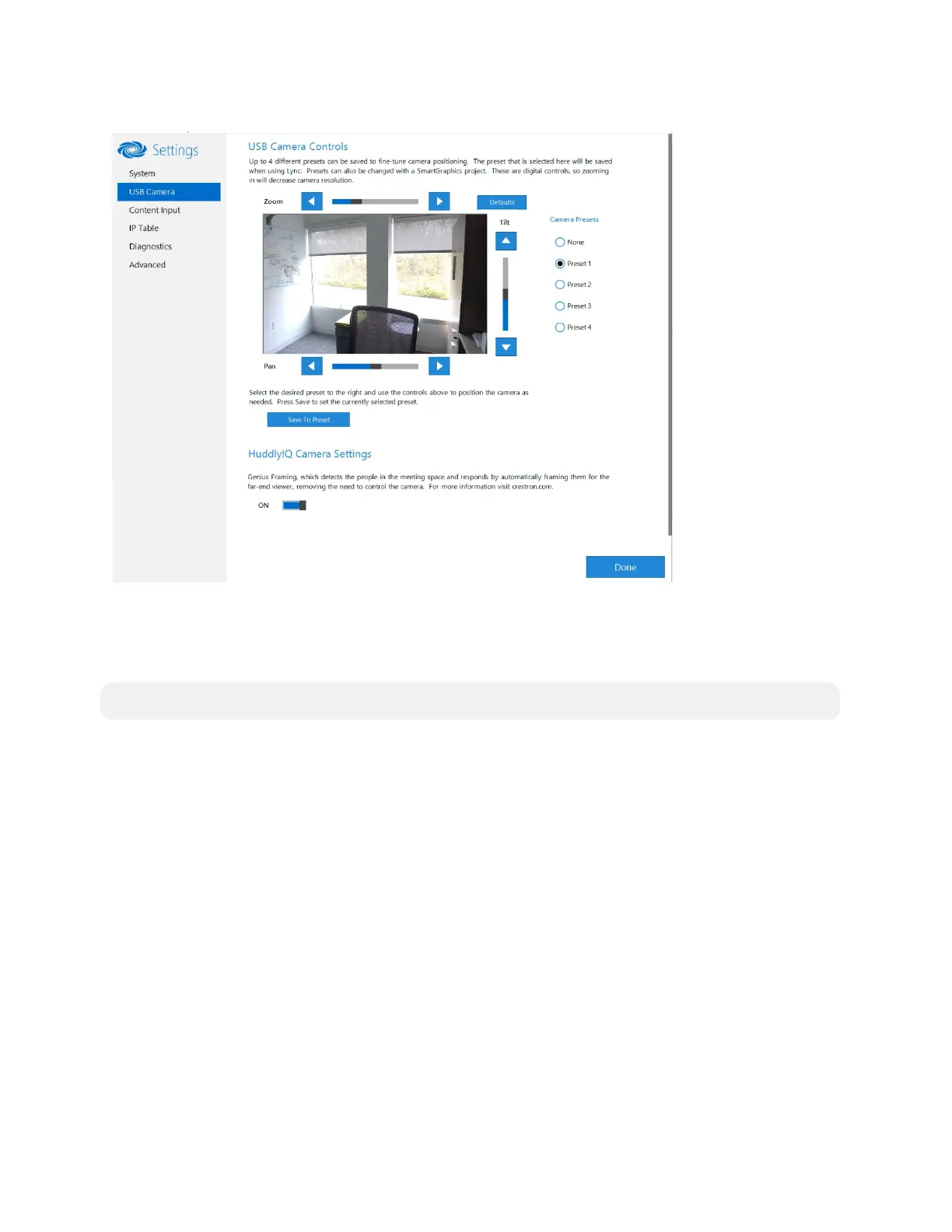43 • Product Manual — Doc. 9132A
USB Camera
Adjust Tilt, Pan, or Zoom
The tilt, pan, and zoom on a connected camera can be remotely adjusted from the USB Camera
screen.
NOTE: Tilt, pan, and zoom settings may not work with all cameras.
To adjust the tilt, pan, or zoom, select a preset and adjust as necessary.
l
Click Zoom I or H to adjust the zoom.
l
Click Pan I or H to adjust the pan.
l
Click Tilt K or J to adjust the camera tilt.
l
Click Defaults to return the camera to its default settings.
Save a Preset
Tilt, pan, and zoom settings can be saved for recall later. To save a preset setting:
1. Click one of the four available Camera Presets locations on the right side of the display.
2. Adjust the tilt, pan, and zoom as described in Adjust Tilt, Pan, or Zoom (above).
3. Click Save To Preset to save the settings.
Recall a Preset
Click a Preset on the right side to recall a preset.