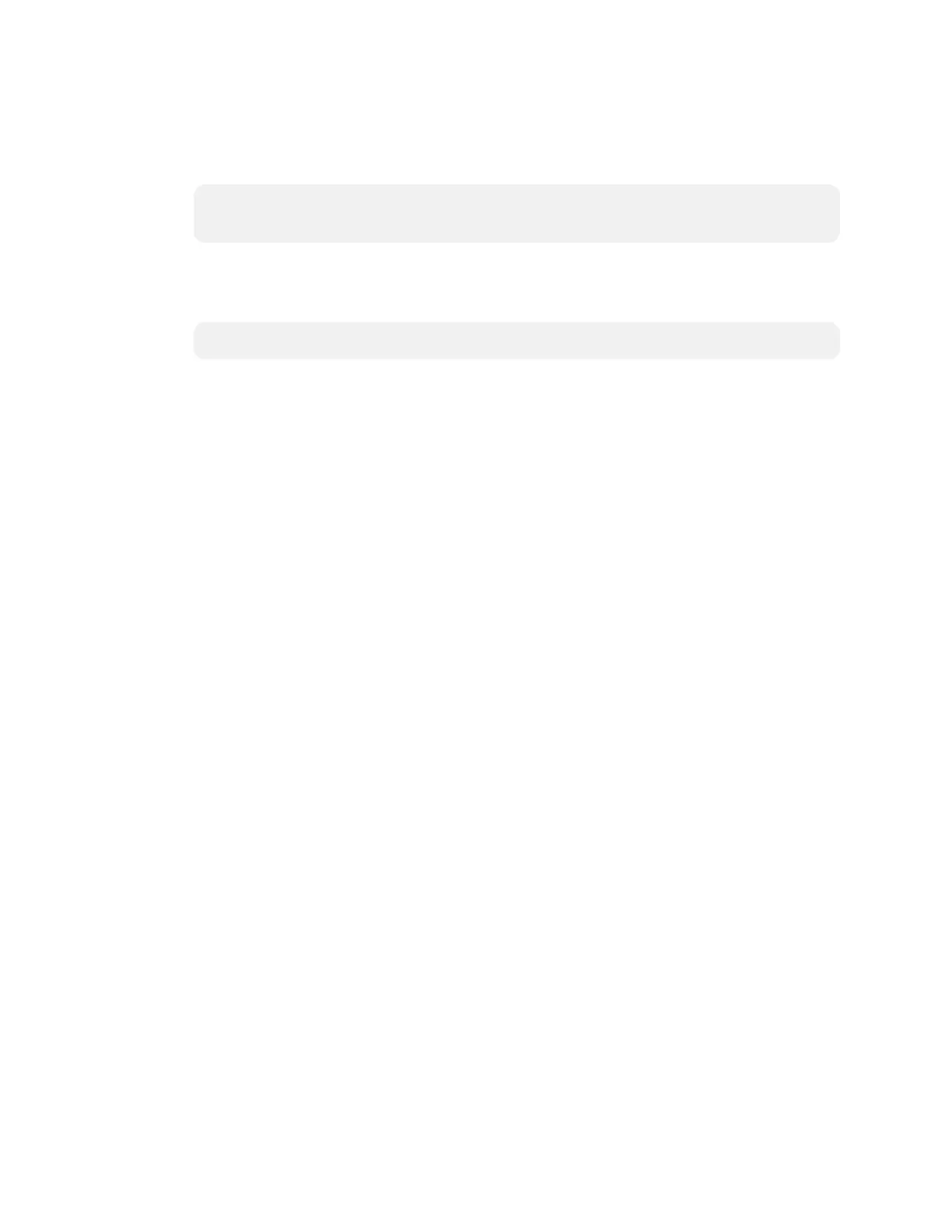Product Manual — Doc. 9132A • 46
l
Add an Entry
a. From the IP ID drop-down list, select the system’s IP ID as specified in the control
system’s program.
NOTE: The IP ID must match the IP ID specified for the system in the control
system’s program.
b. Enter the IP address or hostname in the IP Address/Hostname field.
c. If using a port other than 41794 for communications with the control system, enter it
in the Port (41794)* field.
NOTE: This field is optional. If left blank, the default port (41794) is used.
d. Click Add.
l
Modify an Entry
a. Click an entry in the IP table.
b. Select the new IP ID, address or hostname, and port.
c. Click Update Selected.
l
Remove an Entry
a. Click an entry in the IP table.
b. Click Remove.
Other IP Table Functions
Set the Automatically discover and respond to other Crestron devices setting to Off to hide the
system from being discovered by other devices during Autodiscovery.
Multiple control systems listed on the IP table can be allowed to control the system. Set the
Allow multiple IP Table entries setting to Off to allow only one control system on the IP table.
Crestron SSL
The system can use SSL technology when connecting to a Crestron control system. To configure
the system to use SSL for control system communications:
1. Set the Use SSL for control system connections setting to Enabled.
2. If certificate authentication is used, set the Certificate Authentication setting to On.
3. Enter the login credentials in the Username and Password fields.
Diagnostics
Click Diagnostics to display the Diagnostics menu.
Use the Diagnostics menu to view and manage system logs.
