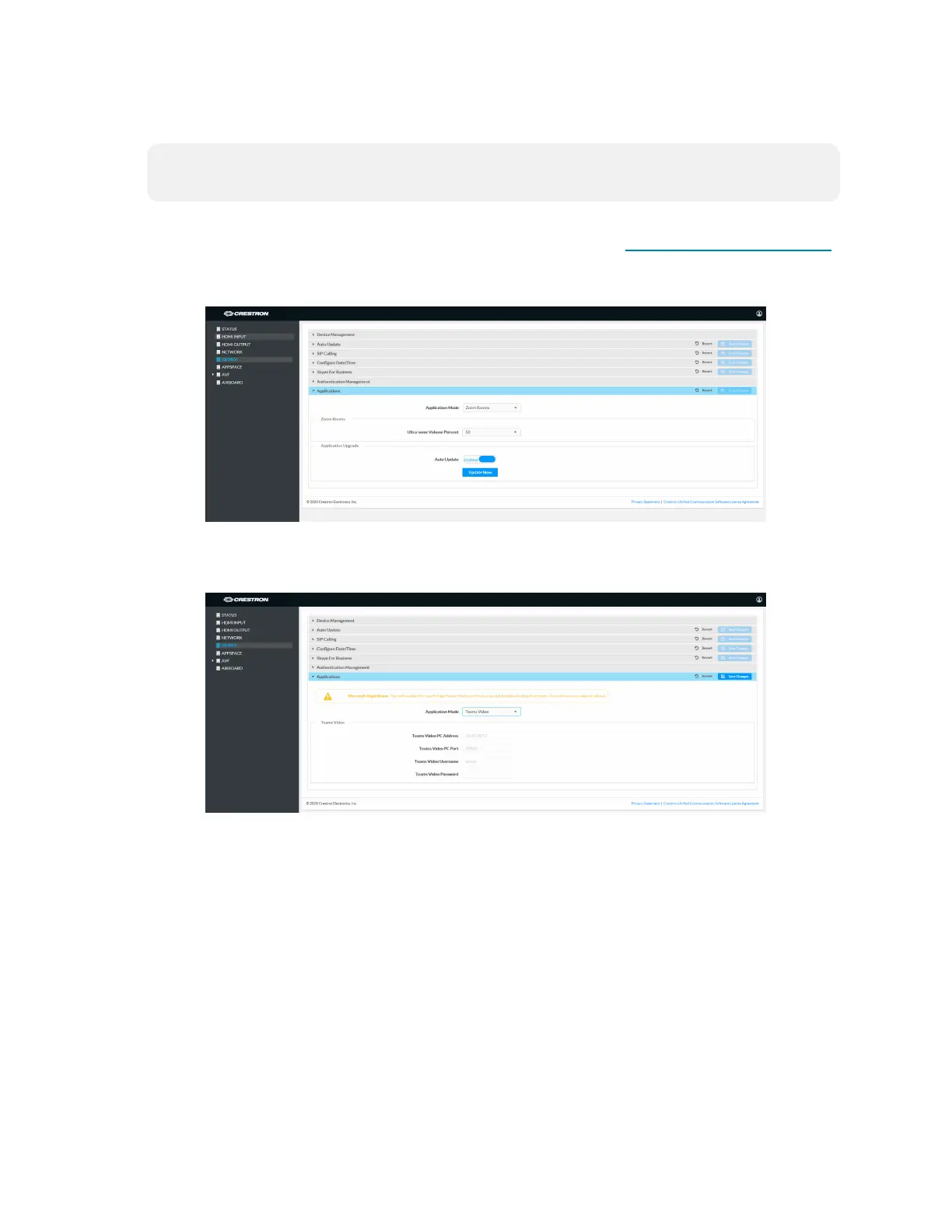Product Manual — Doc. 9132A • 54
l
Web Browser
NOTE: If the XiO Cloud service manages the Crestron Mercury device, any changes made
in the web browser will revert to the settings established by the XiO Cloud service.
1. Use a web browser to display the DEVICE screen of the Crestron Mercury device’s
configuration pages. For more information, refer to the CCS-UC-1 Product Manual
(Doc. 7844).
Web browser, Crestron Mercury Device, Device menu, Applications
2. Select Teams Video from the Application Mode drop-down list.
Web browser, Crestron Mercury Device, Device menu, Applications, Teams Video selected
3. Click Save Changes. The device will reboot.