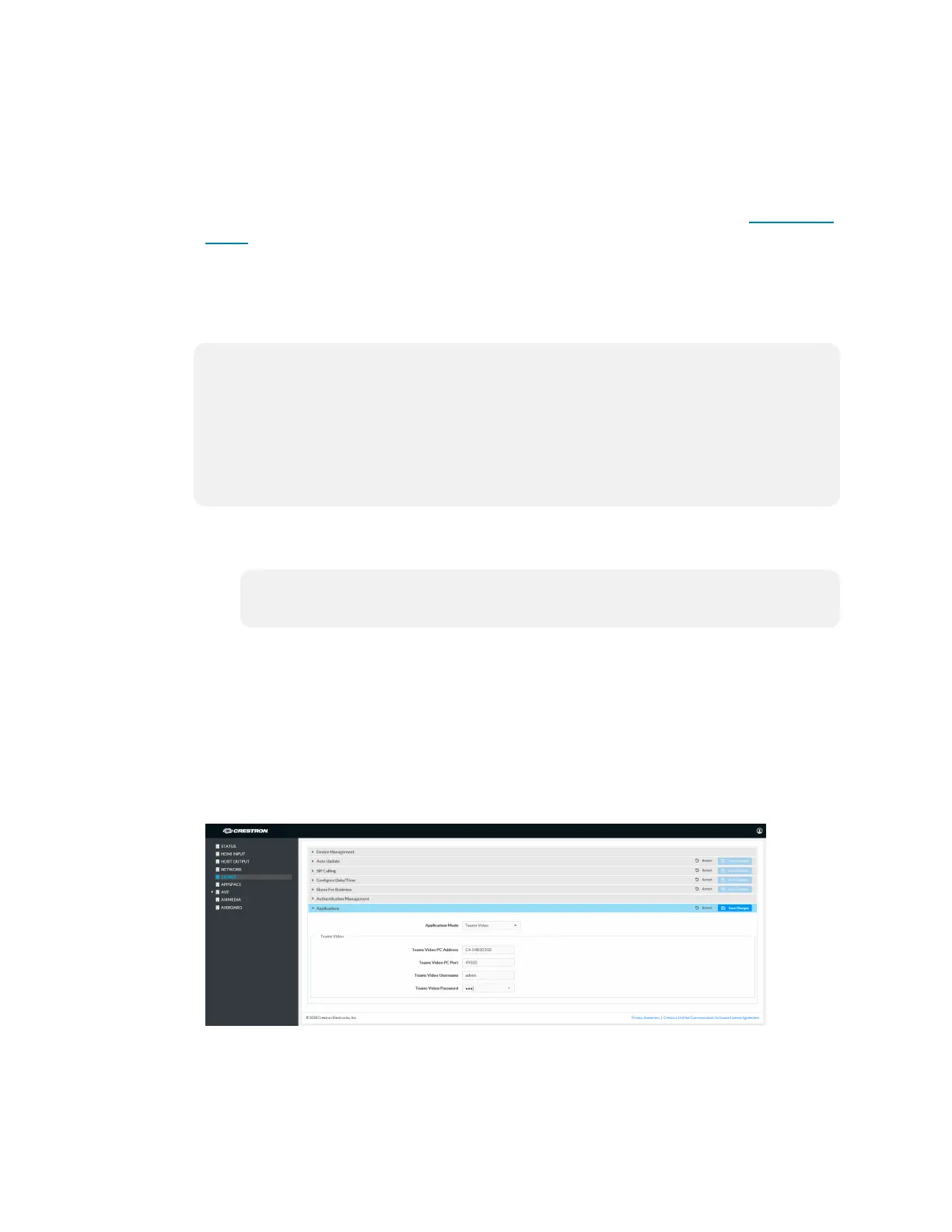55 • Product Manual — Doc. 9132A
4. If the Crestron Mercury device is using a direct Ethernet connection to the UC
Engine, continue to Configuration (on page16). Otherwise, log in to the Crestron
Mercury device and navigate to DEVICE > Applications.
Certain Crestron Flex running Microsoft Teams Rooms can use a direct Ethernet
connection between the control device and a USB-to-Ethernet adapter (ADPT USB
ENET) connected to the UC Engine to simplify the installation and configuration of
the system. This method accelerates deployment, ensures reliability, and provides
long-term service while eliminating network setup dependencies related to
hardware and security requirements. For more information, refer to the system’s
quick start guide.
NOTE: Zoom Rooms systems and some Microsoft Teams Rooms systems do not
have the ADPT USB ENET installed. The ADPT-USB-ENET is available for
converting a Zoom Rooms system to a Microsoft Teams Rooms system using a
direct Ethernet connection between the control device and the UC Engine. The
ADPT USB ENET can also be used by those who would like to upgrade an existing
Microsoft Teams Rooms system to support a direct Ethernet connection between
the control device and the UC Engine.
5. Enter the following information in the appropriate fields.
o
Teams Video PC Address: Enter the IP address or hostname of the UC Engine.
NOTE: The hostname is printed on a label affixed to the UC Engine
(mounted on the UC bracket assembly).
o
Teams Video PC Port: By default, port number 49500 is used. If a different
port number has been configured on the UC Engine, enter that port number
instead.
o
Teams Video Username: Enter the login username for the UC Engine. (the
default is “admin”)
o
Teams Video Password: Enter the login password for the UC Engine. (the
default is “sfb”)
Web browser, Crestron Mercury Device, Device menu, Applications
6. Click Save Changes.