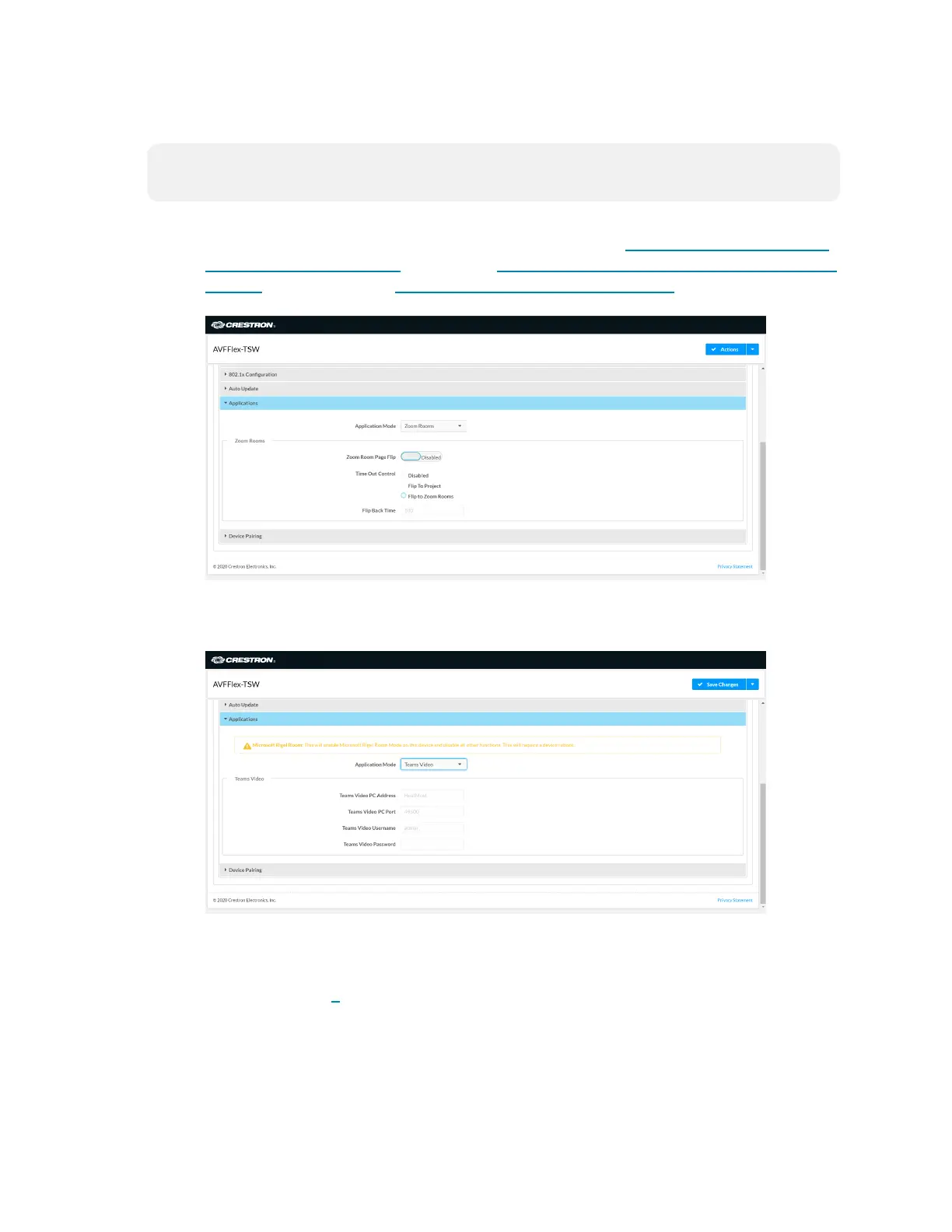59 • Product Manual — Doc. 9132A
l
Web Browser
NOTE: If the touch screen is managed by the XiO Cloud service, any changes made in the
web browser will revert to the settings established by the XiO Cloud service.
1. Use a web browser to display the Applications settings of the touch screen’s
configuration pages. For more information, refer to the TSW-560/TSW-760/TSW-
1060 Supplemental Guide (Doc. 7927), TSW-570, TSW-770, and TSW-1070 Product
Manual (Doc. 8550), and TS-770 and TS-1070 Product Manual (Doc. 8555).
Web browser, Touch Screen Device, Settings tab, Applications
2. Select Teams Video from the Application Mode drop-down list.
Web browser, Touch Screen Device, Settings tab, Applications, Teams Video selected
3. Click Save Changes. The device will reboot.
4. If the touch screen is directly connected to the UC Engine through a PWE-4803-RU,
continue to step 7. Otherwise, log in to the touch screen’s configuration pages and
navigate to Settings > Applications.
