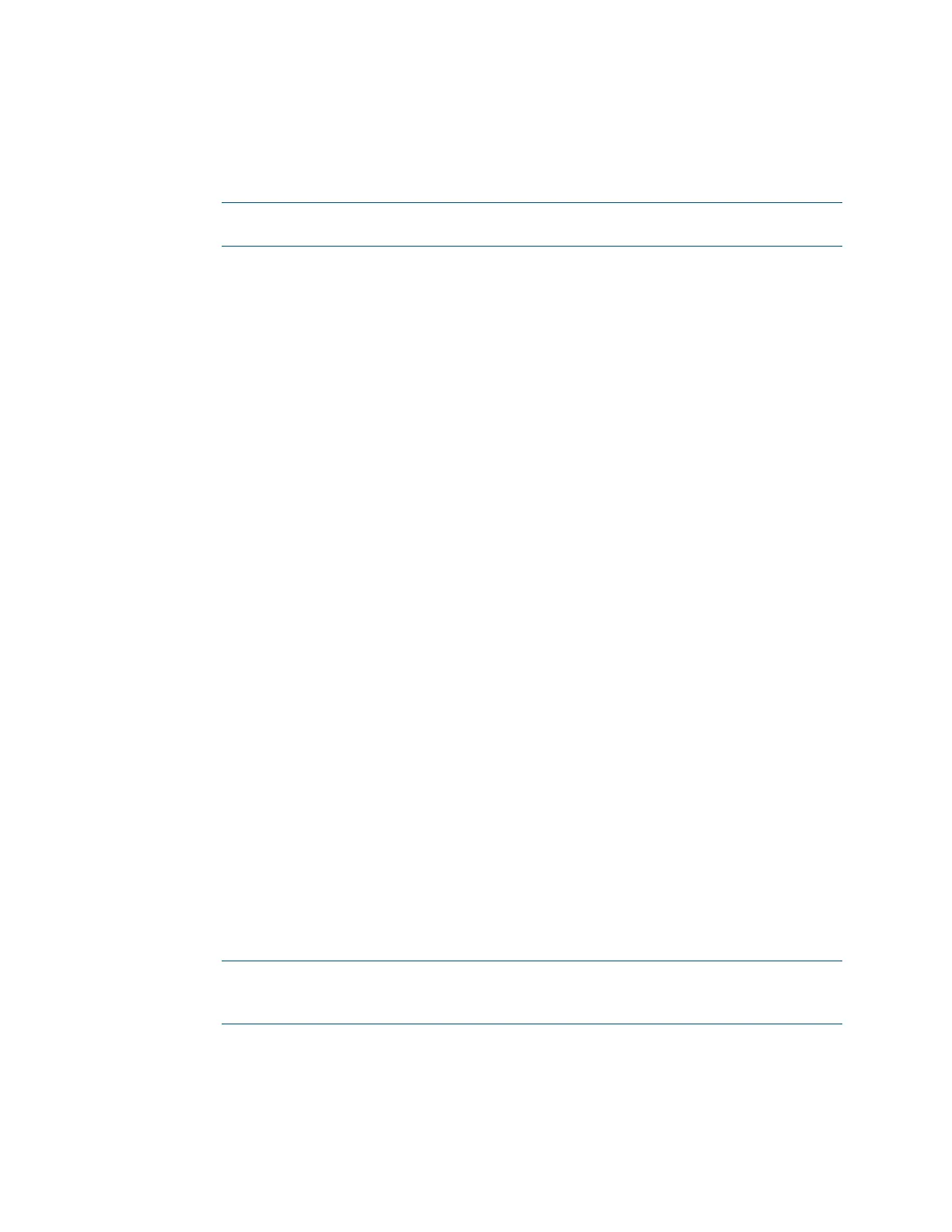32 • 3-Series Control Systems Reference Guide – DOC. 7150B
Audit Logging
Audit logging can be enabled on the control system to track logons, logoffs,
account management changes, and console commands.
NOTE: Logons, logoffs, and authentication management is always logged by the
control system regardless of audit log settings.
Configure Audit Logging
To configure audit logging on the control system, issue the AUDITLogging
command. Audit logging is turned off by default.
• Syntax: AUDITLogging [ON|OFF] {[ALL]|[NONE]|{ADMIN] [PROG]
[OPER] [USER]} [REMOTESYSLOG]}
o ON: Turns on audit logging
o OFF: Turns off audit logging
o No parameter: Displays the current audit logging setting
o The following access level parameters are optional and are used to log
commands by access level:
ADMIN: Logs administrator-level commands
PROG: Logs programmer-level commands
OPER: Logs operator-level commands
USER: Logs user-level commands
ALL: Logs all commands
NONE: Logs no commands
o REMOTESYSLOG: Writes to the remote syslog server only
• Example: AUDITLogging ON ADMIN OPER
Example log output: [2018-11-30T07:02:44-08:00]: EVENT:
COMMAND(SHELL 172.30.255.255) USER: admin # AUDITLogging on all
View Audit Logs
To display the audit log in the console, issue the GETAUDITLOG command.
To print the last 50 audit log entries in the console, issue the PRINTAUDITLOG
command. The optional ALL parameter can be appended to print the entire log.
NOTE: Use the Audit Logs function in Crestron Toolbox to change the audit log
storage location and file name. For more information, refer to the Crestron
Toolbox help file.
Clear Audit Log
To clear all entries in the audit log, issue the CLEARAUDITLOG command.